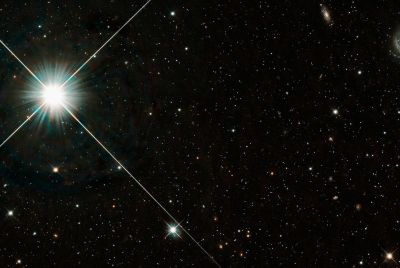Update Galaxy S2 i9100 to Android 4.0.3 ICS with BVLPH Official Firmware [How to Install]
![Update Galaxy S2 i9100 to Android 4.0.3 ICS with BVLPH Official Firmware [How to Install]](https://d.ibtimes.co.uk/en/full/300509/update-galaxy-s2-i9100-android-403-ics-bvlph-official-firmware-how-install.png?w=516&f=a5213ce1e0edac8136b4314ee5a562fd)
The Galaxy S2 i9100 gets yet another Ice Cream Sandwich (ICS) update with BVLPH official firmware for T-Mobile users in UK. You now have the choice to update your phone to ICS either through Samsung's KIES software (Over-The-Air update) or install it manually using ODIN. This guide provides you the manual procedure to easily install BVLPH based Android 4.0.3 ICS on T-Mobile Galaxy S2 variant.
Prerequisites
- The ROM, tools and the instructions given in this guide are compatible with the international version of T-Mobile Galaxy S2 i9100 model only and will not work with any other device or carriers of the same model. Verify your device's model number by navigating to Settings > About phone.
- It is necessary to install the USB drivers for your Galaxy S2 handset before continuing with the ROM installation steps. Download Samsung Galaxy S2 USB drivers from here.
- Ensure that USB debugging is enabled on your phone and also take care to see that your handset's battery is charged up to 85 percent. This step is done to avoid accidental shutdown while installing the ICS update, which could cause irreparable damage to your phone's hardware.
- Verify that your phone is factory unlocked or use one of the unlocking tools to unlock its bootloader.
- IBTimes UK advises users to backup apps, critical data and settings (bookmarks, contacts, SMS, APNs and other internet settings) to avoid data loss while installing the firmware update.
- The instructions provided in this guide are meant for reference purpose only and do not cover any warranty claims involving device damage or issues arising out of using this official ICS update. Users are advised to proceed at their own risk.
Important: As this is an official Android 4.0.3 release based on BVLPH ROM for Galaxy S2 i9100, you will lose root access on your phone soon after installing this update. Hence, you will need to root your Galaxy S2 phone once again to recover super-user access for installing root apps.
How to Install BVLPH Based Android 4.0.3 ICS Official Firmware on Galaxy S2 i9100
![Update Galaxy S2 i9100 to Android 4.0.3 ICS with BVLPH Official Firmware [How to Install]](https://d.ibtimes.co.uk/en/full/300502/update-galaxy-s2-i9100-android-403-ics-bvlph-official-firmware-how-install.png?w=600&f=313d4d19be1df9f55c4c8d5c4cedd8af)
Step 1 - Download Android 4.0.3 I9100 BVLPH official firmware for Galaxy S2 and extract the zip file to a desired location on your computer.
Step 2 - Download ODIN v1.85 which is required to install Android 4.0.3 on Samsung Galaxy S2 I9100.
Step 3 - Power off your phone and place it into Download Mode. To do so, press and hold the Volume Down and Home buttons together, and then press the Power button until you see the Android robot icon and a triangle on the screen. Now, press Power button again to confirm entry into Download Mode.
Step 4 - Ensure that you have the Galaxy S2 USB drivers installed on your computer.
Step 5 - Launch ODIN on your computer and connect your phone to it while your phone is still in Download Mode.
Step 6 - If your phone connects successfully, one of the ID: COM boxes will turn yellow corresponding to the COM port number. This step may be time consuming.
Step 7 - Browse and choose the files that you have to flash/install on your phone. You can locate these files among the extracted files in Step 1.
- Click on PDA and choose file with 'CODE' in its name.
- Tap Phone and click file with 'MODEM' in its name. Ignore this step if such file is absent.
- Click on CSC and choose file with CSC' in its name. Ignore this step if there is no such file.
- Click on PIT and select the .pit file. Ignore this step if such file is unavailable.
Step 8 - In ODIN, enable Auto Reboot and F. Reset Time options. In case of Re-Partition option, enable it ONLY if you selected a .PIT file in the previous step.
Step 9 - Now click start in ODIN and the installation process will begin. This procedure could take a few minutes to complete.
Step 10 - Once the ROM is installed, your phone will reboot. When you see the home screen, just unplug your phone from the computer.
Your Samsung Galaxy S2 is now successfully updated to BVLPH based Android 4.0.3 firmware. Go to Settings > About phone to verify the firmware build that you installed.
[Source: Team Android]
© Copyright IBTimes 2025. All rights reserved.