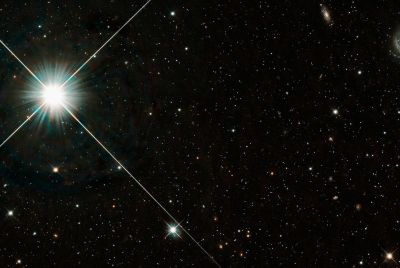Update Nexus S I9020 to Android 4.1.1 Jelly Bean with AOKP Build 3 [How to Install]

Samsung Nexus S users can now relish a bug-free Android 4.1.1 Jelly Bean update with a plethora of new features, thanks to the release of AOKP build 3 custom ROM. The new version of AOKP ROM brings you stock Android experience together with a rich set of system tweaks and feature enhancements.
What New Features You Will Get
- SMS QuickReply
- Expert Calculator functions (Graph, Matrices, etc.)
- IME Switcher & Vib/Ring toggle as NavRing target
- Stopwatch & Countdown in the Clock app (CyanogenMOD)
Key Points to Note
- The ROM and the instructions given in this guide are compatible only with the international version Nexus S I9020 model and will not work with any other device. Verify your device's model number by navigating to Settings > About phone.
- IBTimes UK advises users to backup apps, important data and settings to avoid data loss while installing the Android 4.1.1 Jelly Bean update.
- The instructions provided in this guide are meant for reference purpose only and do not cover any warranty claims involving device damage or issues arising out of using the AOKP firmware update. Users are advised to proceed at their own risk.
Prerequisites
- Ensure that the correct USB drivers are installed for your Nexus S smartphone to enable connectivity with the computer. Download Samsung Nexus S USB drivers.
- Enable USB debugging mode by navigating to Settings > Developer options, which helps connect your Android phone with the computer.
- Verify your phone battery is fully charged or holds at least 85 percent charge to avoid unexpected device shutdown while flashing the ROMs or installing the Jelly Bean update.
- Make sure that your phone's bootloader is factory unlocked and rooted. Also, verify if ClockworkMod recovery is installed before proceeding with the AOKP ROM installation procedure.
- It must be noted that the ROM is not an official release. Rather it is the custom firmware based on AOSP release for Android 4.1 Jelly Bean software.
How to Install AOKP Build 3 Based Android 4.1.1 Jelly Bean on Samsung Nexus S I9020
Step 1 - Download Android 4.1.1 Jelly Bean AOKP Build 3 ROM and Google Apps for your Nexus S on the computer.
Step 2 - Connect and mount your Nexus S USB mass storage on your computer using an USB cable.
Step 3 - Transfer the AOKP ROM zip and Google Apps zip files to the root folder on your phone's SD card.
Step 4 - Power off your phone and boot into bootloader mode. To do so, press and hold the Volume Up, Volume Down and Power buttons together until the phone reboots into bootloader mode.
Step 5 - Choose bootloader option and enter recovery through onscreen navigational instructions.
Step 6 - In ClockworkMod (CWM) recovery, hit wipe data first. Then, browse and select flash zip from SD card. Then, press the Power button to begin flashing the recovery.
Step 8 - Tap the Power button again and click choose zip from sdcard.
Step 9 -Use volume keys to browse and locate AOKP ROM zip file and select it using the Power button. Confirm the ROM installation on next screen and the installation procedure should begin.
NOTE: Repeat this step for installing Google Apps as well.
Step 10 - Once the ROM is installed, hit Go Back and reboot the phone by tapping reboot system now from the recovery menu. The phone will restart and the first boot may take about 5 minutes. So, leave it alone.
AOKP based Android 4.1.1 Jelly Bean update is now successfully installed on your Galaxy S I9020. Navigate to Settings >About phone to confirm the firmware version installed.
[Source: Team Android]
© Copyright IBTimes 2025. All rights reserved.