Update Xperia ZL to Android 4.3 via CyanogenMod 10.2 ROM [GUIDE]
CyanogenMod 10.2 ROM brings a fast, stable and secure Jelly Bean experience to Sony Xperia ZL
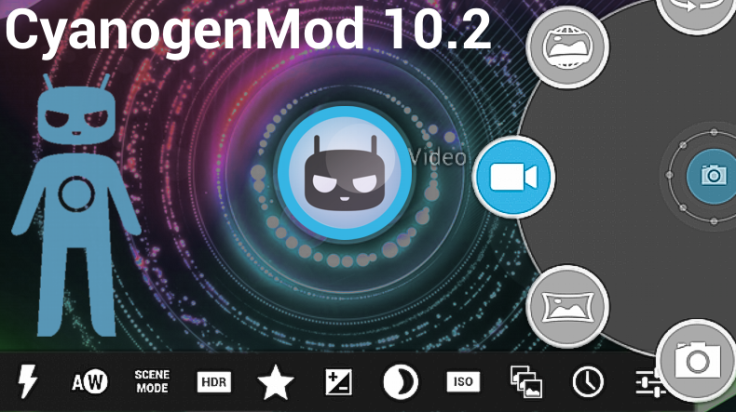
Sony Xperia ZL can now be updated to the latest Android 4.3 (Jelly Bean) firmware via CyanogenMod 10.2 Nightly build, thanks to the CyanogenMod team. Earlier, Xperia Z and Xperia Tablet Z were added to the CyanogenMod list, as they received the latest nightly build of CM10.2 custom ROM.
The CM10.2 ROM is based on the original Android Open Source Project (AOSP) release, which is designed to deliver superior performance and reliability than stock Android versions. The ROM also features several new customisation options and enhanced security for providing better Android experience to users.
IBTimes UK reminds its readers it will not be held liable for device damage during or after firmware installation. Users are advised to proceed at their own risk.
Head over to the official developer source page to read more about CyanogenMod 10.2 ROM
Pre-Requisites
- The Android 4.3 CyanogenMod 10.2 ROM and instructions provided are limited to Sony Xperia ZL model. Verify device model number by navigating to Settings > About Phone
- Back up data and settings using recommended custom recovery tool such as ClockworkMod (CWM) or TWRP, as data wiping process is mandatory in this tutorial
- Download and install correct USB drivers for Xperia ZL on computer
- Ensure USB debugging mode is enabled on phone by navigating to Settings > Applications > Development or Settings > Developer Options. If developer options menu is disabled, then go to Settings > About Phone and scroll down to the Build Number. Then tap on Build Number about seven times to reveal or unlock the hidden developer options. Now, enable USB Debugging mode under Settings > Developer Options
- Double-check the device has at least 80% battery charge to prevent unexpected device shutdown (due to battery drain) while installing ROM
- Make sure device is unlocked (not locked to specific carrier) and rooted with ClockworkMod Recovery (CWM) pre-installed
- If device is stuck at booting or experiences boot loop issues,Wipe Cache Partition and Wipe Dalvik Cache a few more times before rebooting
- Allow newly installed ROM to stabilise for five minutes before using device
- If a Status 7 error message flashes while installing firmware, it could be due to an incompatible device or absence of a necessary kernel (for instance, a Jelly Bean Kernel must be installed before installing any Jelly Bean ROM)
How to Update Xperia ZL to Android 4.3 via CyanogenMod 10.2 ROM
- Download Android 4.3 CyanogenMod 10.2 ROM forSony Xperia ZL. Also download Google Apps for your phone on computer
- Connect and mount phone's USB mass storage on computer via USB cable
- Copy downloaded Android 4.3 ROM zip and Google Apps zip files to root folder on phone's SD card
- Power off phone and disconnect USB cable from computer
- Now, boot phone into Recovery mode by tapping Volume Up buttonrepeatedly for a few times while rebooting
- Take a Nandroid Backup of phone's existing ROM so that it can be restored later if new ROM fails to work or you want to restore original ROM. To do so, choose Backup and Restore and then hit Backup again on next screen
- In ClockworkMod recovery, perform a full data wipe task by choosing Wipe Data / Factory Reset. Note: Use volume buttons to navigate and Power to select desired option
- Wait until wipe process completes and then perform Wipe Cache Partition. Let process complete and then select Wipe Dalvik Cache from Advance option. This will prevent ROM-related errors or boot loop issues
- Once wipe process is done, return to main recovery menu and click Install Zip from SD card
- Then select Choose Zip from SD card. Locate the cm-10.2-20130821-NIGHTLY-odin.zip#sthash.mH7cCPP9.dpuf zip file copied earlier and select by tapping Power. Confirm ROM installation on next screen and let the installation begin
- Note: Repeat previous step for installing Google Apps
- After Google Apps is also installed, choose "+++++Go Back+++++" and tap reboot system now in recovery menu. The phone will now reboot automatically and the first boot might take about five minutes to complete
Returning to Previous ROM
To restore your original ROM: boot into recovery, select Backup and Restore then restore your previous ROM by selecting it from the list.
The Xperia ZL is now running on Android 4.3 based CyanogenMod 10.2 ROM. Go to Settings > About Phone to verify the firmware version installed.
ALSO READ: Root Xperia S Running Official Android 4.1.2 (6.2.B.1.96) OTA Firmware [GUIDE]
[Source: Droid Firmwares]
© Copyright IBTimes 2025. All rights reserved.






















