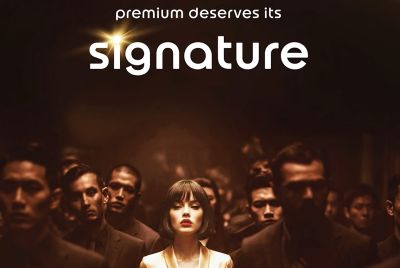AOKP Build 1 ROM Based on Jelly Bean for HTC One S [How to Install]
Take a look at the steps to install AOKP Build 1 ROM on HTC One S.
HTC One S has received the Android Open Kang Project (AOKP) Build 1 custom ROM based on Android 4.1 (Jelly Bean), thanks to the efforts of klin1344, a Recognised Contributor at xda-developers forum. The things that are working include ROM control, Theme engine, auto brightness, camera and more. However, the developer claims that minor bugs exist in camera lib. Since it is an unofficial ROM, users may come across minor bugs and issues.
The HTC One S was unveiled at the Mobile World Congress (MWC) 2012. It features Beats audio which offers a realistic sound experience for users. It is powered by a 1.5GHz dual-core processor.
![AOKP Build 1 ROM Based on Jelly Bean for HTC One S [How to Install]](https://d.ibtimes.co.uk/en/full/300832/aokp-build-1-rom-based-jelly-bean-htc-one-s-how-install.png?w=540&f=34ac3ffbb523e066f741820d3432d903)
In August, Samsung's Galaxy S2 received the AOKP Build 1 ROM that brings the goodness of Jelly Bean to the smartphone. This time, developers have turned their attention towards One S for porting the AOKP Build 1 ROM.
Take a look at the steps below to install AOKP Build 1 ROM on HTC One S. IBTimes UK warns readers there is risk of data damage and users are advised to proceed at their own risk. IBTimes UK will not be held responsible for any consequences.
Requirements: The ROM is compatible only with the HTC One S powered by Snapdragon S4 processor clocked at 1.5GHz. Users are advised not to try this method on One S powered by a 1.7GHz Snapdragon S3 processor. The method involves wiping of data from the device and users should make a back-up of all data and APN settings. Please note to unlock the bootloader on your device. Finally, make sure that the device has ClockworkMod (CWM) recovery installed in it.
- Download and installHTC Sync softwarein order to install drivers.
- Download ROM fromofficial threadat xda-developers forum.
- Download Google Apps package.
- Now, copy both downloaded files from step 2 and 3 to the device.
- Back-up the existing ROM. Firstly, turn off your device and boot into bootloader mode. To do so, press and hold Volume Down button and then press Power key to switch on the device. Now, select Recovery by using Volume button and Power button in order to choose to boot into recovery.
- Perform a back-up. To make the backup, go to Backup and Restore > select Backup on the next screen. Go back to main recovery menu after completing the backup. Choose reboot system to reboot device.
- Open downloaded zip file containing downloaded ROM and extract the boot.img file.
- Download Fastboot. Extract fastboot.zip to C drive. You will find a folder named Fastboot which contains four files.
- Copy boot.img to Fastboot folder.
- Turn off tablet and boot to CWM recovery. To do so, press and hold Volume Down and Power buttons. Choose fastboot mode using Volume button and then select it by using Power key.
- Open command prompt on PC by heading into Start > All Programs > Accessories > right-click on Command Prompt and click on Run as administrator. . In command prompt, type the following set of commands to flash boot.img file:
- cd c:Fastboot
- fastboot devices
- fastboot flash boot boot.img
- With flashing of boot.img, you can see a "finished" or "OKAY" message. Finally, after the last command, type adb reboot bootloader to reboot device.
- Disconnect your smartphone from PC. The device will now be in the bootloader mode. Choose Recovery to boot into recovery.
- Choose Wipe Data/Factory Reset and Choose "Yes" to confirm installation.
- Choose Install Zip option from device's SD card. Then select Choose Zip from SD card and scroll to and select ROM file.
- Choose "Yes" to confirm installation. The ROM will begin installing.
- After installation of ROM, choose go back and then select reboot system now in order to reboot the device into AOKP ROM.
AOKP ROM Build 1 based on Jelly Bean is now installed on your HTC One S.
[Information Courtesy: The Android Soul]
© Copyright IBTimes 2025. All rights reserved.