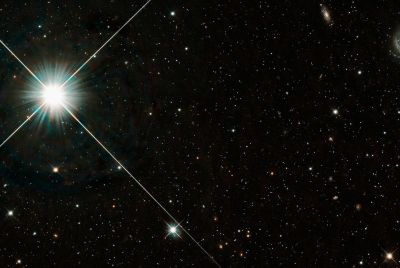Galaxy Nexus I9250 Gets Official Android 4.1.2 Jelly Bean OTA Update with JZO54K ROM [How to Install]

Galaxy Nexus devices are the first to embrace the latest Jelly Bean update, Android 4.1.2, which comes just a week after Nexus 7 got its due. In an earlier IBTimes UK report, we saw a host of Galaxy Nexus GSM devices receiving the Jelly Bean update through manual installation of the official OTA update.
Now, the Nexus I9250 is the latest entrant to the Android 4.1.2 Jelly Bean party, following the release of JZO54K custom ROM update. The new custom ROM update for the Nexus phone is based on JRO03C baseband firmware.
Key Points to Note
- The ROM and the instructions given in this guide are applicable only to the Galaxy Nexus I9250 model only and will not work with any other device. Verify your device's model number by navigating to Settings > About Phone.
- Make sure that you backup important apps, data and personal settings to avoid data loss while performing the Android 4.1.2 Jelly Bean update on your Galaxy Nexus.
- Verify that the correct USB drivers are installed on your phone to enable connectivity with the computer. Download Samsung Galaxy Nexus I9250 USB drivers.
- Enable USB debugging mode by navigating to Settings > Application > Development. This feature helps in connecting your Android phone to the computer.
- Ensure that your phone battery is at least 85 percent charged to prevent unexpected device shutdown (due to battery drain) while flashing the JZO54K custom ROM or installing the Jelly Bean update.
- Confirm that your phone's bootloader is factory unlocked with stock firmware - JRO03C - installed on it, before proceeding with the ROM installation.
- The instructions provided in this guide are meant for reference purpose only and do not cover any warranty claims involving device damage or issues arising out of using the Android 4.1.2 firmware update. Users are cautioned to proceed at their own risk.
Method 1: How to Install JZO54K Based Official Android 4.1.2 Jelly Bean OTA Update on Galaxy Nexus I9250 [For Non-Rooted]
Step 1 - Download Android 4.1.2 (06fa1976791d.signed-takju-JZO54K-from-JRO03C.06fa1976.zip) firmware for Galaxy Nexus on your computer and rename it to update.zip.
Step 2 - Connect and mount your Galaxy Nexus USB mass storage on your computer using an USB cable.
Step 3 - Copy the update.zip file to the root folder on your phone's SD card.
Step 4 - Power off the Nexus phone and boot into bootloader mode using a button sequence.
Step 5 - Press and hold the Volume Up and Power buttons until you see the fastboot menu and START on the screen.
Step 6 - Release both the buttons and follow the onscreen navigational instructions. Keep tapping Volume Up button several times until you see the Recovery option and then hit Power button to select it.
Step 7 - An exclamation mark should pop up on the screen. Once again hold the Volume Up and Power buttons together until you enter the Recovery Mode menu.
Step 8 - Click update from SD card and then navigate to the update.zip file. Now, select it by tapping the Power button and the ROM Installation should begin.
Step 9 - Once the ROM is installed, the phone will reboot and the first boot is time consuming may take about 5 minutes to complete. So, leave it alone.
JZO54K ROM based Android 4.1.2 Jelly Bean update is now successfully installed on your Galaxy Nexus I9250. Go to Settings > About phone to verify the firmware version installed.
Method 2: How to Install JZO54K Based Official Android 4.1.2 Jelly Bean OTA Update on Galaxy Nexus I9250[For Rooted]
Note: Make sure that your Galaxy Nexus phone is rooted and ClockworkMod (CWM) recovery is installed on it before proceeding with the JZO54K ROM installation steps.
Step 1 - Download Android 4.1.2 JZO54K OTA Update for Galaxy Nexus on your computer.
Step 2 - Connect and mount your Galaxy Nexus USB mass storage on your computer using an USB cable.
Step 3 - Copy the Android 4.1.2 zip file to the root folder on your phone's SD card.
Step 4 - Power off your phone and boot into bootloader mode using a button sequence.
Step 5 - To do so, power on the phone by pressing and holding the Volume Up and Power buttons until you see the fastboot menu and START on the screen.
Step 6 - Follow the onscreen navigational instructions to enter recovery mode. Tap the Volume Up button several times until the ClockworkMod Recovery option pops up, and then hit the Power button to select it.
Step 7 - In CWM recovery, navigate to flash zip from SD card option and tap the power button to select it.
Step 8 - Hit the Power button again and click choose zip from sdcard.
NOTE (Optional): You may have to turn off signature verification from the toggle signature verification option.
Step 9 - Use volume keys to navigate to Android 4.1.2 zip file that you copied to your phone in step 3. Then, select it using the Power button and launch the installation. Confirm the ROM installation on the next screen and the installation process should begin.
Step 10 - Once the ROM is installed, hit Go Back and select reboot system now from the Recovery Menu. The phone will restart and the first boot may take about 5 minutes to complete. So, leave it alone.
JZO54K ROM based Android 4.1.2 Jelly Bean update is now successfully installed on your Galaxy Nexus I9250. Go to Settings > About phone to verify the firmware version installed.
[Source: Team Android]
© Copyright IBTimes 2025. All rights reserved.