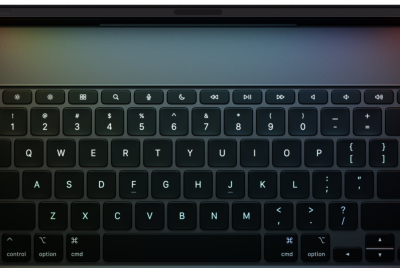Update Galaxy Note 10.1 N8000 with Official Android 4.1.2 XXCMC1 Jelly Bean [How to]
Android 4.1.2 XXCMC1 Jelly Bean official software update has been released for the 3G + Wi-Fi version of Samsung Galaxy Note 10.1 with model number N8000. The update is originally for the Note 10.1 users from Uzbekistan with Arabic language support but can be installed in supported regions.
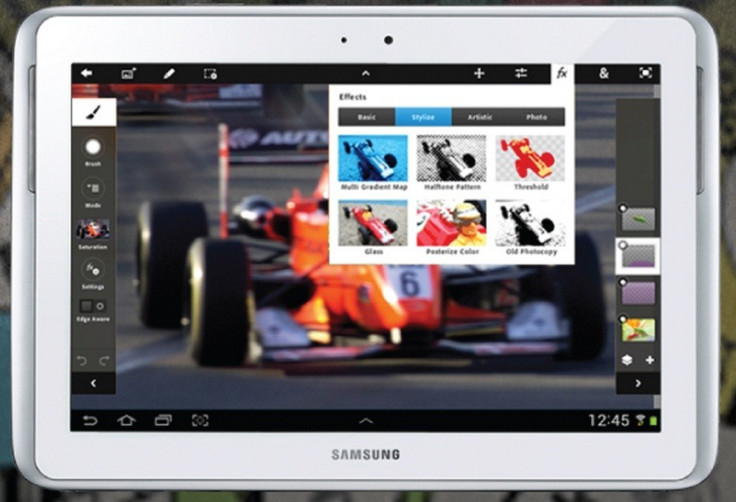
Firmware details
PDA: N8000XXCMC1
CSC: N8000RXECMC1
Version: Android 4.1.2
Built date: March, 2013
Galaxy Note 10.1 users can grab the update through Samsung Kies. Those users who fail to update their tablets with Android 4.1.2 XXCMC1 Jelly Bean using official method may follow our step-by-step guide below.
IBTimes UK reminds its readers that it will not be held responsible for any damage to the device. Before following the tutorial, users are advised to ensure that their devices meet the requirements below.
Pre-requisites
1) Install USB Driver for Samsung Galaxy Note 10.1 on the computer.
2) Enable USB Debugging Mode on the tablet to connect it with the computer and use Android SDK with it. [Press Menu>> Settings>> Applications. From there, navigate and click on Development option and ensure the USB Debugging Mode is turned on.]
3) Create back-up for all the data of the tablet.
4) The Note 10.1 should be factory unlocked but not locked to a particular carrier.
5) The tablet should have above 80 per cent of charge.
6) The tablet will lose custom ROM with the installation of official firmware. It will lose custom recovery which will be replaced by stock recovery.
7) The tablet will no longer belong to rooted device once the official update is installed.
8) The Android 4.1.2 XXCMC1 Jelly Bean firmware is compatible only with Samsung Galaxy Note 10.1 N8000, flashing this on incorrect variant might brick the device. Therefore, verify the model number of the device by navigating to Settings>> About tablet.
Steps to install Android 4.1.2 XXCMC1 Jelly Bean on Samsung Galaxy Note 10.1 N8000
1) Download Android 4.1.2 XXCMC1 Jelly Bean firmware for Samsung Galaxy Note 10.1 to the computer. Extract the firmware zip to get a .tar file with some other files
2) Download Odin v3.07 and extract the zip to get Odin Odin3 v3.07.exe with a few other files
3) Turn off the Galaxy Note and place the device in Download Mode. Press and hold Volume Down and Power button until Samsung logo appear on the screen of the tablet. Wait for few seconds, the tablet will be in Download Mode soon
[Note: Users might have to press the Volume Up button to enter into Download Mode in green Robot screen.]
4) Run the Odin3 v3.07.exe as an Administrator
5) Connect the Note to the computer using USB cable while it is in the Download Mode. A message saying 'Added' will arrive under Odin's message box. If the message does not come, then try another USB port (try the USB port located at the back side of the computer). If that does not work, reinstall USB driver. When the device is successfully connected, the COM port with a number in Yellow should also appear
6) Select these files, extracted from N8000XXCMC1 folder, in the mentioned order to install on the tablet
a) Click the 'PDA' button and select the .tar file with 'CODE' appearing in its name
b) Click the 'Phone' button and select the file with 'MODEM' in its name
c) Click the 'CSC' button and select the file with 'CSC' in its name
d) Click the 'PIT' button and select the .pit file
[Note: Ignore the last three steps in case such files are not found.]
7) In Odin window, ensure that 'Auto Reboot' and 'F.Reset Time' options are selected. As for the 'Re-partition,' select the option if a .pit file is being used
8) Finally click the 'Start' button in Odin. The installation process should begin now
9) Once the installation process is completed, the tablet will restart automatically and soon a 'PASS' message will appear with green background in the extreme left box at the top of the Odin. Now safely unplug the USB cable from the tablet to disconnect it from the computer
Samsung Galaxy Note 10.1 N8000 should be now updated with the Android 4.1.2 XXCMC1 Jelly Bean official firmware. Head over to Settings>> About tablet to verify the software version of the device.
Note
If the Galaxy Note 10.1 gets stuck at booting animation (after step-9) then boot the device in to Recovery Mode by pressing and holding Volume Up and Power buttons together. In the recovery mode, perform 'wipe data/factory reset' and 'wipe cache partition' task then select 'reboot system now' to reboot the tablet. Performing data wiping task will erase the internal memory data of the device but not the external SD card data.
[Source: Android Jinn]
© Copyright IBTimes 2025. All rights reserved.