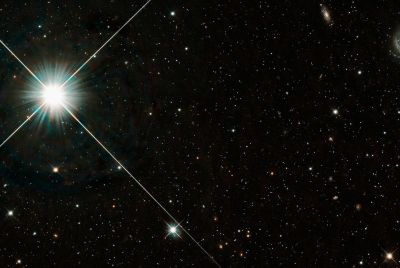Galaxy S I9000 Gets Android 4.1.2 Jelly Bean Update with JZO54K Slim Bean ROM [How to Install]
![Galaxy S I9000 Gets Android 4.1.2 Jelly Bean Update with JZO54K Slim Bean ROM [How to Install]](https://d.ibtimes.co.uk/en/full/312873/galaxy-s-i9000-gets-android-412-jelly-bean-update-jzo54k-slim-bean-rom-how-install.jpg?w=736&f=286041de5fbbad94164037c56d5bba60)
Galaxy S I9000 gets its latest Android 4.1.2 Jelly Bean update with JZO54K Slim Bean custom ROM. The AOSP based ROM brings the latest custom Jelly Bean features with performance improvements to your smartphone.
Key Points to Note
- The instructions given in this guide are compatible with the Galaxy S I9000 model only and will not work with any other device. Verify your device's model number by navigating to Settings > About Phone.
- The installation of this ROM requires rooting the device with ClockworkMod (CWM) Recovery preinstalled on it.
- Perform a Dalvik Cache Wipe before continuing from the recovery mode.
- Samsung KIES will not recognise your phone after installing the JZO54K based Slim Bean ROM on it. Hence, it is advisable to avoid using KIES software to backup data and instead follow the instructions given in this guide.
- Make sure that you backup your apps, important personal data and settings to avoid data loss while installing the Android 4.1.2 Jelly Bean update.
- Verify that the correct USB drivers are installed on your Samsung Galaxy S to enable connectivity with the computer. Download Samsung Galaxy S USB drivers.
- Enable USB debugging mode by navigating to Settings > Application > development and check the USB debugging option. This feature helps in connecting your Android phone with the computer.
- Verify that the phone battery is at least 85 percent charged to avoid unexpected device shutdown (due to battery drain) while flashing the JZO54K Slim Bean custom ROM or installing the latest Android 4.1.2 Jelly Bean update.
- Ensure that your phone is factory unlocked and rooted before proceeding with the ROM installation steps.
- The instructions provided in this guide are meant for reference purpose only and do not cover any warranty claims involving device damage or issues arising out of using the firmware update. Users are cautioned to proceed at their own risk.
How to Install JZO54K Slim Bean Based Android 4.1.2 Jelly Bean Update on Galaxy S I9000
Step 1 - Download Android 4.1.2 JZO54K Slim Bean and Google Apps for Galaxy S I9000 to your computer.
Step 2 - Connect and mount your Galaxy S USB mass storage on your computer with an USB cable.
Step 3 - Now, copy the downloaded Android 4.1.2 ROM and Google Apps zip files to the root folder on your phone's SD card.
Step 4 - Power off your phone and disconnect the USB cable from the computer.
Step 5 - Now, press and hold Volume Up, Home and Power buttons together until the device powers on and enters CWM recovery mode.
Step 6 - In CWM recovery, do a full data wipe first. Then browse and locate the flash zip from SD card option and hit the Power button to select it.
Step 7 - Tap the power button again and click choose zip from sdcard.
Step 8 - Now, use volume keys to navigate to Android 4.1.2 ROM zip file that you copied to your SD card and select it by tapping the Power button. Confirm the ROM installation on next screen and the installation procedure should begin.
NOTE: Repeat the step for installing Google Apps as well.
Step 9 - After the ROM is installed, hit Go Back and select reboot system nowfrom the recovery menu. The phone will reboot now and the first boot may take about 5 minutes to complete. So, leave it alone.
JZO54K Slim Bean ROM based Android 4.1.2 Jelly Bean update is now successfully installed on your Galaxy S I9000. Navigate to Settings > About phone to verify the firmware version installed.
[Source: Team Android]
© Copyright IBTimes 2025. All rights reserved.