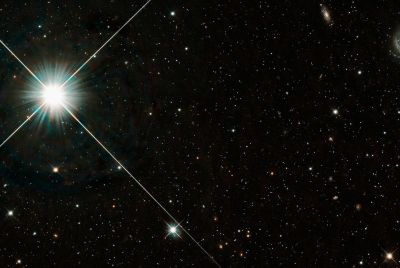Galaxy S I9000 Gets Tablet UI with Paranoid Jelly Bean Custom ROM [How to Install]
![Galaxy S I9000 Gets Tablet UI with Paranoid Jelly Bean Custom ROM [How to Install]](https://d.ibtimes.co.uk/en/full/315630/galaxy-s-i9000-gets-tablet-ui-paranoid-jelly-bean-custom-rom-how-install.png?w=480&f=fab7be5a722704c3ba822410673b90b9)
Galaxy S I9000 joins the elite group of Paranoid Android Jelly Bean devices with the release of latest Android 4.1 custom ROM. The Paranoid Android ROM is based on the tablet UI (user interface), which has already made waves across Galaxy S2 and Galaxy S3 smartphones.
As the ROM is a custom release, it is necessary that your device is rooted and ClockworkMod Recovery installed on it before proceeding with the ROM installation procedure.
Key Points to Note
![Galaxy S I9000 Gets Tablet UI with Paranoid Jelly Bean Custom ROM [How to Install]](https://d.ibtimes.co.uk/en/full/315631/galaxy-s-i9000-gets-tablet-ui-paranoid-jelly-bean-custom-rom-how-install.png?w=480&f=7e456f5d7a9a6bc85d5a1f61d4fff710)
- The Paranoid ROM and the instructions given in this guide are applicable for the international version - Galaxy S I9000 model only and will not work with any other device. Verify your device's model number by navigating to Settings > About Phone.
- Samsung KIES will not recognise your device after installing the Paranoid ROM based Jelly Bean update, as it is a custom ROM release. So, it is advisable to backup your data manually using the instructions given in the guide.
- Verify that your phone's battery is at least 85 percent charged to avoid unexpected device shutdown while flashing the Paranoid custom ROM or installing the Android 4.1 Jelly Bean update.
- Ensure that USB debugging mode is enabled by navigating to Settings > Application > Development > USB debugging. This feature helps in USB connectivity between your Android phone and the computer.
- Make sure that the antivirus and other security suites, as well as the firewall are disabled on your phone to avoid unexpected system interruptions during the ROM installation process.
- The instructions provided in this guide are meant for reference purpose only and do not cover any warranty claims involving device damage or issues arising out of using the Paranoid Android firmware update. Users are cautioned to proceed at their own risk.
How to Update Galaxy S I9000 with Paranoid Android Jelly Bean Custom ROM
- Download the Paranoid Android Custom ROM Firmware from here to your computer. Once the ROM is downloaded, connect your phone to the computer with an USB cable and copy the Paranoid Custom ROM Firmware to the root folder on your phone's SD card.
- Unplug the phone from your computer and power off your Galaxy S device. Now, press and hold the Volume Up button, Home key button (the middle button) and tap the power button until the device boots into recovery mode.
- In recovery mode, choose Wipe data/factory reset and click Wipe Cache partition. If the phone boots in normal mode, then you need to repeat the previous step to enter the recovery mode. You can also place the device in recovery mode using the ROM Manager app.
- In recovery mode, hit install zip from SD card and click choose zip from SD card. Now, browse and select the Paranoid Custom ROM Firmware Package which you have copied to your phone in step 1. Double-tap on the ROM .zip-file to begin installation, which might take about 4 to 5 minutes to complete.
- Once the Paranoid ROM is installed, hit Go Back and choose Reboot System Now to restart the phone. The first boot after the ROM installation is time consuming. So, leave it alone.
Note: If the device enters the boot loop sequence or gets stuck at the welcome screen, just reinsert the battery and repeat the above steps to complete the ROM installation successfully.
Paranoid Android based Jelly Bean Update is now successfully installed on your Galaxy S I9000. Go to Settings > About Phone to verify the firmware version installed.
For further assistance, check out the video tutorial below:
[Source: Android Advices]
© Copyright IBTimes 2025. All rights reserved.