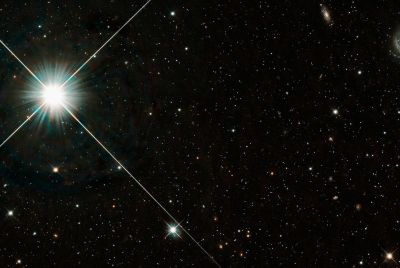Galaxy Tab 2 7.0 P3100 Receives Official Android 4.1.2 XXDMC1 Jelly Bean [Manually Install and Root]
The Android 4.1.2 XXDMC1 Jelly Bean official Over-The-Air (OTA) update has been released for the 3G + Wi-Fi version of the Samsung Galaxy Tab 2 7.0 with model number P3100. The update is originally for H3G subscribers in Italy.

Firmware details
PDA: P3100XXDMC1
CSC: P3100HUIDMC1
Version: Android 4.1.2
Built date: April, 2013
Galaxy Tab 2 7.0 users who cannot wait for the OTA update to reach their region and wish to install it manually, may follow our step-by-step guide.
IBTimes UK reminds its readers that it will not be held liable for any damage to the device. Before proceeding, users are advised to ensure that their tablets meet the below-mentioned requirements.
Pre-requisites
1) Install USB Driver for Samsung Galaxy Tab 2 7.0 on the computer.
2) Enable USB Debugging Mode on the tablet to connect it with the computer and use Android SDK with it. [Press Menu>> Settings>> Applications. From there navigate and click on Development option and ensure the USB Debugging Mode is turned on.]
3) Create backup of all data of the tablet.
4) The Galaxy Tab 2 7.0 should be factory unlocked but not locked to a particular carrier.
5) The battery of the tablet should have above 80 per cent charge.
6) The tablet will lose custom ROM such as CM10.1/Paranoid Android/AOKP with the installation of official firmware. It will lose custom recovery such as CWM recovery/TWRP recovery which will be replaced by stock recovery.
7) The tablet will no longer belong to a rooted version of the device once the official update is installed.
8) The Android 4.1.2 XXDMC1 Jelly Bean firmware works only on the Samsung Galaxy Tab 2 7.0 P3100; flashing this on incorrect variant might brick the device. Therefore, verify the model number of the device by navigating to Settings>> About tablet.
Steps to install Android 4.1.2 XXDMC1 Jelly Bean on Galaxy Tab 2 7.0 P3100
1) Download Android 4.1.2 P3100XXDMC1 Jelly Bean for Galaxy Tab 2 7.0 P3100 to the computer. Extract the firmware zip file to get a .tar file along with some other files
2) Download Odin 3.07. Then extract the zip to get Odin3 v3.07.exe along with few other files
3) Power off the tablet and enter Download Mode by pressing and holding the Volume Down and Power buttons together until the Samsung Galaxy logo appears on the screen of the tablet. Wait for a few seconds and the device will be in Download Mode soon
[Note: users need to press Volume Up button to enter into Download Mode in green Robot screen.]
4) Run Odin3 v3.07.exe as an Administrator
5) Connect the Galaxy tablet to the computer using USB cable while it is in Download Mode. A message saying 'Added' will appear under Odin's message box. If the message does not show then try another USB port, one located at the back of the computer. In case that too does not work, then reinstall the driver. The COM port with a number in Yellow should be seen when the device is connected to the computer successfully
6) Select these files extracted from the P3100XXDMC1 folder to install on the tablet
a) Click the PDA button and select the file with .tar or .md5 in its name
b) Click the Phone button and select the file with Modem in its name
c) Click the CSC button and select the file with CSC in its name
d) Click the PIT button and select the .pit file
[Note: Ignore the last there steps in case such files are not found.]
7) Ensure that Auto Reboot and F. Reset Time options are selected in the Odin window. As for re-partition, select the option in case a .pit file is used
8) Double check everything and finally click the Start button in Odin to begin the installation
9) Once the flashing is completed, the tablet will restart automatically and soon a PASS message with a green background will appear on the extreme left box at the top of Odin. Now safely unplug the USB cable from the tablet to disconnect it from the computer
Samsung Galaxy Tab 2 7.0 P3100 should now be updated with official Android 4.1.2 XXDMC1 Jelly Bean. Head over to Settings>> About tablet to verify the firmware version of the device.
Galaxy Tab 2 7.0 users who have already updated their devices with the latest official release may follow our step-by-step guide to root the same.
Steps to root Galaxy Tab 2 7.0 P3100 on Android 4.1.2 XXDMC1 Jelly Bean
1) Download CF-Auto-Root file for Galaxy Tab 2 7.0 to the computer. Extract the CF-Auto-Root-espressorf-espressorfxx-gtp3100.zip to get a file with .tar extension
2) Download Odin 3.07. Extract the zip to get Odin3 v3.07.exe along with few other files
3) Switch off the tablet and put it into Download Mode. Press and hold the Volume Down, Home and Power buttons together. A warning screen will appear; now press the Volume Down button to continue to enter Download Mode
4) Run Odin3 v3.07.exe as an Administrator
5) Connect the Galaxy tablet to the computer using USB cable while it is in Download Mode. A message saying 'Added' will appear under Odin's message box. If the message does not show, then try another USB port, one located at the back of the computer. In case that too does not work, then reinstall the driver. The COM port with a number in Yellow should be seen when the device is connected to the computer successfully
6) In Odin click the PDA button and select the CF-Auto-Root-espressorf-espressorfxx-gtp3100.tar.md5 file
7) Verify that Auto Reboot and F. Reset Time options are selected in Odin
8) Click the Start button in Odin to begin the installation process
9) When the flashing process is completed, the tablet will reboot automatically. Followed by this a PASS message with a green background will appear in the extreme left box at the top of Odin. Users may now safely unplug the USB cable from the tablet
Samsung Galaxy Tab 2 7.0 P3100 running on Android 4.1.2 XXDMC1 Jelly Bean is now rooted successfully. Users will now be able to install any app that requires root permission.
[Source: Android Jinn]
© Copyright IBTimes 2025. All rights reserved.