How to Update Galaxy Tab 2 7.0 P3100/P3110 to Android 4.2.2 Jelly Bean with CyanogenMod 10.1 M2 [GUIDE]
Samsung recently released the Android 4.1.2 software update for the Galaxy Tab 2 7.0 which can be further updated to Android 4.2.2 (Jelly Bean) using the latest custom release, CyanogenMod10.1-M2, by the CyanogenMod team.
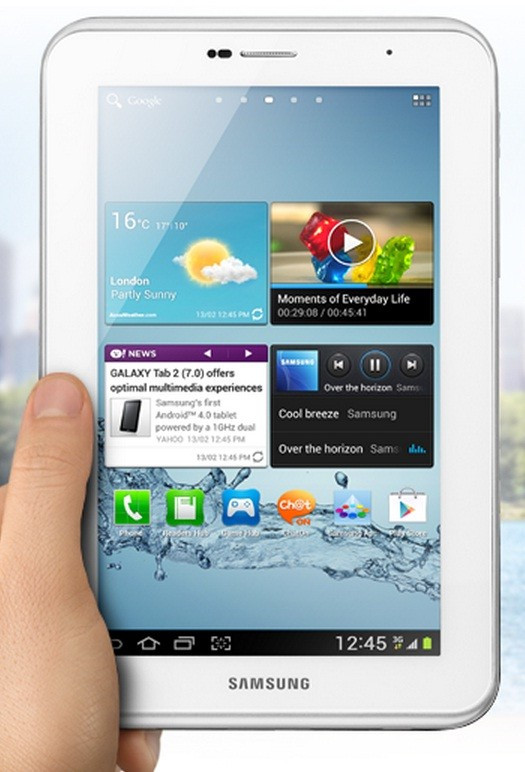
The CM10.1 M2 Jelly Bean ROM is based on the Android 4.2.2 and bundles several new features and customisation options. However, users may come across a few bug issues since these custom builds are in the nightly state.
Galaxy Tab 2 7.0 users who cannot wait for the official Android 4.2.2 and wish to upgrade their devices with CM10.1 M2 Jelly Bean ROM, may follow our step-by-step guide below.
IBTimes UK reminds its readers that it will not be held liable for any damage to the device. Users are advised to verify the model number of their devices and install the ROM accordingly. Flashing incorrect ROM might brick the device.
Pre-requisites
1) Install USB Driver for Samsung Galaxy tab 2 7.0 on the computer.
2) Ensure that USB Debugging Mode is enabled. [Press Menu>> Settings>> Applications. From there navigate and click on Development option and ensure the USB Debugging Mode is turned on.]
3) The tablet should be rooted and have ClockworkMod (CWM) recovery installed.
4) The device should be factory unlocked.
5) Create backup of all data of the Galaxy tablet.
6) Ensure that the battery of Galaxy Tab 2 7.0 has more than 80 per cent charge.
7) Perform a Dalvik Cache wipe before proceeding from the recovery mode.
Steps to Install CM10.1 M2 Android 4.2.2 Jelly Bean ROM on Galaxy Tab 2 7.0 (P3100/P3110)
1) Download CM10.1 M2 Android 4.2.2 Jelly Bean ROM for Galaxy Tab 2 7.0 to the computer
Download links: P3100/ P3110 [For alternative link click here]
2) Download Google Apps package
3) Connect the Galaxy tablet to the computer using USB cable. Then, transfer the downloaded zip files to the SD card of the device
4) Disconnect the tablet from the computer and switch it off. Now place the device in Recovery Mode by turning it on while pressing and holding the Volume Down and Power buttons together
5) In CWM recovery, first perform a full data wipe. Then scroll down to 'Flash zip from SD card' and press the Power button to select it. Select 'Choose zip from SD card' by pressing the Power button again
6) Using the Volume buttons, browse to the Jelly Bean ROM zip file copied to the SD card. Select it by pressing the Power button and confirm installation on the next screen. The installation procedure should start now
7) Once the ROM is installed, follow the same procedure to install the Google Apps file
8) After the installation process is completed, go to "+++++Go Back" and reboot the tablet by selecting 'Reboot system now' from the main Recovery menu. The tablet will now boot which is likely to take approximately five minutes
Samsung Galaxy Tab 2 7.0 P3100/P3110 should now be updated with CM10.1 M2 Android 4.2.2 Jelly Bean ROM. Navigate to Settings>> About Tablet to verify the software version of the device.
[Source: Team Android]
© Copyright IBTimes 2025. All rights reserved.





















