Android 4.1.2 XXBMB4 Jelly Bean Firmware Released for Galaxy S3 LTE I9305 [Manually Install]
Android 4.1.2 XXBMB4 Jelly Bean firmware is available to install on Galaxy S3 LTE I9305.
The Android 4.1.2 XXBMB4 Jelly Bean official update has been rolled out to the LTE version of Samsung Galaxy S3 with model number I9305. The lucky owners to receive the update are Galaxy S3 users from Singapore. However, the update is available to download via Samsung Kies in supported regions.
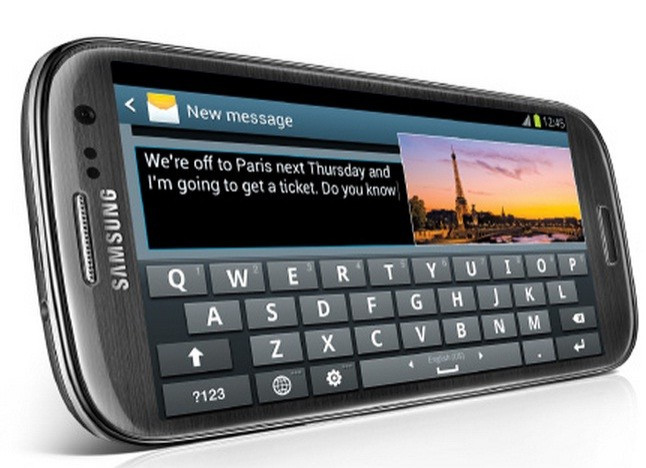
Firmware details
PDA: I9305XXBMB4
CSC: I9305OLBBMA2
Version: Android 4.1.2
Build date: February, 2013
Galaxy S3 LTE users, who fail to find the Jelly Bean build in Samsung Kies, may follow our step-by-step guide below to install the update manually.
IBTimes UK reminds its readers that it will not be held responsible for any damage to the device. Users are advised to verify the model number of their phones before proceeding since the Android 4.1.2 XXBMB4 Jelly Bean is compatible only with Samsung Galaxy S3 LTE I9305; flashing this on any other variants may brick the device.
Pre-requisites
1) Install USB Driver for Galaxy S3 on the computer.
2) Enable the USB Debugging Mode which will allow to transfer files between computer and the phone. [Press Menu>> Settings>> Applications. From there navigate and click on Development option and ensure the USB Debugging Mode is turned on]
3) Create back-up for all the data of the device.
4) Verify the battery of Galaxy S3 carries charge above 80 per cent.
5) The phone will lose custom ROM with the installation of the official firmware. In addition to that, it will lose custom recovery which will be replaced by stock recovery.
6) The Galaxy S3 will no longer belong to rooted version once official firmware is installed.
Steps to install Android 4.1.2 XXBMB4 Jelly Bean on Galaxy S3 LTE I9305
1) Download Android 4.1.2 I9305XXBMB4 Jelly Bean for the Galaxy S3 LTE to the computer. Extract the firmware zip to get a .tar file along with some other files
2) Download Odin 3.07 and extract the Odin3 v3.07.exe with a few other files
3) Switch off the phone and boot into Download Mode. Press and hold the Volume Down, Home and Power buttons together until Samsung Galaxy logo arrives on the phone's screen. Wait for a few seconds and the phone will be in Download Mode soon
4) Run Odin3 v3.07.exe on the computer
5) Plug in the USB cable to the phone to connect it with the computer. A message saying 'Added' will arrive under Odin's message box. If the phone is connected successfully, the COM port with a number in yellow will also appear
[Note: In case the Added message does not come then try another USB port, try the port located at the back side of the computer.]
6) Now select these files, extracted from I9305XXBMB4 folder, to install on the phone
a) Click the PDA button and select the .tar file with Code appearing in its name
b) Click the Phone button and select the file with Modem in its name
c) Click the CSC button and select file with CSC in its name
d) Click the PIT button and select the .pit file
[Note: Ignore the last three steps in case such files do not exist.]
7) In Odin, ensure the Auto Reboot and F. Reset Time checkboxes are selected. Also check the Re-Partition option is selected if the .pit file is being used
8) Finally hit the Start button in Odin. The installation should begin now
9) Once the installation process is completed, the device will automatically reboot. Soon a 'PASS' message with green background will appear in the extreme left box at the top of the Odin. Now safely disconnect the phone from the computer
Android 4.1.2 XXBMB4 Jelly Bean official firmware is now installed and running on the Samsung Galaxy S3 LTE I9305. Head over to Settings>> About Phone to verify the software version of the phone.
Also read: Update Galaxy S3 LTE I9305 to XXBME3 Android 4.1.2 [GUIDE]
[Source: Android Jinn]
© Copyright IBTimes 2025. All rights reserved.





















