Galaxy Tab 2 7.0 P3100 Tastes Android 4.2.2 Jelly Bean via PACman ROM [How to Install]
PACman ROM blends top custom features of Paranoid Android, AOKP and CyanogenMod in a highly stable release
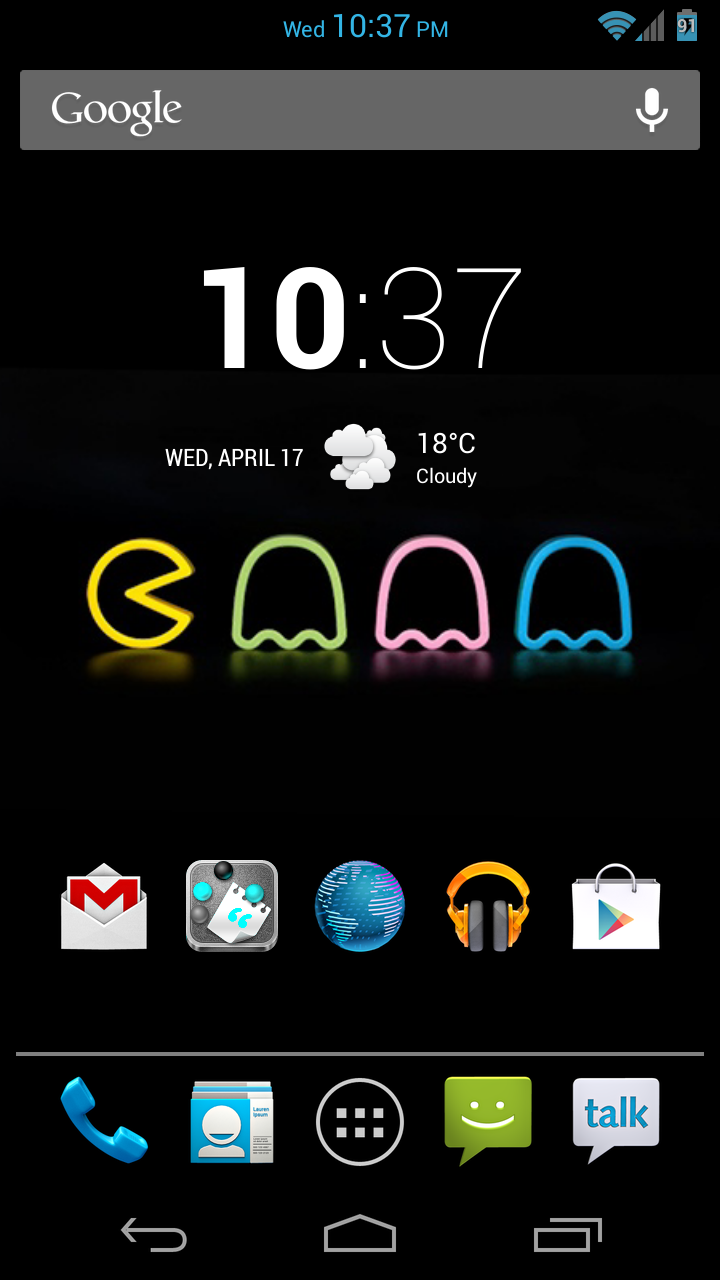
Galaxy Tab 2 P3100 users can now enjoy a highly stable build of Android 4.2.2 Jelly Bean firmware on their device with due release of PACman ROM. As this hybrid custom ROM is a blend of various popular ROMs like Paranoid Android, CyanogenMod (CM) and Android Open Kang Project (AOKP), it offers the best custom features coupled with butter-smooth performance.
Android 4.2.2 PACman Jelly Bean ROM Details
- All in OneRom [CM, AOKP and PA]
- PhoneUI, TabletUI, PhabletUI
- Latest Version22.1.0
- Some Features from AOKP
- All Features from PA
- All Features from CM
- Supports JellyBean 4.2.2
- Ketut.kumajaya's Kernel
Key Points to Note
- PAC-Man ROM and the instructions given in this guide are applicable to the Galaxy Tab 2 7.0 P3100 model only. Verify the device's model number by navigating to Settings > About Phone.
- Ensure the tablet's battery has at least 80 percent charge to prevent unexpected device shutdown (due to battery drain) during firmware installation.
- Back up important data, apps and settings on the tablet to avoid data loss while installing the ROM.
- Make sure the correct USB drivers are installed for the tablet on computer (download Galaxy Tab 2 7.0 P3100 USB drivers).
- Enable USB Debugging mode on the phone by navigating to Settings > Developer Options (if device is running Android 4.0 or later) or go to Settings > Applications > Development (if tablet is running Android 2.3 or earlier). Otherwise if device is running Android 4.2, then do the following steps:
- Go to Settings > About Tablet
- Scroll down to the bottom of the screen and select Build Number
- Tap the Build Number seven times to unlock or reveal the hidden Developer Options under Settings. Now, select the checkbox to enable USB Debugging mode under Settings > Developer Options.
- Ensure that the device is factory unlocked (not locked to a specific carrier) and rooted with CWM recovery installed on it. Download and install Root Checker app from Google Play Store to verify if the device is actually rooted or not.
- If the device is stuck at booting or experiencing boot loop issues, then perform Wipe Cache Partition and Wipe Dalvik Cache a few more times before rebooting.
- Allow the newly installed ROM to stabilise for at least five minutes before working on it.
- Your phone will not be recognised by Samsung KIES after installing the ROM, as it is a custom release.
- The instructions provided in this guide are meant for reference purpose only.IBTimes UK reminds its readers that it will not be held liable if the device is damaged during or after ROM installation. Users are advised to proceed at their own risk.
How to Install Android 4.2.2 Jelly Bean on Galaxy Tab 2 7.0 P3100 via PACman ROM
Step 1 - Download Android 4.2.2 PACman ROM and Google Apps for Galaxy Tab 2 P3100 on your computer.
Step 2 - Connect and mount the Galaxy Tab 2 USB mass storage on computer with USB cable.
Step 3 - Copy the downloaded PACman ROM and Google Apps zip files to the root folder on your tablet's SD card.
Step 4 - Power Off the tablet and disconnect its USB cable from computer.
Step 5 - Boot the device into Recovery Mode by pressing and holding Volume Down and Power buttons together.
Step 6 - Once the device enters ClockworkMod Recovery (CWM), do a full data wipe by clicking Wipe Data/Factory Reset.
Step 7 - Perform Wipe Cache Partition and wait until the process completes.
Step 8 - Perform Wipe Dalvik Cache by navigating to advanced option in CWM recovery. This will help prevent boot loops or any other boot ROM related errors.
Step 9 - Then return to main recovery screen and choose Install Zip from SD card.
Step 10 - Hit Choose Zip from SD card. Use volume keys to navigate to PACman ROM zip file that you copied earlier to your tablet's SD card and select it by tapping the Power button. Confirm the ROM installation on next screen and the installation process will begin.
Google Apps: Repeat the step 10 for installing Google Apps as well.
Step 11 - Once both the ROM and Google Apps are installed, hit "+++++Go Back+++++" and select Reboot System Now in the recovery menu. The tablet will reboot now and the first boot may take about five minutes to complete. So, leave it alone.
Your Galaxy Tab 2 P3100 is now running on Android 4.2.2 Jelly Bean based PACman ROM. Go to Settings > About Tablet to verify the firmware version installed.
[Source: Team Android]
© Copyright IBTimes 2025. All rights reserved.






















