Nexus 7 Gets Updated to Android 4.2.1 Jelly Bean with Paranoid Android ROM [How to Install]
Nexus 7 users can now enjoy hybrid UI (phone and tablet UI) via Android 4.2.1 Paranoid Android ROM
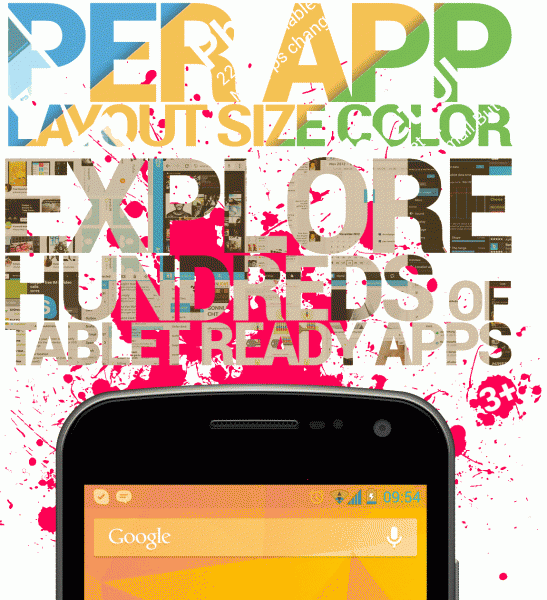
Google Nexus 7 comes with a phone-like User Interface (UI) out-of-the-box and lacks the tablet-specific features or Apps. Nevertheless, Nexus tablet users can now relish a hybrid UI (phone and tablet UI) experience on the device with due release of Android 4.2.1 based Paranoid Android ROM. Paranoid Android ROM is the first of its kind hybrid ROM that brings the latest custom Jelly Bean features onboard.
NOTE: Installation of this ROM requires the use of ClockworkMod Recovery (CWM).
Android 4.2.1 Paranoid Android Jelly Bean ROM Features
Here is the complete list of latest Android 4.2.1 Jelly Bean features ported with Paranoid Android ROM:
- Hybrid engine
- Per app Layout (enables you choose the UI of any app), that means you can switch apps into their tablet layouts
- Per app Size (scale apps individually), this is especially important if you use tablet apps, go as small or big as you like
- Per app Colour(allows you to select statusbar and navbar colors for apps individually), colors will shift when you jump from one app to another
- Hybrid engine makes it possible to use any tablet ready app available on your phone. Explore the potential of regular Google apps and more, to check just how well they work on your device.
- Use hybrid engine for all available general interface UI's: Phone, Phablet or Tablet. The engine comes with an unchanged DPI and enables you to explore full app-functionality without editing system files.
- Transparent bars and color pickers (new SystemUI drawables)
- Theming Engine
- Statusbar Settings, Lockscreen Settings
- Multiuser support
- Quicksettings -> Quicktoggles
- 4.2 Walls and sounds,Google stockapps
- New holo-styled theme chooser
- T9 dialer
- New pap references app
Key Points to Note
- Paranoid Android ROM and the instructions provided in this guide are applicable to the Google Nexus 7 tablet only and will not work on any other device. Verify your device's model number by navigating to Settings > About Tablet.
- Users are advised to back up important data and settings to avoid data loss during the Android 4.2.1 firmware installation.
- Enable USB debugging modeby navigating to Settings > Developer Options (if device is running Android 4.0 or later). Else browse to Settings > Applications > Development (if tablet is running Android 2.3 or earlier). Otherwise, if the tablet is running Android 4.2 onboard, then perform the following steps:
- Go to Settings > About Tablet
- Scroll down to the bottom and select Build Number.
- Tap on Build Number for about 7 times to unlock "USB Debugging mode" option under settings.
- Verify that your Nexus tablet has at least 85 percent battery power and its bootloader is unlocked
- Ensure that your device is rooted with ClockworkMod Recovery (CWM) installed
- The instructions provided in this guide are meant for reference purpose only and do not support any warranty claims involving either hardware or software damage during or after firmware installation. Users should proceed at their own risk.
How to Install Android 4.2.1 Jelly Bean based Paranoid Android on Nexus 7
Step 1 - Download Android 4.2.1 Paranoid Android Jelly Bean ROM and Google Apps for Nexus 7 on your computer.
Step 2 - Connect and mount your Nexus 7 USB mass storage on the computer with original USB cable.
Step 3 - Copy Android 4.2.1 ROM zip and Google Apps zip files to the root folder on your phone's SD card.
Step 4 - Switch off your tablet. Now, turn on the tablet while pressing and holding Volume Up, Volume Down and Power buttons together, until the device boots into Bootloader mode.
Step 6 - Follow the onscreen navigational instructions. Choose Bootloader option and allow the device to enter Recovery mode.
Step 7 - In CWM recovery, perform full data wipe first. Then navigate to Flash zip from SD card option and tap Power button to select it.
Step 8 - Hit the Power button again and click Choose zip from SD card.
Step 9 - Use volume keys to navigate to Android 4.2.1 ROM zip file and select it by tapping Power button. Confirm ROM installation on next screen and the installation procedure should begin.
NOTE: Repeat this step for installing Google Apps as well.
Step 10 - Once the ROM is installed, hit Go Back and tap Reboot System Now in the recovery menu. The tablet will reboot and the first boot may take about 5 minutes to complete. So, leave it alone.
Android 4.2.1 Jelly Bean based Paranoid Android ROM is now installed on your Google Nexus 7. Go to Settings > About phone to verify the firmware version installed.
[Source: Team Android]
© Copyright IBTimes 2025. All rights reserved.






















