How to install OS X 10.11 El Capitan to new partition and dual boot Yosemite
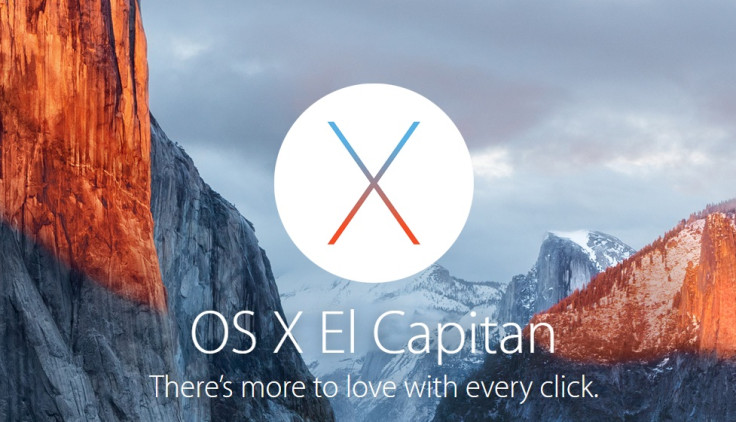
The Mac OS X v10.11 El Capitan currently being in the beta stage, it is recommended that a new partition is installed and the new OS X booted alongside the OS X Yosemite or Mavericks, rather than it being directly updated.
Doing this will ensure that the new OS X version remains separate from the previous stable build, while allowing you to boot between OS X versions.
Should you be interested in dual booting the OS X v10.11 known as El Capitan and OS X Yosemite or Mavericks, check out the following guide that details how to create a new partition to install El Capitan and dual boot your Mac.
Before you jump into the guide ensure that your device meets the following requirements.
IBTimes UK will not be held liable for any damage to the device which occurs during the process. Proceed with extreme caution.
Requirements
- Ensure that there is sufficient hard disk space to create a partition on the driver. Install OS X El Capitan to a new partition. You should have at least 40GB free space for this, and a minimum of 20GB for El Capitan. With less disk space running either of the OS X might affect the performance.
- Do not forget to create a backup of your Mac with Time Machine. This process of partitioning a Mac and installing a new operating system could wipe out all data of your device.
- OS X El Capitan installer. Click here to know how to create bootable OS X Capitan beta USB installer drive.
- And of course a compatible Mac.
Compatible devices
- iMac (Mid-2007 or, newer)
- MacBook (13in Aluminum, Late 2008), (13in, Early 2009 or, newer)
- MacBook Pro (13in, Mid-2009 or, newer), 15in, Mid/Late 2007 or, newer), (17in, Late 2007 or, newer)
- MacBook Air (late 2008 or, newer)
- Mac Mini (Early 2009 or, newer)
- Mac Pro (Early 2008 or, newer)
- Xserve (early 2009)
How to create a new partition and install OS X El Capitan to dual boot your Mac
Step-1: One Disk Utility and select the hard drive you wish to partition from the menu located at the left side, also called Macintosh HD
Step-2: Click on the Partition tab
Step-3: Click the [+] plus button to create a new disk partition on this Volume, name it El Capitan or anything else you wish to and resize it accordingly
Step-4: Click Apply to create the new partition, and confirm when requested to partition the target volume. When the partition is created, exit the Disk Utility
Step-5: Launch Install OS X El Capitan application, agree to the terms of services and when the driver selector shows up, click on Show All Disks
Step-6: Select the El Capitan drive partition you have created and click Install. When the installation is complete, your Mac will reboot automatically into OS X El Capitan
With the El Capitan running on an alternative partition of your Mac, you can always switch between the operating systems by rebooting and then hold the Option key. This will open the startup manager before OS X loads up and you can choose between either version of the Mac OS X you wish to go for.
This method is safe enough to test the OS X El Capitan on a Mac that is running a stable version of the OS X.
Delete El Capitan
If you wish to delete the beta El Capitan and reclaim disk space go to Disk Utility and remove the partition. Do not forget to create a backup before you perform this.
Via OS X Daily
© Copyright IBTimes 2025. All rights reserved.




















