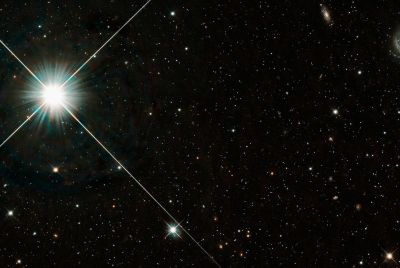Nexus 7 Gets JRO03S Based Official Jelly Bean Update [How to Install]

Users of older Nexus 7 tablets can now install the latest official Jelly Bean update on their devices, thanks to XDA senior member jamesst20. The older Nexus 7 devices have not yet received the official OTA update that comes preloaded with the newer devices. But the new JRO03S ROM based official Jelly Bean update will be welcomed by people who are still running the older Android 4.1 builds minus feature enhancements and bug-fixes.
Prerequisites
- The JRO03S ROM and the instructions given in this guide are compatible with the Google Nexus 7 tablet only. It will not work with any other device. Verify your device's model number by navigating to Settings > About tablet.
- IBTimes UK advises users to back up apps, important data and settings to avoid data loss while installing the JRO03S based Jelly Bean update.
- Make sure that your Nexus 7 tablet is rooted and its bootloader unlocked. Also, ensure that ClockworkMod (CWM) recovery is pre-installed before proceeding with the ROM installation. Users who need assistance in rooting and installing CWM recovery may follow our step-by-step guide posted here.
- The instructions provided in this guide are meant for reference purpose only and do not cover any warranty claims involving device damage or issues arising out of flashing the JRO03S firmware update. Users are advised to proceed at their own risk.
How to Install JRO03S ROM Based Official Jelly Bean Update
Step 1: Download the JRO03S based official Jelly Bean ROM from here.
Step 2: Without extracting, copy the ROM file to the desired location on the tablet.
Step 3: Power off the tablet and boot into recovery. To do so, press and hold the Volume Up, Volume Down and Power buttons together until the device boots into CWM recovery.
Step 4: Take a Nandroid Backup of your current ROM, so that it can be restored back from recovery if something goes wrong with the new ROM. To do a backup, choose Backup and Restore and on the next screen, hit Backup again. Return to main recovery menu once backup is done.
Step 5: Click wipe data/factory reset and then choose Yes on next screen to confirm. Wait until the data wipe process completes.
Step 6: Tap install zip from sdcard and then click choose zip from sdcard. Browse and locate the ROM file on the SD card and select it. Confirm the ROM installation by clicking Yes on the next screen. The ROM will begin installing.
Step 7: After the ROM is installed, return to the main recovery menu and hit reboot system now to reboot the tablet into JRO03S ROM. The first boot is time consuming and may take about 5 minutes to complete.
NOTE: If you want to restore your original ROM, boot into CWM recovery (as given in step 3), choose backup and restore, then restore your previous ROM by selecting it from the list.
The JRO03S ROM based Android 4.1 Jelly Bean ROM is now successfully installed on your Nexus 7.
[Source: The Android Soul]
© Copyright IBTimes 2025. All rights reserved.