Root Galaxy Note 2 N7105 on Android 4.1.2 XXDMA6 Jelly Bean Official Firmware [Tutorial]
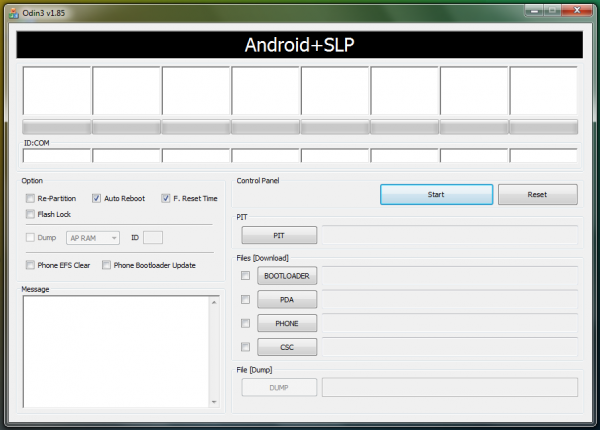
Galaxy Note 2 N7105 users who have already updated their device to the latest Jelly Bean official firmware Android 4.1.2 XXDMA6 can now root their device and install SuperSU access using CF-Root with ODIN. Rooting is essential to regain full system access after installing the official firmware, and be able to install root-based apps, custom ROMs and latest system tweaks.
The root method described in this guide makes use of CF-Root tool which is meant for beginners and those who desire a stock Android experience on the rooted device. CF-Root is reportedly the quickest and easiest method of rooting and is ideal for use with stock or official Samsung firmware.
NOTE: Rooting the device will increase its flash counter and thereby void its hardware warranty. Just reinstall any official firmware to reset the flash counter and restore the device warranty. IBTimes UK will not be held responsible if the device is damaged or bricked during or after the rooting procedure. Users must proceed at their own risk.
Pre-Requisites
- The instructions given in this guide are applicable to the Galaxy Note 2 LTE N7105 model only and will not work on any other device. Verify your device's model number by navigating to Settings > About Phone.
- Verify that correct USB drivers are installedfor the Galaxy Note 2 on computer.Download Samsung Galaxy Note 2 USB drivers.
- Users are advised to back up important data and settings on the phone to avoid data loss during root installation.
- Make sure that USB Debugging mode is enabled by navigating to Settings > Developer Options or Settings > Applications > Development.
- Ensure that the device has at least 85 percent battery charge.
- Verify that the phone is factory unlocked and not locked to a specific carrier to prevent unexpected damage to the device while flashing the firmware.
How to Root Galaxy Note 2 N7105 on Android 4.1.2 XXDMA6 Jelly Bean Official Firmware
Step 1 - Download Android 4.1.2 XXDMA6 Root Package for Galaxy Note 2 on the computer and extract the zip file.
Step 2 - Download ODIN v1.85 which is needed to root Android 4.1.2 XXDMA6 on Samsung Galaxy Note 2 N7105.
Step 3 - Power off the phone and boot into Download Mode. To do so, press and hold Volume Down and Home buttons together and then simultaneously tap the Power button until the construction Android robot icon with a triangle appears on screen. Hit the Power button again to confirm entry into Download Mode.
Step 4 - Launch ODIN on computer and connect the phone to it while the phone is still in Download Mode.
Step 5 - When the phone connects successfully, one of the ID: COM boxes will turn yellow with the corresponding COM port number. This step may be time-consuming and take about 5 minutes. So, leave it alone.
Step 6 - Choose the file that needs to be flashed or installed on the phone that can be found among the extracted files in Step 1.
- Click the 'PDA' button and choose the file 'CF-Auto-Root-t0lte-gtn7105.zip'.
Step 7 - In ODIN, enable Auto Reboot and F. Reset Time options.
Step 8 - Hit the Start button in ODIN and the firmware installation process will begin. It would take just a few minutes to complete.
Step 9 - After the firmware is installed, the phone will reboot into Recovery Mode automatically and install the root package. Now, the device's ID:COM box will also turn green.
Step 10 - When the home screen appears, disconnect the phone from computer.
NOTE: In case the device fails to boot into Recovery Mode automatically (as given in Step 9) and root the device, then repeat the entire procedure again.
OPTIONAL: If the issue still persists, repeat the entire tutorial, but make sure that Auto Reboot option is NOT checked in ODIN. Then after installation (Step 9), do the following:
Step 11 - Remove the battery to switch off the phone forcefully.
Step 12 - Boot the phone directly into Recovery Mode (manually) by tapping Volume Up, Home and Power buttons together. This will initiate the rooting process on the phone once again.
Samsung Galaxy Note 2 is now rooted on Android 4.1.2 XXDMA6 official firmware. Check for the SuperSU app in the apps list to verify.
[Source: Team Android]
© Copyright IBTimes 2025. All rights reserved.






















