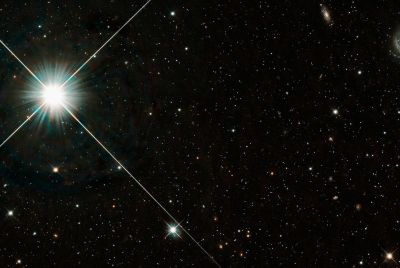Update Galaxy S GT I9000 to Android 4.1.1 Jelly Bean with CodeName Android ROM [How to Install]
![Update Galaxy S GT I9000 to Android 4.1.1 Jelly Bean with CodeName Android ROM [How to Install]](https://d.ibtimes.co.uk/en/full/312958/update-galaxy-s-gt-i9000-android-411-jelly-bean-codename-android-rom-how-install.png?w=180&f=1d2d65d06fe10bbaa307dcd8eafbdf15)
Galaxy S GT I9000 users are in for a special treat, as CodeName Android based Android 4.1.1 update brings rock stable software to the phone without any bugs. The latest Jelly Bean update is built on JRO03L custom ROM, which is based on Jelly Bean 4.1.1 RC12.1 firmware version.
With due credit to XDA recognised developer iall5tar, the new firmware is optimised for daily use. Samsung is unlikely to release any official Jelly Bean firmware for this phone any time soon, and the CodeName Android based Jelly Bean update is reportedly the best (most stable) Jelly Bean firmware available today, which invariably incorporates stock firmware looks of Galaxy Nexus smartphone.
What New Features You Will Get
![Update Galaxy S GT I9000 to Android 4.1.1 Jelly Bean with CodeName Android ROM [How to Install]](https://d.ibtimes.co.uk/en/full/312960/update-galaxy-s-gt-i9000-android-411-jelly-bean-codename-android-rom-how-install.png?w=180&f=3985fb20c72557b48e24d8322d8be562)
- Codename-Android-3.6.5-i9000-Final.This is final version of 3.6.5.
- Latest source build (not so many changes)+implemented some code from cm10.CNA repo now follow changes from cm10 in some areas (hardware, libraries, system).
- APN fixed
- Semaphore kernel 2.3.0
- Semaphore app as system app.
- New simple and effective boot-animation.
- Small build.prop changes (Mod version display).
- This version is no wipe if you coming from previous version. Flash Gapps after ROM flash
Key Points to Note
![Update Galaxy S GT I9000 to Android 4.1.1 Jelly Bean with CodeName Android ROM [How to Install]](https://d.ibtimes.co.uk/en/full/312962/update-galaxy-s-gt-i9000-android-411-jelly-bean-codename-android-rom-how-install.png?w=180&f=fbb54809bcfb50676f9ed3e477604664)
- The ROM and the instructions given in this guide are applicable for the Galaxy S GT I9000 model only and will not work with any other device. Verify your device's model number by navigating to Settings > About phone.
- Enable USB debugging mode by navigating to Settings > Application > Development and check the USB debugging option. This feature enables connectivity between your Android phone and the computer.
- Verify that the phone battery is at least 85 percent charged to avoid unexpected device shutdown (due to battery drain) while flashing the CodeName Android custom ROM or installing the Android 4.1.1 Jelly Bean update.
- Make sure that you backup your apps, important personal data and settings to avoid data loss while installing the Jelly Bean update.
- Samsung KIES will not recognise your Galaxy S phone after installing the firmware update. Hence, it is advisable to avoid using KIES software and instead follow our step-by-step guide to backup data on your phone.
- Ensure that your phone's bootloader is unlocked and rooted before proceeding with the ROM installation procedure. Download Root Checker from Google Play Store to verify if the device is rooted or not.
- The instructions provided in this guide are meant for reference purpose only and do not cover any warranty claims involving device damage or issues arising out of using this firmware update. Users are cautioned to proceed at their own risk.
How to Install CodeName Android Based Jelly Bean Update on Galaxy S GT I9000
![Update Galaxy S GT I9000 to Android 4.1.1 Jelly Bean with CodeName Android ROM [How to Install]](https://d.ibtimes.co.uk/en/full/312964/update-galaxy-s-gt-i9000-android-411-jelly-bean-codename-android-rom-how-install.png?w=180&f=1100cf25d2e5567210b29cb0cb28660b)
- Download Google Apps Package and CodeName Android based Jellybean 4.1.1 Firmware package from here to your computer. After downloading the two packages, copy these two zip files to your Galaxy S's internal memory.
- Disconnect the phone from the computer and boot into recovery mode using a button sequence. To do so, press and hold the Volume up Key and Home button together, and simultaneously tap the Power button to enter the recovery mode.
- In recovery mode, tap Wipe data/factory reset and click Wipe Cache partition. This will clear out all the cache data in your device. Be advised that if you skip this step then you may face issues like force close in your phone.
- Click install zip from sd card and hit choose zip from sd card. Browse and select the Jellybean 4.1.1 firmware package and then the Google Apps Package that you copied to the phone in step 1. Click Yes to confirm using the Volume keys and Menu button. Once the file is selected, it will take about 5 to 7 minutes to complete the installation process. Once the ROM is installed, hit go back and then click reboot system now.
Note: If the device enters into boot loop sequence or gets stuck on the welcome screen, just reinsert the battery and repeat the above instructions to successfully complete the ROM installation.
CodeName Android based Android 4.1.1 Jelly Bean update is now successfully installed on your Galaxy S GT I9000. Go to Settings > About phone to verify the firmware version installed.
[Source: Android Advices]
© Copyright IBTimes 2025. All rights reserved.