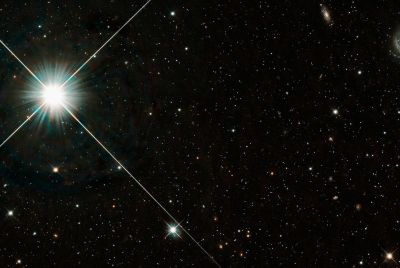Update Galaxy S2 I9100 to Android 4.0.4 ICS with XWLPT Firmware [How to Install]

Samsung Galaxy S2 I9100 gets the latest and the most updated Ice Cream Sandwich (ICS) release - Android 4.0.4 - thanks to XDA recognised developer, Faryaab. Since it is the most recent update for the ICS platform, it may take some time before it is rolled out to different regions and thus making the long wait.
With due credit to SamMobile, the stock official ICS firmware download is now available for the international version of the Galaxy S2 model. Although this firmware is meant for European and Nordic countries, it will still work on international Galaxy S2 phones from any region. If your phone bears the model number I9100, you will surely be able to install this firmware update.
Key Points to Note
- The information provided in this guide is meant for reference purpose only and does not support any warranty claims in case of device damage or issues arising out of using this ICS firmware update. Users are advised to proceed at their own risk.
- The instructions and the firmware update in the guide are applicable only for the international version of the Galaxy S2 model - I9100. This update will not work on any other device and if installed on incompatible devices, it may lead to irreparable damage to the device.
- IBTimes UK advises users to backup important personal data (bookmarks, contacts, SMS, MMS, Internet settings, Wi-Fi passwords and APNs) to avoid data loss while flashing the firmware update.
Prerequisites
- An international version Galaxy S2 model - i9100
- A Windows PC
- A smartphone USB driver for the PC should be installed either through Samsung Kies or manual downloads.
- Enable USB debugging on the phone
- Disable antivirus, firewall, and other security software. Also, it is advisable to disable Samsung Kies and other third-party software running in the background as such software could interfere with the firmware installation process.
- You need 7-zip, WinRAR or any other similar zip program to extract archive files
- Download Android 4.0.4 XWLPT firmware
- Ensure that your handset's battery is fully charged to avoid unexpected power shutdown issues on the phone during the firmware installation process.
How to Update Galaxy S2 I9100 to Android 4.0.4 ICS with XWLPT Firmware
- Extract the files of the ZIP package to your computer. Now, you will see the following files after extraction:
- I9100XWLPT_I9100XXLQ6_I9100XEULPA_HOME.tar.md5
- Odin3_v3.04.zip
- Extract the contents of the Odin_ v3.04.zip file to a desired location on your computer.
- At this moment, disconnect your phone from the computer, if it is still connected.
- Power off your phone.
- Put the phone into Download Mode by pressing and holding the Volume Down, Home, and Power buttons together until a "Warning!" message pops upon the screen. Now, Press the Volume Up button to enter Download Mode.
- Double-click on the Odin3 v3.04.exe file that you extracted in step 1 to launch it.
- Then connect your phone to the computer via an USB cable. You should now see an "Added!" message in Odin.
- From within Odin, click the PDA button and locate the *.tar.md5 file and select it. Please note that the*.md5 extension may be hidden, depending on your computer's settings, so you might only see the "*.tar" extension.
- NOTE: Do not modify anything in Odin. Leave everything at default settings except for selecting the file in this step. Make sure the checkbox beside "Re-partition" under Options is NOT CHECKED.
- Tap Start button in Odin to begin flashing the firmware to your phone.
- After the flashing is completed, your phone will automatically reboot. You'll now see a "PASS" message in Odin and you can safely disconnect your phone from the computer once you see the Samsung logoon your phone's screen.
- NOTE: If Odin gets stuck or you get a "FAIL" message after flashing the firmware, disconnect your phone from the computer and exit Odin. Remove your phone's battery, re-insert it, and repeat the procedure again from step 5 onwards.
- If your phone gets stuck at the booting image when it reboots after getting a "PASS" messagein Odin, try the following steps:
- Power off your phone and remove your handset's battery. Re-insert the battery, wait for 5 seconds, and boot your phone into Recovery Mode.
- Select Wipe data/ factory reset and confirm the action on the next screen.
- Tap Reboot system now after data wipe process is completed. This will ensure your phone boots properly into the newly installed firmware.
You have successfully updated your Samsung Galaxy S2 GT-I9100 to the latest Android 4.0.4 XWLPT firmware.
[Source: Android Authority]
© Copyright IBTimes 2025. All rights reserved.