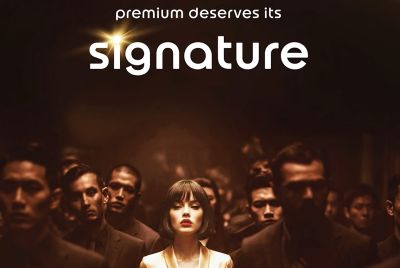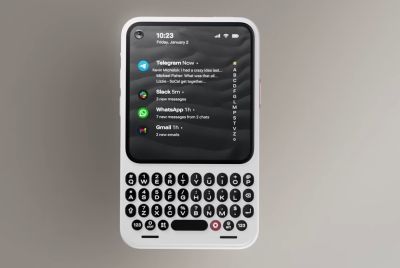Kindle Fire Gets MIUI Based Android 4.1 Jelly Bean Update [How to Install]
![Kindle Fire Gets MIUI Based Android 4.1 Jelly Bean Update [How to Install]](https://d.ibtimes.co.uk/en/full/303332/kindle-fire-gets-miui-based-android-41-jelly-bean-update-how-install.png?w=527&f=b4cc80402e53b20924e0ea0c99c5ef83)
Kindle Fire and Fire HD are poised to hit the UK as well as parts of Europe on 25 October, which will be a debut release for Amazon's Android tablets outside the US. Thanks to industrious Android developers, a flurry of custom Jelly Bean ROMs has been unleashed in recent times, while Kindle Fire becomes the latest entrant into the Jelly Bean party with the release of MIUI ROM.
The MIUI ROM features a unique interface besides other features such as an intuitive status bar, native apps including a home launcher, music, contacts, messages, privacy protection, integrated themes manager and several hidden tweaks to provide the best Android experience to the user. The ROM is based on the latest Android 4.1 Jelly Bean update, which ports butter smooth interface, enhanced and highly-customised notifications, improved Google Search experience with Voice recognition and Google Now information cards, smart and intelligent keyboard.
![Kindle Fire Gets MIUI Based Android 4.1 Jelly Bean Update [How to Install]](https://d.ibtimes.co.uk/en/full/303333/kindle-fire-gets-miui-based-android-41-jelly-bean-update-how-install.png?w=527&f=aee606426ef311fd6c3e5b35916e1bcb)
The ROM is still under development and may harbour a few untested bugs or broken features. As cited by the ROM developer, here is the complete list of bugs and broken features in the new MIUI ROM:
- Screenshots
- Long pressing edit text boxes causes a hot reboot
Key Points to Note
- The ROM and the instructions provided in this guide are only applicable for the Amazon Kindle Fire model and will not work with any other device. Verify your device's model number by navigating to Settings > About tablet.
- IBTimes UK advises users to backup apps, important personal data and settings to avoid data loss while installing this Jelly Bean update.
- Ensure that TWRP recovery or any other custom recovery is installed on the device.
- The instructions provided in this guide are meant for reference purpose only and do not cover any warranty claims involving device damage or issues arising out of using this firmware update. Users are advised to proceed at their own risk.
How to Install MIUI Based Android 4.1 Jelly Bean Update on Kindle Fire
Step 1: Download the latest version of MIUI ROM from XDA Developers official thread (Download here).
Step 2: Without extracting, copy the ROM file to the SD card on the tablet.
Step 3: Now, power off the device and boot into TWRP recovery. To do this, press the Power button to turn it on and when you see the triangle on the screen, press the Power button again to enter TWRP recovery.
Step 4: Take a backup of your current ROM so that you can restore the original if something goes wrong with the new ROM or you dislike it. Tap Backup to do a backup of the current ROM and then return to the main menu by clicking on the home icon.
Step 5: Click Wipe, then hit Factory reset to wipe data. This will only wipe your installed apps and data but will leave your SD card files intact.
Step 6: Return to the main recovery menu, then tap Install. Finally, select the ROM file (copied to SD card in step 2) to begin installing the ROM.
Step 7: After ROM is installed, hit Reboot system (or click Reboot, followed by System) to reboot the device into MIUI ROM. The first boot is usually time consuming and may take about 5 to 7 minutes, but later reboots will be much faster.
How to Install Apps from Google Play Store
It must be noted that by default, the ROM's pixel density is set to 160, but Google Play Store supports only ROM with pixel density of 200. So, if you want to install apps from Play Store after installing MIUI ROM, do the following steps:
- Open Google Play Store.
- Login or create a Google account on prompt.
- Agree to Google Play Terms and Conditions.
- Exit Google play.
- Launch the Density Fix app located on the same home screen as Google Play Store.
- Click "Let's do this" button, if you are not prompted to reboot click it again
- Then tap "Yes" to reboot
- After the tablet reboots, the pixel density changes to 200 and you will now be able to install apps from the Play Store without any problems.
MIUI based Android 4.1.1 Jelly Bean update is now installed on your Kindle Fire tablet.
[Source: The Android Soul]
© Copyright IBTimes 2025. All rights reserved.