Galaxy Nexus on Android 4.1.1 with AOKP Build 3 [How to Install]
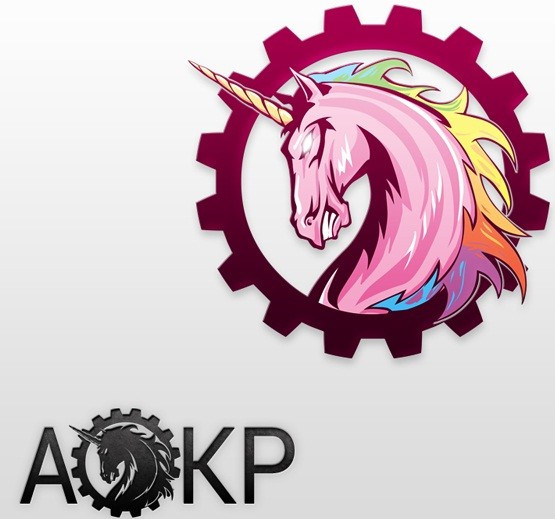
The Android Open Kang Project (AOKP) team recently released the third version of the Android 4.1 (Jelly Bean) AOKP ROM. There is now an update to the third version, after serious bugs were discovered in the original file. The original file was released for a number of devices, including the international version of the Galaxy Nexus (model number I9250), which can now be upgraded to Android 4.1.1 with this build.
Some of the key features in this update include
- SMS QuickReply
- Enhanced calculator functions (graphs, matrices, etc)
- Addition of IME Switcher and a toggle option for the vibrator / ring tones to the NavRing target
- Stopwatch / Countdown functions to the Clock app
Users looking to update the Galaxy Nexus may follow the instructions below. IBTimes UK reminds readers it will not be held responsible for any damage to the device during installation. Ensure appropriate USB drivers are downloaded and USB debugging mode is enabled. Back-up all important data and APN settings, ensure device is factory unlocked and battery has at least 80 percent charge.
To Install AOKP Build 3 to Galaxy Nexus
- Download AOKP Build 3 Jelly Bean ROM
- Download Google Apps package
- Connect device to computer using USB cable and copy both downloaded files to SD card
- Switch phone off and restart in Bootloader Mode (to do so, switch phone on by pressing Volume Up, Volume Down and Power buttons)
- Select Bootloader and enter Recovery Mode
- In Recovery, perform a data wipe
- Select Flash Zip from SD card and Choose Zip from SD card
- Navigate to ROM file using Volume buttons, select by pressing Power and confirm installation
- After installation, repeat above procedure for Google Apps package
- After installation, return to main Recovery menu and select Reboot System. The phone will now boot in to new ROM; this will take about five minutes
The Galaxy Nexus I9250 is now running AOKP Build 3 Jelly Bean firmware. Verify software version by navigating to Settings > About Phone.
[Source: Team Android]
© Copyright IBTimes 2025. All rights reserved.




















