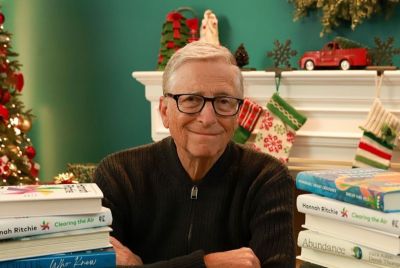Update Galaxy Nexus i9250 to Jelly Bean with JRO03H AOSP ROM [GUIDE]
![Update Galaxy Nexus i9250 to Android 4.1.1 Jelly Bean with JRO03H AOSP ROM [GUIDE]](https://d.ibtimes.co.uk/en/full/294393/update-galaxy-nexus-i9250-android-411-jelly-bean-jro03h-aosp-rom-guide.jpg?w=736&f=b87d4477a8f040c8972416fadb210b15)
Just a few days ago, Google released the stock Android 4.1.1 Jelly Bean ROM for the Galaxy Nexus i9250 with JRO03H. Galaxy Nexus users are in for a double treat as XDA senior member AndroidUser00110001 has released a pre-rooted ROM with support for manual update for the latest Jelly Bean firmware on the Galaxy Nexus.
Key Points to Note
- This stock ROM and the instructions provided in this guide are limited to work only with the international GSM version of Galaxy Nexus (i9250) and are incompatible with other Android devices. To check your device model navigate to Settings > About phone.
- The instructions in the guide are meant for reference purpose only and do not support any warranty claims or own responsibility for issues arising out of using this ROM update. Users should proceed at their own risk.
- IBTimes UK advises its readers to backup their important personal data (bookmarks, contacts, photos, music albums, SMS, APNs) to prevent any risk of losing data while performing the ROM update.
- It must be noted that in order to install this AOSP ROM update successfully, you must ensure that your Nexus phone bootloader is unlocked and TWRP Recovery is pre-installed on the device. You may follow our step-by-step guide for unlocking bootloader and installing TWRP Recovery posted here.
How to Install Android 4.1.1 Jelly Bean on Galaxy Nexus i9250 with JRO03H AOSP ROM
1. Download the updated version of the ROM from the official XDA forum thread.
2. Download the Google Apps package from here.
3. Without actually extracting the files, copy the two files downloaded in previous steps directly to the phone.
4. Switch off the power of the phone and boot into TWRP recovery by performing a button sequence. Press and hold the Volume Up + Volume Down + Power buttons together until the display turns on. Browse and locate the Restart Recovery option using the volume buttons for navigation, then select it using the Power button to restart in recovery.
5. Click on Backup, then slide the blue circle button at the bottom to the right to start backing up your current ROM, so that you can restore it later if something goes wrong with the new ROM. Once backup is done, return to the main menu by tapping the home button at the bottom left of the screen.
6. Choose Wipe, then hit Factory Reset and then tap Yes to confirm the data wipe. Please note this process will not wipe your internal SD card's contents, so you may leave it connected to the phone. Now, return to the main menu by clicking the home button once wipe is complete.
7. Select Install, then browse and select the ROM file you downloaded in step 1. Confirm installation to flash it.
8. After the ROM is successfully installed, repeat step 7, but this time select the gapps-jb-20120726-signed.zip file and install it.
9. Once the Google apps package is installed, tap the Reboot system button to reboot the phone and boot up into the ROM. First boot should take up to 5-7 minutes and subsequent boots will be much faster.
The JRO03H based Android 4.1 Jelly Bean ROM is now successfully installed on your Galaxy Nexus.
[Source: The Android Soul]
© Copyright IBTimes 2025. All rights reserved.