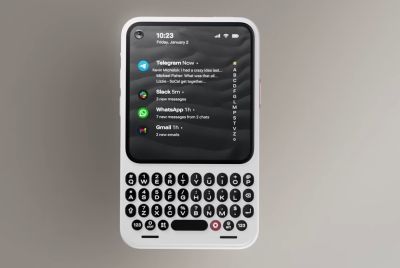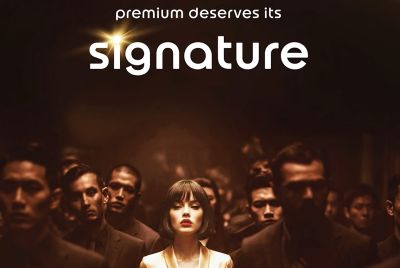Install and Root Official Android 4.1.2 XXDMC3 Jelly Bean Firmware on Galaxy Note 2 N7100 [GUIDE]
Samsung releases first Android 4.1.2 XXDMC3 Jelly Bean official firmware for Galaxy Note 2 N7100
![Install and Root Official Android 4.1.2 XXDMC3 Jelly Bean Firmware on Galaxy Note 2 N7100 [GUIDE]](https://d.ibtimes.co.uk/en/full/360871/install-root-official-android-412-xxdmc3-jelly-bean-firmware-galaxy-note-2-n7100-guide.jpg?w=736&f=1cd8a9b5dfcacf16f3ee089857518d46)
Samsung recently rolled out the latest official Jelly Bean firmware, Android 4.1.2 XXDMC3, for Galaxy Note 2 N7100 users in Poland. The firmware reportedly brings bug-fixes and feature optimisations over its previous build. As this is an unbranded firmware, it is expected to work on any unlocked Galaxy Note 2 N7100 in other European countries including the UK.
Note: The installation of this firmware makes use of ODIN flash tool and not the regular ClockworkMod Recovery (CWM).
Key Points to Note
- XXDMC3 official firmware and the instructions given in this guide are applicable to the Galaxy Note 2 N7100 model only and will not work on any other device. Verify the device's model number by navigating to Settings > About Phone.
- Back up important data and settings on the phone by using one of the recommended custom recovery tools such as ClockworkMod (CWM) or TWRP, as it creates a complete image of the existing phone setup.
- Verify correct USB drivers are installed for the phone (download Galaxy Note 2 N7100 USB drivers)
- Enable USB debugging mode on the phone by navigating to Settings > Developer Options or Settings > Applications> Development.
- Ensure that the phone has at least 80 percent battery charge to prevent unexpected device shutdown (due to battery drain) during the firmware installation.
- Make sure that the device is factory unlocked (not locked to a specific carrier) before proceeding with the firmware installation.
- The ODIN flash tool is limited to work with Windows OS only. Users who are running the Linux OS or Mac OS are advised to use CrossOver Utility to run ODIN.
- Access to custom ROMs and custom recovery tools will be lost soon after installing this official firmware. They will be replaced with the stock versions. Also, root access to the device will be lost and you will need to re-root the device to be able to install third-party root apps, latest system tweaks and custom ROMs.
- If you get the error message: "MD5 hash value is invalid", then just re-download the firmware to fix the issue.
- As this is an official release, flashing of this firmware will not increase the binary counter or void the warranty of your device.
- The instructions provided in this guide are meant for reference purpose only. IBTimes UK will not be held liable if the device is damaged or bricked during or after the firmware installation. Users must proceed at their own risk.
Downloads
- Android 4.1.2 N7100XXDMC3 for Galaxy Note 2 GT-N7100
- Odin 3.07
How to Install Official Android 4.1.2 XXDMC3 Jelly Bean Firmware on Galaxy Note 2 N7100
1. Extract the firmware zip file that you downloaded earlier to get a .tar.md5 file and a few other files.
2. Extract Odin zip file to receive Odin3 v3.07.exe along with some other files.
3. Switch off the phone and wait for the vibration (about 5 to 6 seconds) to confirm complete device shutdown.
4. Boot the phone in Download Mode by pressing and holding Volume Down and Home buttons together while simultaneously tapping the Power button. A "Warning!" message should appear on screen. Then hit Volume Up button to progress into Download Mode.
5. Launch Odin3 v3.07.exe (see Step 2) as an Administrator because Admin privileges are required to complete the firmware installation process smoothly.
6. Connect the phone to computer with USB cable. A message reading "Added!!" will appear in Odin's message box at the bottom left of the screen. If the message fails to appear, just try another USB port (try the USB port located at the back of your desktop computer). If all else fails then reinstall the phone USB drivers on computer. When the successful "Added!!" message appears in Odin, you are all set to proceed with the next step. The COM port with a number indicates Yellow if you successfully added your device.
7. Choose the following files in Odin from extracted firmware folder using respective checkboxes:
- Click the PDA checkbox, and choose the '.tar' file here
- Choose the Phone checkbox, and click the file named 'Modem' (ignore if there is no such file)
- Select the CSC checkbox, and choose the file named 'CSC' (ignore if such file is missing)
- Click the PIT checkbox, and select the .pit file. Use the file you got while extracting in step 1 above, otherwise ignore it.
8. In Odin, enable Auto Reboot and F. Reset Time checkboxes. Also, ensure that Re-Partition checkbox is selected only if a .pit file is chosen in the previous step.
9. Double check everything given in Step 7 and Step 8 above. Then hit START button to begin the flashing process.
10. Once the firmware flashing completes, the phone will reboot and soon a PASS message with green background appears in the left-most box at the very top of Odin. You can now disconnect the device's USB cable from computer.
Galaxy Note 2 N7100 should is now running on official Android 4.1.2 XXDMC3 Jelly Bean firmware. Go to Settings > About Phone to verify the firmware version installed.
Troubleshooting:
- If Galaxy Note 2 N7100 stuck at booting animation after Step 10 then go to recovery mode (press and hold theVolume Up, Home and Power buttons together) and perform Wipe data/Factory Reset and Wipe Cache Partition task before selecting reboot system now function.
- In recovery mode use Volume keys to navigate between options and Power key to select the option. Please note, performing wiping task will erase your device internal memory data and not external SD card data.
Galaxy Note 2 N7100 users who have already updated their device to the latest official Jelly Bean firmware (Android 4.1.2 XXDMC3) can now root their device by following our step-by-step guide given below:
Downloads for Rooting:
- CF-Auto-Root file for N7100XXDMC3 Firmware
- Odin 3.07
How to Root Galaxy Note 2 N7100 on Official Android 4.1.2 XXDMC3 Jelly Bean Firmware
1. Extract the downloaded CF-Auto-Root zip file to the desktop to obtain a .tar.md5 file within it.
2. Extract Odin zip file to get Odin3 v3.07.exe along with few other files.
3. Turn off the phone and wait for vibration (about 5 to 6 seconds) for to confirm complete device shutdown.
4. Boot the phone in Download Mode by pressing and holding Volume Down and Home buttons while simultaneously tapping the Power button. A "Warning!" message pops-up on the screen; then hit Volume Up button to enter Download Mode.
5. Launch Odin3 v3.07.exe (check Step 2) as an Administrator, as Admin privileges is required to complete the root installation smoothly.
6. Connect the phone to computer with USB cable. A message reading "Added!" will appear in Odin's message box at the bottom left of the screen. If the message fails to appear, then try another USB port (preferably the one at the back of the computer). If all else fails then just reinstall the phone's USB drivers on computer. When the successful "Added!!" message appears in Odin, then you are all set to proceed with the next step. At this point, the COM port with a number turns Yellow if you successfully added your device.
7. Choose the following file in Odin to root the official firmware:
- Click the PDA checkbox, and choose CF-Auto-Root-t03g-t03gxx-gtn7100.tar.md5.
8. In Odin, enable Auto Reboot and F. Reset Time options.
9. Double check everything in step 7 and step 8 are done correctly. Then hit the START button to begin the flashing process.
10. Once the root flashing completes, the phone will reboot and soon a PASS message with green background appears in the left-most box at the very top of Odin. You can now disconnect the device's USB cable from computer.
Your Galaxy Note 2 N7100 is now rooted and running the official Android 4.1.2 XXDMC3 Jelly Bean firmware. You can now install apps requiring root access.
[Source: Android Jinn - Install / Root]
© Copyright IBTimes 2025. All rights reserved.