Update Galaxy S2 I9100 to Android 4.4 KitKat with CyanogenMod 11 ROM [GUIDE]
Galaxy S2 I9100 gets latest Android 4.4 KitKat features with CyanogenMod 11 ROM
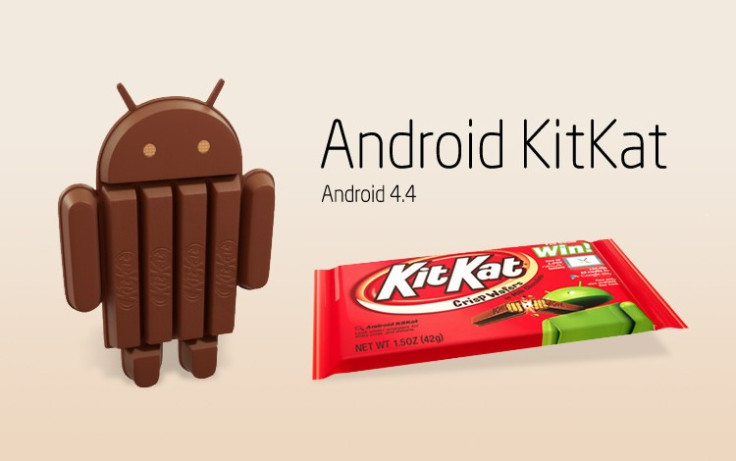
Galaxy S2 I9100 users can now enjoy the first Android 4.4 KitKat update via custom firmware, thanks to the release of CyanogenMod 11 ROM by the industrious XDA recognised developer, Wayland_ACE. The ROM has been constantly updated with bug-fixes in the last few days and finally we have a bootable ROM for Android 4.4 KitKat update on Galaxy S2.
Samsung is far from releasing any Android 4.4 updates for older devices and hence this should come in as a pleasant surprise for all Galaxy S2 owners. Most of the basic features have now been tested to be working fine with the latest version of ClockworkMod (CWM) recovery (v6.0.4.5) or CyanogenMod 10.2 installed.
Features Confirmed to be Working
Here is the complete list of features that have been confirmed to be working fine with the new Android 4.4 CyanogenMod 11 ROM for Galaxy S2 I9100:
- Fully bootable with CM10.2 stock kernel installed
- 3G data connection
- Making and receiving phone calls
- Web browsing
- Camera
- Proximity Sensor
- Bluetooth turns on and detects other devices
- External SD card mounted on USB
- Wi-Fi is fully functional following the new update
- Graphics and inverted colour glitches are now fixed
- Settings App is fixed
- Games like Angry Birds, Star Wars and Zombie Gunship working
Features Still Not Working
- Auto Brightness
- Bluetooth File Transfer not tested
- Battery Level indicator is buggy and shows random status numbers
- Google Apps not fully tested
Interested users can follow our step-by-step guide to install Android 4.4 KitKat on Galaxy S2 I9100 using CyanogenMod 11 ROM. IBTimes UK reminds its readers that it will not be held liable for any device damage during or after firmware installation. Users are advised to proceed at their own risk.
Pre-requisites
- The unofficialCyanogenMod 11 ROM and the instructions given in this guide are meant for the Galaxy S2 I9100 model only. Verify device model number by navigating to Settings > About Phone.
- Back up data and settings using a recommended custom recovery tool, like ClockworkMod (CWM) or TWRP, as it creates a complete image of the existing phone setup. In Recovery, choose Backup and Restore and tap Backup.
- Verify correct USB drivers for the phone are installed on the computer (download Galaxy S2 I9100 USB drivers).
- Ensure USB debugging mode is enabled on the phone, by navigating to Settings > Developer Options (NOTE: Tap the phone's Build Number seven times to unlock or reveal the hidden Developer Options under Settings.) Then select the checkbox to enable USB debugging mode under Settings > Developer Options.
- Make sure the phone has at least 80% battery charge t o prevent unexpected device shutdown (due to battery drain) while installing the ROM.
- Ensure the device is unlocked (not locked to a specific carrier) and rooted with latest ClockworkMod (CWM) Recovery (v6.0.4.5) or install CyanogenMod 10.2 Nightly which includes CWM recovery v6.0.4.5.
- If the device is stuck at booting or experiencing boot loop issues, perform Wipe Cache Partition and Wipe Dalvik Cache a few more times before rebooting.
- Allow newly installed ROM to stabilise for five minutes before you start working on it.
Downloads Required
- Android 4.4 KitKat CyanogenMod 11 ROM for Galaxy S2 I9100
- Google Apps(if this does not work, try Google Apps Full)
- CyanogenMod 10.2 Nightly for i9100
Steps to Install Android 4.4 KitKat on Galaxy S2 I9100 with Unofficial CyanogenMod 11 ROM
Step-1: Download Android 4.4 KitKat CM11 ROM for Galaxy S2 I9100 to computer
Step-2: Download Google Apps package
Step-3: Connect the Galaxy S2 to computer via USB cable. Without extracting, copy the downloaded firmware zip and Google Apps zip files to the root folder of the phone's SD card.
Step-4: Power off the phone and wait for 5 to 10 seconds until the device shuts down completely.
Step-5: Press and hold Volume Up, Home and Power buttons together, until the Galaxy S2 logo appears on screen.
Step-6: Release all three buttons at the same time to boot into recovery mode. NOTE: In recovery mode, use Volume keys to navigate between options and Power key to select the desired option.
Step-7: Perform Wipe data/Factory reset (this will delete all apps and their settings and game progress) and choose Yes on next screen to confirm the action.
Step-8: Return to CWM recovery main menu and select Mounts and Storage > Format System and click Yes on next screen to confirm. Then perform Wipe Cache Partition. From the main menu of CWM recovery, go to Advanced and choose Wipe Dalvik Cache. Then hit Yes on next screen to confirm.
NOTE: Flash CyanogenMod 10.2 Nightly before you proceed (use step 9). Once CM 10.2 Nightly is flashed, you will have access to CWM recovery v6.0.4.5 and then you can install/flash CyanogenMod 11 ROM (repeat step 9).
Step-9: Select Install Zip from sdcard and then click Choose zip from sdcard. Browse to the location of the CM11 firmware file (cm-11-20131113-UNOFFICIAL-i9100.zip) which you copied earlier to your phone's SD card. Choose Yes on next screen to confirm the firmware installation.
Step-10: Repeat the previous step to install Google Apps as well.
Step-11: Once Google Apps is also installed, select "+++++Go Back+++++" and reboot the phone by tapping reboot system now from the recovery menu. Your Galaxy S2 I9100 will restart and it may take about 5 minutes for first boot. So, do not interrupt the process.
Your Galaxy S2 I9100 is now running on Android 4.4 KitKat via CyanogenMod 11 ROM. Go to Settings > About Phone to verify the firmware installed.
Also Read: Galaxy S2 I9100G Gets Android 4.4 KitKat with CyanogenMod 11 ROM [How to Install]
[Source: XDA]
© Copyright IBTimes 2025. All rights reserved.






















