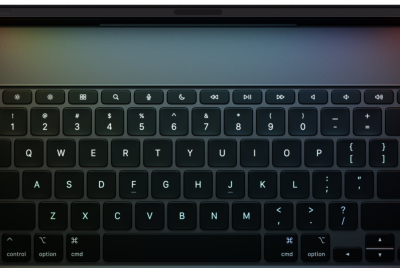How to Install Official Android 4.1.2 XXBMB5 Jelly Bean on Galaxy S3 LTE I9305 [Tutorial]
Android 4.1.2 XXBMB5 Jelly Bean official firmware is available for the LTE version of Samsung Galaxy S3 with model number I9305. Telenor subscribers in Norway are the lucky owners to receive the update. However, users from supported regions can also download the update via Samsung Kies. The latest official release is said to be more of a bug fix along with regular maintenance update.
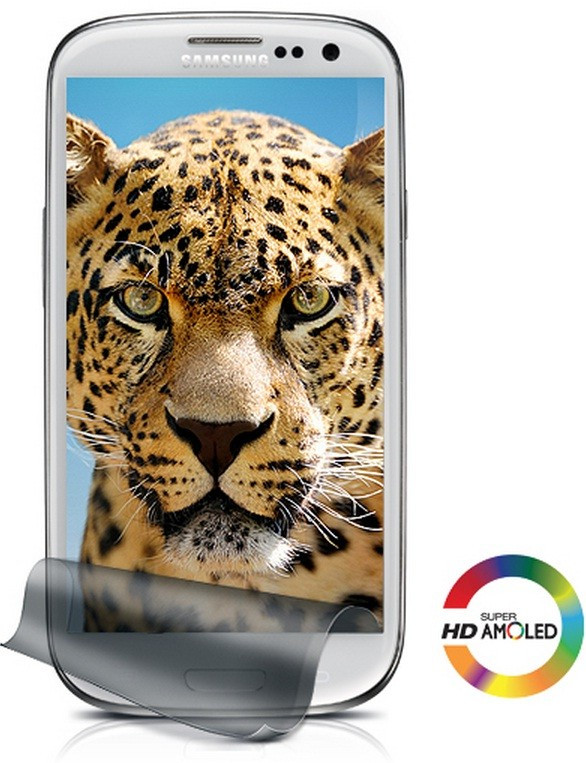
Firmware details
PDA: I9305XXBMB5
CSC: I9305TENBMB1
Version: Android 4.1.2
Built date: February, 2013
Galaxy S3 users, who wish to install the update manually on their handsets, may follow our step-by-step guide below. IBTimes UK reminds its readers that it will not be held responsible for any damage to the device. Users are reminded to verify the model number of their devices since the Android 4.1.2 XXBMB5 Jelly Bean firmware is compatible only with Samsung Galaxy S3 LTE I9305; flashing this firmware on any other variant may brick the device.
Pre-requisites
1) Install USB driver for Samsung Galaxy S3 on the computer.
2) Verify that the USB Debugging Mode is enabled to transfer files between phone and the computer. [Press Menu>> Settings>> Applications. From there navigate and click on Development option and ensure the USB Debugging Mode is turned on.]
3) Make back-up for all the data of the phone.
4) The phone will lose installed custom ROM after flashing the official firmware. It will also lose custom recovery which will be replaced by stock recovery.
5) The device will no longer belong to rooted version with the installation of official firmware.
6) Ensure that the battery of Galaxy S3 is having above 80 per cent of charge.
Steps to install Android 4.1.2 XXBMB5 Jelly Bean on Galaxy S3 LTE I9305
1) Download Android 4.1.2 XXBMB5 Jelly Bean firmware for Galaxy S3 LTE to the computer. Extract the firmware zip to get a .tar file and some other files
2) Download Odin3.07 and extract the downloaded zip to get Odin3 v3.07.exe along with a few other files
3) Switch off the phone and enter into Download Mode. To do so press and hold the Volume Down, Home and Power buttons together until the Samsung logo appears on the screen. Wait for a few seconds and the phone will be in Download Mode soon
[Note: Users may require to press the Volume Up button to enter into Download Mode in green Robot screen.]
4) Open Odin3 v3.07.exe on the computer
5) Connect the phone to the computer using USB cable. A message saying 'Added' will appear under Odin's message box. If the phone is connected to the computer successfully, the COM port with a number in Yellow will also appear
6) Now select these files, which are extracted from I9305XXBMB5 folder, in the mentioned order to install on the phone
a) Click the PDA button and select the .tar file with Code appearing in its name
b) Click the Phone button and select file with Modem in its name
c) Click the CSC button and select file with CSC in its name
d) Click the PIT button and select the .pit file
[Note: Ignore the last three steps in case such files are not found.]
7) Ensure that the Auto Reboot and F.Reset Time checkboxes are selected in Odin window. Also verify the Re-Partition checkbox is selected, in case a .pit file is being used
8) Double check everything and click the Start button in Odin to begin the installation
9) Once the installation process is completed, the phone will reboot automatically and soon a 'Pass' message with green background in the extreme left box at the very top of Odin will appear. Then unplug the USB cable from the phone to disconnect it from the computer
The Samsung Galaxy S3 LTE I9305 should be now running on official Android 4.1.2 XXBMB5 Jelly Bean firmware. Navigate to Settings>>About Phone to verify the software version of the phone.
[Source: Android Jinn]
© Copyright IBTimes 2025. All rights reserved.