Google Chrome for Android now saves your data up to 70%

In an attempt to offer a faster and cheaper web browsing experience, Google has updated the Data Saver mode in its Chrome browser that will save data consumption up to 70%. Initially announced in January, this feature reduces data usage by 50% on Chrome for Android and iOS. But with the updated version you can save even more data.
So how does it manage to save more data? The update for the Data Saver removes images while loading a page when running a slow connection. Once the page gets loaded, users can tap to show the images you want.
Users in India and Indonesia will be first to get the Data Saver mode on Chrome for their Android devices, with additional countries in the coming months, announced Tal Oppenheimer, Google's product manager. Do the following steps to turn on Data Saver:
- Open Chrome menu on your Android device, then go to Settings
- Under Advanced select Data Saver
- Toggle the feature ON. You can switch it off at any time you want
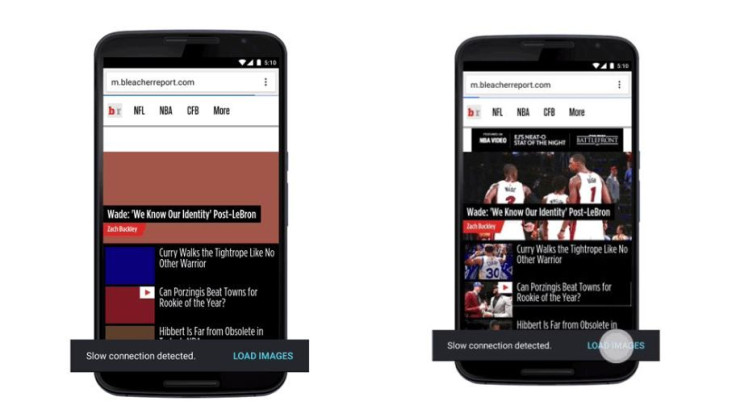
With the Data Saver feature, you can reduce data Chrome uses on your mobile, PC or Chromebook. When you are using Data Saver, Google's servers reduce the amount of data that gets downloaded when you visit a webpage. But the amount of data that gets saved depends on the type of the content on the web page. For instance secure web pages (that start with https) and incognito pages load without any data savings.
With the Data Saver mode enabled, you might notice the following things;
- Some websites might not be able to accurately determine your location.
- Some images might look a little fuzzy.
- Internal websites, such as your company's intranet sites, might not load.
- Sites that your mobile carrier uses to authenticate and bill you might behave unexpectedly. For example, you might have trouble logging in to your mobile phone provider's website.
- Local settings will be ignored if you manually modified your /etc/hosts file.
© Copyright IBTimes 2025. All rights reserved.





















