How to get Siri on 4th generation Apple TV in unsupported regions
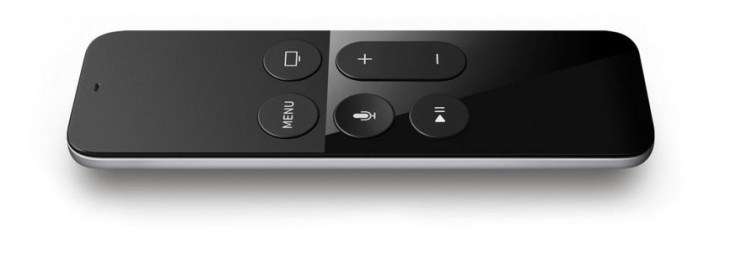
A noteworthy feature of the new fourth generation Apple TV is a Siri remote feature, which allows you to search with your voice for TV shows and movies by title, genre, cast, crew rating or popularity. Basically, Apple TV ships with the same remote all over the world, but the remote is called a "Siri remote" in countries which supports Apple's Siri search, and "Apple TV remote" elsewhere.
Siri is currently available in a few language and countries including English (Australia, Canada, US and UK), German (Germany), French (France), Spanish (Spain) and Japanese (Japan). However, Siri works with either remote, as long as the TV is setup with a language and country that enjoys Siri support.
The reason behind Siri remote limited to a selected country according to Macprime, which managed to have a chat with the project managers of Apple TV, is the phonetics difference. The voice control of Apple TV set-top box focuses on TV and movie content, which includes film title, names of actor, director, producer and so on. Besides, the translations of movie titles, pronunciation of titles and name differs depending on the region. But Apple is already at work on teaching Siri corresponding pronunciation of other countries.
Meanwhile you can use a workaround to make Siri work on unsupported region until Apple releases the support officially. All you need is to ensure that set up new Apple TV with the language and country supported by Siri. Here is how you should do it;
How to get Siri remote working on Apple TV (4th generation) in unsupported region
Step 1: Using Siri Remote to navigate to Setting.
Step 2: Go to Settings>> General>> Language and Region format>> Language and change the language of your Apple TV to English.
Step 3: Again go to Settings>> Accounts>> iTunes and App Store>> Preferences>> Location and change your TV's App Store location to any one of the eight countries that are supported by Siri (UK, US, Australia, Canada, Germany, France, Spain or Japan).
Step 4: Go to Settings>> Accounts>> iTunes and App Store and sign in with a US Apple ID. If you don't have, create one.
Step 5: At the end reboot the TV by going to Setting>> System>> Restart.
Provided you have followed the above instructions properly you should be able to find Siri under Settings>> General>> Siri. Next just turn it on.
© Copyright IBTimes 2025. All rights reserved.





















