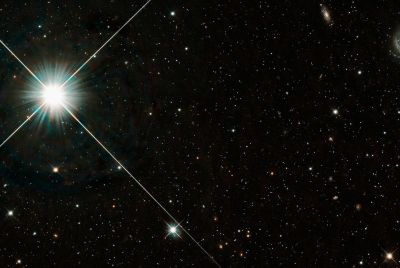Install Photo Sphere Camera on Your Android Device [Installation Steps]
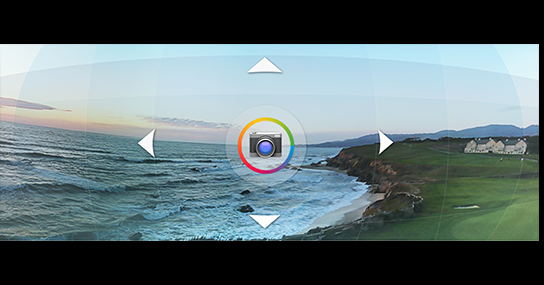
Google recently announced its latest Android 4.2 (Jelly Bean) and a number of features that will accompany the release of the latest version of the popular mobile operating system.
Using Android 4.2, users can not only download SDK and port but also install a number of stock applications of the latest Android version on their smartphone.
Users who wish to install the new Android 4.2 Photo Sphere camera on their Android smartphone may follow this tutorial. IBTimes UK cautions its readers it will not be held responsible for damage to the device during installation or any other consequences.
This port of camera app is said to work only on the advanced Android 2.3 (Gingerbread) firmware and the other rooted devices on Android 4.0 (Ice Cream Sandwich) firmware.
Requirements:
- First of all, enable USB debugging option by heading to Settings > Development Options
- Ensure your device is left with a minimum battery of 30 percent to avoid the interruption during the firmware update
- Check to ensure device is rooted (to check status, use Root Checker app from Google Play store)
To install Photo Sphere camera on your Android smartphone:
- Download the Jelly Bean 4.2 Camera APK to your computer and copy the same to your smartphone using the USB cable. Now, open file to install camera
- Download Jelly Bean 4.2 Camera Zip package to your computer and copy the same to your device in order to flash the file in the recovery mode
- Users who are not well versed to enter their device into recovery mode may use the ROM Manager app that can be downloaded from the Google Play store
You have now installed the Photo Sphere camera on your Android device.
[Source: Android Advices]
© Copyright IBTimes 2025. All rights reserved.