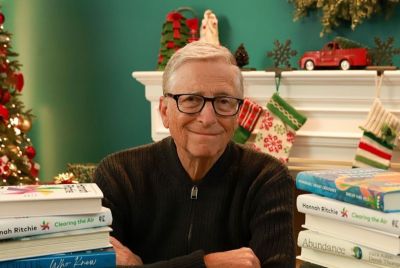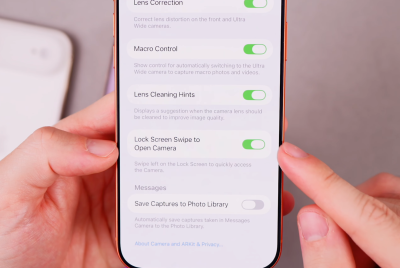Nexus 7 3G Tastes Android 4.2 Jelly Bean Via MoDaCo ROM [How to Install]
Nexus 7 3G users can now rejoice over the release of MoDaCo custom ROM, as the ROM brings stock UI (User Interface) bundled with optimisations, system tweaks and feature enhancements for delivering the ultimate Android experience to the user. It sports the look and feel of stock Android ROM based on the latest firmware release JOP40C.
Android 4.2 MoDaCo Custom ROM Jelly Bean Features
![Nexus 7 3G Tastes Android 4.2 Jelly Bean Via MoDaCo ROM [How to Install]](https://d.ibtimes.co.uk/en/full/323379/nexus-7-3g-tastes-android-42-jelly-bean-via-modaco-rom-how-install.png?w=550&f=0381542517f3eb6dc5e982eece21e48c)
- Rebuilt, compressed and optimised with the MCR build system
- Based on the 4.2 / JOP40C release
- Tethering enabled
- SMS enabled
- Tweaked size of bottom navigation bar to make it consistent with the rest of the UI
- Option to move to the right hand side of the device in landscape mode
- Flash player with stock Jelly Bean browser included.
- Multiple button configurations (stock or dual 'active when hidden')
- Fully updated Google components
- SuperSU from ChainfireXDA
- Not odexed
- Insecure boot image
- Camera Launcher
- Disabled Jelly Bean 'disable apps on boot' feature
- LatinIME (stock input method) with forced Phone layout
- Secure boot image
- Secure boot image with patched ADB
- Alternative appstores (Amazon and SlideMe Market)
- Our own 'OdexMe' on-demand odex application
- Enhanced Power Menu
- Disabled menu key unlock
- init.d support on boot
- Titanium Backup
- Disable camera shutter sound
Key Points to Note
- Android 4.2 MoDaCo custom ROM and the instructions given in this guide are compatible with Nexus 7 3G model only and will not work with any other device. Verify your device's model number by navigating to Settings > About Phone.
- IBTimes UK advises users to backup apps, important data and settings to avoid data loss while flashing the MoDaCo custom ROM Jelly Bean update on the Nexus 7.
- Verify that your Nexus phone has at least 85 percent battery charge to prevent unexpected device shutdown (due to battery drain) while installing the Android 4.2 Jelly Bean update on it.
- Ensure that the correct USB drivers are installed for the Google Nexus 7 tablet in your computer (Download Nexus 7 3G USB drivers)
- Enable USB debugging mode by navigating to Settings > Developer options and check the USB debugging option.
- Make sure that your tablet's bootloader is unlocked and rooted with ClockworkMod Recovery (CWM) preinstalled on it.
- Download MoDaCo 4.2 Jelly Bean ROM for Asus Google Nexus 7
- The instructions provided in this guide are meant for reference purposes only and will not cover any warranty claims involving device damage or issues arising out of using the MoDaCo custom ROM firmware update. Users are advised to proceed at their own risk.
How to Install Android 4.2 MoDaCo Jelly Bean ROM on Nexus 7 3G
1. Connect your phone to the computer with the original USB cable.
2. Copy the downloaded file to the root folder on your phone's SD card without extracting any files.
3. Disconnect the USB cable from the computer and then power off your tablet.
4. Now, boot into CWM recovery by pressing and holding the Volume Up, Volume Down and Power buttons together until display powers on. CWM recovery screen will soon pop-up. Use Volume keys to browse through options in recovery while using Power key to select an option.
5. Take a Nandroid backup of your current ROM so that you can restore it later if something goes wrong with the newly installed ROM. To perform a backup, choose Backup and Restore, and then hit Backup in the next screen. Return to main recovery menu once backup is done.
6. Now, do a full data wipe task. To do so, choose wipe data/factory reset and then click Yes on next screen to confirm your action. Wait for a few minutes until the data wipe process completes.
7. Choose install zip from sdcard and then click choose zip from sdcard. Now, navigate to the MoDaCo ROM zip file that you copied to your phone in Step 2 and select it by pressing Power button. Confirm ROM installation by clicking Yes on next screen and the installation will begin.
8. Once ROM is installed, return to the main recovery menu and hit Reboot System Now to reboot the tablet into customised Android 4.2 Jelly Bean ROM, MoDaCo. The first boot after ROM installation is generally time-consuming. So, leave it alone.
9. Returning to Previous ROM: To restore your previous ROM, boot into recovery, choose Backup and Restore then restore your previous ROM by selecting it from the list.
Android 4.2 MoDaCo Jelly Bean custom ROM is now installed and running on your Nexus 7 3G. Go to Settings > About Phone to verify the firmware version installed.
[Source: Android Jinn]
© Copyright IBTimes 2025. All rights reserved.