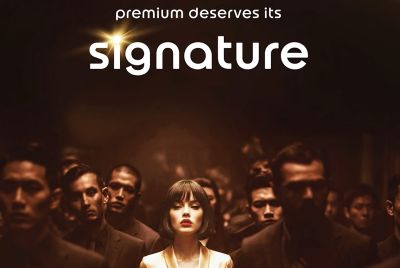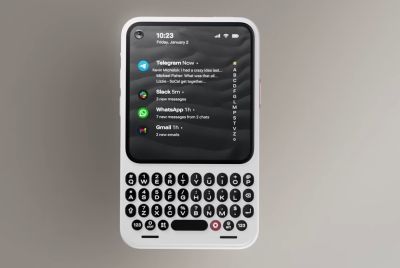Set up ADB and Fastboot for Android Devices on Windows [Tutorial]

Android Debug Bridge (ADB) provides a terminal/command line based interface that helps users to interact between their PC and Linux-based Android gadget. ADB is required if a user wants to make any advanced-level changes to the Android device. Apart from ADB, the Fastboot, one of the configuration components is also a must.
Users can check this tutorial to set up ADB and Fastboot for Android on Windows, but IBTimes UK will not be held responsible for any consequences.
- Download the latest version of Android SDK from here
- Extract the contents of the file, you will now find folders named SDK and platform-tools
- Copy the platform-tools folder to any convenient location in the PC. Users are advised to rename this file. Next, the location of the folder will be added to Windows' System Path variable to run ADB commands from anywhere
- Right-click on computer icon on the desktop and browse to properties
- Now, head over to System Properties > Advanced Tab > click on Environment Variables
- Locate and highlight the Path field and click the Edit button. This field will be having a string of locations, you have to navigate to the end of the string and add the below text (assume that you have selected C: Android-adb as the folder)
; C:Android-adb
- After editing click on OK button
You have now configured ADB folder. You will now be able to run both ADB and Fastboot commands from any location in command prompt. You can verify the same by connecting your Android device to PC via USB cable. Now, launch the command prompt window and type "adb devices". On typing the command, the window will start up and a list of connected devices will be displayed.
[Information Courtesy: Redmond Pie]
© Copyright IBTimes 2025. All rights reserved.