Sony Xperia Z Updated to Android 4.2.2 Jelly Bean with PACman ROM [How to Install]
Sony's new flagship smartphone Xperia Z currently running on Android 4.1 Jelly Bean can be updated to the latest Android 4.2.2 using the custom release by PAC Team called PACman ROM. The key difference between the unique PACman ROM and other custom firmwares is the PAC ROM integrates the best features from CyanogenMod 10.1, AOKP and Paranoid Android.
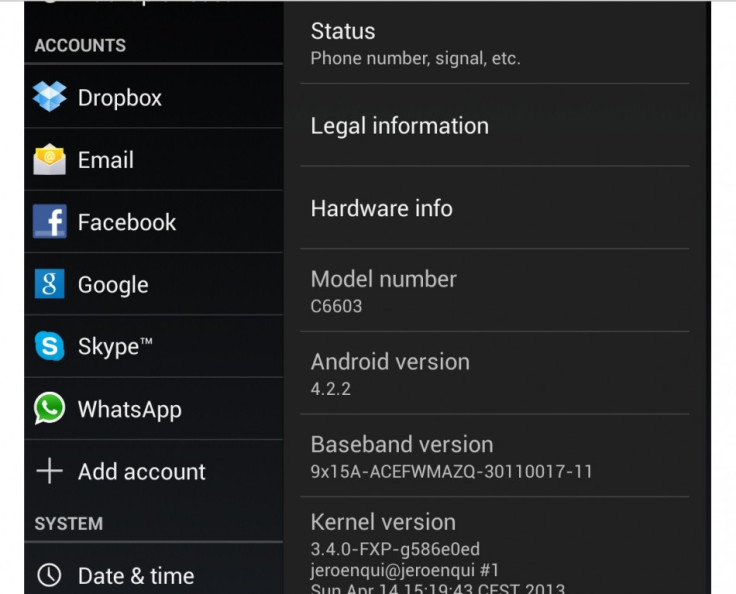
Senior XDA developer jeroenqui has shared the PACman ROM v22.1.0 allowing users to experience the features of the latest Jelly Bean software. The developer, however, has noted that the ROM is a stable firmware but users may come across minor bug issues since it is in WIP stage.
Some of the devices are said to have encountered "Baseband unknown" issue after installing the custom build. However, there is a fix for this. Head over to the development page to learn about it.
Xperia Z users who wish to install Android 4.2.2 Jelly Bean using PACman ROM, may follow our step-by-step guide.
IBTimes UK reminds its readers that it will not be held liable for any damage to the device. Users are advised to ensure that their devices meet the following requirements before proceeding.
Pre-requisites
1) Install USB Driver for Sony Xperia Z on the computer.
2) Enable USB Debugging Mode on the phone to connect it with the computer and use Android SDK with it. [Press Menu>> Settings>> Applications. From there navigate and click on Development option and ensure the USB Debugging Mode is turned on.]
3) As the tutorial is likely to wipe out all data of the phone, create a backup. If the device is having custom recovery such as ClockworkMod/TWRP already installed then users are advised to back up data using the same.
4) The bootloader of Xperia Z should be unlocked.
5) The phone should have a custom recovery such as ClockworkMod/TWRP already installed. Follow the guide here to install CWM recovery on Xperia Z.
6) Ensure that the battery of Xperia Z should have more than 80 per cent charge.
7) The PACman Android 4.2.2 Jelly Bean ROM works only on Sony Xperia Z. Installing this on any other variant might brick the device.
8) Before proceeding, users are advised to create a Nandroid backup of the existing ROM in case the new ROM does not work. Turn off the Xperia Z and boot the device into recovery mode by holding the Volume Up and Power buttons together. In the recovery mode, select Backup and Restore then select Backup again.
Steps to install Android 4.2.2 Jelly Bean on Sony Xperia Z with PACman ROM
1) Download the PACman Android 4.2.2 Jelly Bean ROM for Sony Xperia Z to the computer [Alternative link]
2) Connect the Xperia Z to the computer using USB cable. Then copy the downloaded ROM zip file to the internal storage of the phone
3) Download the Fastboot package to the computer. Unzip the downloaded fastboot.zip file into the C drive c:. It will generate fastboot folder containing four files
4) Unzip the downloaded Jelly Bean ROM zip to get the boot.img file. Copy the boot.img file to fastboot folder
5) Switch off the Xperia Z
6) Boot the phone into fastboot mode by holding Volume Down and Power buttons together
7) Connect the phone to the computer using USB cable while the device is in the fastboot mode
8) Open the command prompt on the computer. Go to Start menu>> All Programmes>> Accessories
9) Enter the following command on the command prompt. Doing so will take to the fastboot folder
cd c:Fastboot
10) Enter the following command prompt to install boot.img
fastboot flash boot boot.img
A message saying waiting for device should appear. Now enter another command to install kernel
fastboot -i 0x0fce flash boot boot.img
When the boot.img is installed on the phone, a message saying finished/OKAY will appear
11) Once the installation process is completed, unplug the USB cable from the phone and place it into recovery mode
12) In recovery mode, perform data wiping task by selecting Wipe data/factory reset and confirm the action on the next screen. Then select wipe cache and confirm the action on the next screen. Now select advanced then select wipe cache dalvik and confirm the action
13) Once the wiping process is completed, return to the main recovery
14) Select install zip from sdcard then select choose zip from sdcard. Then navigate to the ROM zip. Select it and confirm installation
15) Once the installation process is completed, return to the main recovery menu and select reboot system now to reboot the phone
When the Sony Xperia Z boots up successfully, it should be updated with PACman Android 4.2.2 Jelly Bean ROM. Head over to Settings>> About phone to verify the software version of the device.
[Source: Android Egis]
© Copyright IBTimes 2025. All rights reserved.





















