Android 4.4.4 KitKat Arrives for Galaxy S4 LTE I9505 via AOSB ROM

The ProBAM team of Android custom ROM developers has unleashed the latest build of Android 4.4.4 KitKat via AOSB (ProBAM) v1.3.6 ROM for the international variant of Galaxy S4 LTE (GT-I9505), as Samsung is due to release the new KitKat update for the phone later this year.
The AOSB ROM is based on the Open Source Blitz Project, which brings a blend of top custom KitKat features taken from popular custom ROMs such as Cyanogenmod 11, AOKP, Slim, AOSP and ParanoidAndroid.
Android 4.4.4 AOSB v1.3.6 ROM Features
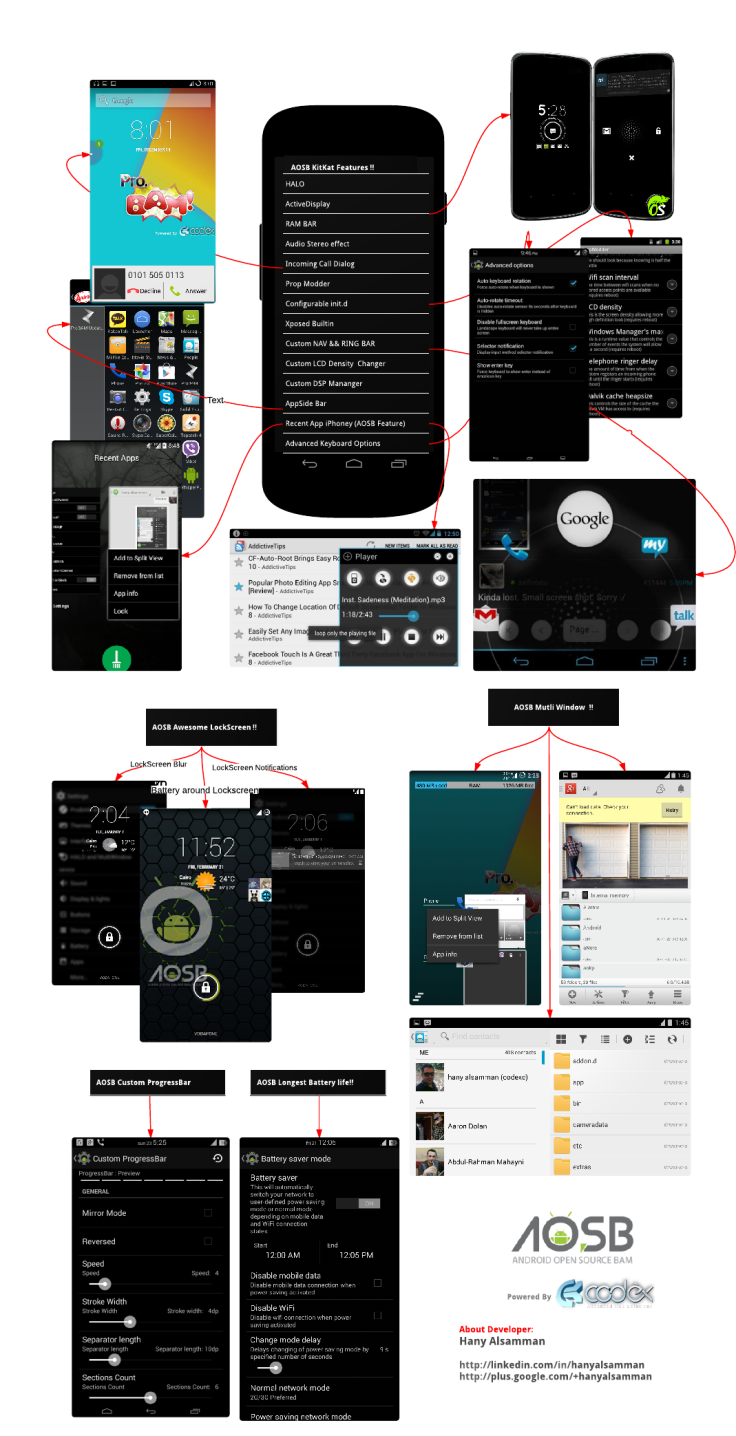
Some of the salient features ported into the new AOSB v1.3.6 ROM are listed below:
- OTA Support
- Android-4.4.3 r1.1 KTU84L
- AOSB Feature: Custom SmoothProgressBar with v0.4 API
- AOSB Feature: Control and customize "Toast Animation"
- AOSB Recent App with HTC Style
- AOSB Power Saver Manager
- Battery Saver mode included what user do to saving the battery life
- PA PEEK Notification with wake timeout && configurable timeout
- Launch as Floating notification from anywhere
- New CM Theme Engine
- DSP Manager with built-in Boeffla Sound Control
- GPS Optimizer , modify gps conf your country
- Advanced Kernel tweaker and device performance control
- Slim Recent App Bar
- Pinned (lock) app in recent app list
- On-The-Go Mode
- Battery level around unlock ring
- Time-context headers in the notification header
- Wakelock Blocker
- MSIM Network/Devices Support
- Dialer: WhitePages/YellowPages reverse lookup provider
- Dialer: lookup/nearby places, Google and OpenStreetMap
- AOKP Navigation bar menu in settings support hardware keys devices
- AOKP Animation Control
- ListView Animation
- Keyboard Animation
- Scrolling Animation
- AOKP Custom Navigation Ring
- AOKP Custom Navigation Bar
- ChameleonOS Gesture Anywhere
- ChameleonOS Screen Recording
- ChameleonOS Screen Recorder: add ability to record audio from mic
- TeloRadio (Connection Manager)
- Omni Audio Themes Settings
- OmniSwitch App
- Omni allow disabling call end sound
- Omni Audio : Stereo widening and Center frequency for Bass Boost
- AOSPAL LockScreen Notifications
- AOSPAL Lockscreen Blur
- Slim CRT animation: add scale down
- Slim IME options
- Slim DarkUI (system wide in black)
- Music Tile
- Flip to Mute/Reject Call
- Advanced BatteryBar
- Chainfire SU App
- User selectable camera click sound (disable camera sound)
- Quicktile row option:set 3,4,5 tiles per row
- LTE toggle support and Configurable up to user (LTE or 4G)
- Add Wifi name to notification drawer and option to enable/disable
- HALO
- HALO MODS
- HALO: make windows move able and scale able
- Mobile Network Battery Saver Mode
- Configurable up to user (LTE or 4G)
- Advanced Battery Bar
Head over to the official XDA Developer source page (check source link below) to learn more about the new features ported into this ROM.
Interested users can follow our step-by-step guide to install Android 4.4.4 KitKat on Galaxy S4 LTE (GT-I9505) using AOSB ROM. IBTimes UK reminds its readers that it will not be held liable for any device damage during or after firmware installation. Users are advised to proceed at their own risk.
Pre-requisites
- The AOSB ROM and the instructions given in this guide are meant for the Galaxy S4 LTE GT-I9505 model only. Verify device model number by navigating to Settings > About Phone.
- Back up data and settings using a recommended custom recovery tool, like ClockworkMod (CWM) or TWRP, as it creates a complete image of the existing phone setup. In Recovery, choose Backup and Restore and tap Backup.
- Verify correct USB drivers for the phone are installed on the computer (download Galaxy S4 I9505 USB drivers).
- Ensure USB debugging mode is enabled on the phone, by navigating to Settings > Developer Options (NOTE:Tap the phone's Build Number seven times to unlock or reveal the hidden Developer Options under Settings.) Then select the checkbox to enable USB debugging mode under Settings > Developer Options.
- Make sure the phone has at least 80% battery charge to prevent unexpected device shutdown (due to battery drain) while installing the ROM.
- Ensure the device is unlocked (not locked to a specific carrier) and rooted with ClockworkMod (CWM) Recovery or TWRP. If you are installing the CWM recovery for the first time, check out the video tutorial below, courtesy of The Android Soul:
- If the device is stuck at booting or experiencing boot loop issues, perform Wipe Cache Partition and Wipe Dalvik Cache a few more times before rebooting.
- Allow newly installed ROM to stabilise for five minutes before you start working on it.
Downloads Required
Android 4.4.4 KitKat AOSB ROM for Galaxy S4 (LTE) GT-I9505
Google Apps
CWM Advanced Edition Philz Touch Recovery
Steps to Install Android 4.4.4 KitKat on Galaxy S4 LTE GT-I9505 with CyanogenMod Based AOSB ROM
Step-1: Download Android 4.4.4 KitKat AOSB ROM for Galaxy S4 LTE to computer
Step-2: Download Google Apps package
Step-3: Connect the Galaxy S4 LTE to computer via USB cable. Without extracting, copy the downloaded firmware zip and Google Apps zip files to the root folder of the phone's SD card.
The AOSB Android 4.4.4 KitKat ROM can be installed on the Galaxy S4 LTE using either CWM or TWRP recovery. Follow any method based on the recovery mode installed on your device.
How to Install Android 4.4.4 KitKat on Galaxy S4 LTE via ClockworkMod (CWM) Recovery
- Power off the phone and wait for 5 to 10 seconds until the device shuts down completely.
- Now press and hold Volume Up, Home and Power buttons together, until the Galaxy S4 logo appears on screen.
- Then release all three buttons at the same time to boot into recovery mode. NOTE: In recovery mode, use Volume keys to navigate between options and Power key to select the desired option.
- Perform Wipe data/Factory reset (this will delete all apps and their settings and game progress) and choose Yes on next screen to confirm the action.
- Return to CWM recovery main menu and select Mounts and Storage> Format Systemand click Yes on next screen to confirm.
- From the main menu of CWM recovery, go to Advanced and choose Wipe Dalvik Cache. Then hit Yes on next screen to confirm.
- Select Install Zip from sdcard and then click Choose zip from sdcard. Browse to the location of the AOSB v1.3.6 firmware file which you copied earlier to your phone's SD card. Choose Yes on next screen to confirm the firmware installation.
- Repeat the previous step to install Google Apps as well.
- Once Google Apps is also installed, select "+++++Go Back+++++"and reboot the phone by tapping reboot system now from the recovery menu. Your Galaxy S4 LTE will restart and it may take about 5 minutes for first boot. So, do not interrupt the process.
Your Galaxy S4 (LTE) GT-I9505 is now running on Android 4.4.4 KitKat via AOSB ROM. Go to Settings > About Phone to verify the firmware installed.
How to Install Android 4.4.4 KitKat on Galaxy S4 LTE via TWRP Recovery
- Power off the phone and wait for 5 to 10 seconds until the device shuts down completely.
- Now press and hold Volume Up, Home and Power buttons together, until the Galaxy S4 logo appears on screen.
- Then release all three buttons at the same time to boot into recovery mode. NOTE: In recovery mode, use Volume keys to navigate between options and Power key to select the desired option.
- Perform Wipe data/Factory reset (this will delete all apps and their settings and game progress). To do so, tap on Wipe and scroll down to the bottom of the screen and do a Swipe on "Swipe to factory reset" option.
- Now perform a System format by selecting Wipe > Advanced Wipe and then tap on System option. Scroll to the bottom of screen and do a swipe on "Swipe to Wipe" option.
- Tap on install and navigate to the AOSB v1.3.6 ROM zip file you copied earlier to your phone's SD card. Scroll to the bottom of screen and swipe on "Swipe to confirm flash" option to begin installing the firmware.
- Repeat the previous step to flash Google apps as well.
- Once Google Apps is also installed, select reboot and then tap on System to reboot your phone. Your Galaxy S4 LTE will restart and it may take about 5 minutes for first boot. So, do not interrupt the process.
Your Galaxy S4 LTE GT-I9505 is now running on Android 4.4.4 KitKat via AOSB v1.3.6 ROM. Go to Settings > About Phone to verify the firmware installed.
NOTE: If the device is stuck at Samsung logo or entering bootloop, just perform factory reset once again and issue will be resolved.
[Source: XDA]
© Copyright IBTimes 2025. All rights reserved.






















