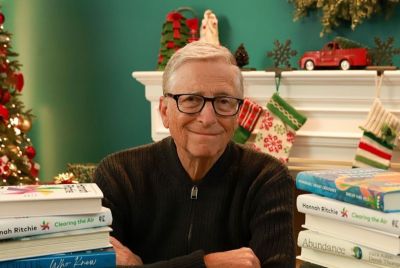How to Install Android 4.1.1 Jelly Bean on Samsung Galaxy S2 via CyanogenMod [GUIDE]
![How to Install Android 4.1.1 Jelly Bean on Samsung Galaxy S2 via CyanogenMod [GUIDE]](https://d.ibtimes.co.uk/en/full/288988/how-install-android-411-jelly-bean-samsung-galaxy-s2-via-cyanogenmod-guide.jpg?w=384&f=e9e5eb107e624c1cfac51ae34744c613)
Google's latest mobile operating system - Android 4.1 (Jelly Bean) - has grown in popularity since its announcement at the company's I/O conference a short time ago. This popularity has been reflected in the swiftness with which several premium devices - Samsung Galaxy S, the HTC One X, Amazon's Kindle Fire and the Motorola Xoom - have upgraded their hardware to meet requirements to run Jelly Bean. However, the Galaxy S2, for all its popularity in the smartphone market, has been ignored.
Fortunately for S2 users, the GT-i9100G can now boast of being Jelly Bean-compatible, thanks to the efforts of XDA Elite-recognised developer, codeworkx. Recently, the LG Optimus GT540 ported Jelly Bean through CyanogenMod 10 (CM10) and it is now the Galaxy S2's turn.
Despite earlier reports, from Geekace, suggesting the Jelly Bean transfer to the Galaxy S2 had been delayed due to hardware issue, codeworkx claims to have successfully ported the software. We should caution users the jailbroken ROM for installing Jelly Bean is, as yet, untested and may have performance issues. The software on offer is a preliminary build of the CyanogenMod 10 and although the ROM based on that is unfinished, it appears functional enough to aid testing purposes for developers worldwide.
Requirements for Flashing ROM
- Samsung Galaxy S2 I9100G smartphone
- A full back-up of all information, including apps, text messages, contacts, bookmarks, etc. IBTimes UK urges you not to use Titanium Backup for restoring apps.
- Ensure a minimum battery of charge of 60 percent
- Check for / install the official Android 4.0 (Ice Cream Sandwich (ICS)) OS ROM before proceeding
- Check steps to install CyanogenMod-based Android 4.1 (Jelly Bean) on Samsung Galaxy S2 i9100G, courtesy Geekace
How to Install Android 4.1 Jelly Bean CM10 Port on Samsung Galaxy S2 I9100G
- Download CM10-based Jellybean 4.1.1 ROM for Samsung Galaxy S2 I9100G from here
- Download latest version of Google Apps Package for Galaxy S2 I9100G from here
- Install ClockWorkMod Recovery. Get instructions here
- Connect smartphone to PC and move ROM and GApps files to root of SD Card
- Unplug and power off phone
- Reboot phone in recovery mode - by pressing Home + Power keys simultaneously
- Use volume keys to navigate and power key to select Wipe Data / Factory Reset, to clear existing data cache. This step is mandatory; failure to comply will cause phone to freeze during booting
- Upon completion, navigate to Install Zip from SDCard > Choose Zip from SDCard and select Jelly Bean Rom file saved on SDCard in Step Four. Wait installation procedure to complete
- Repeat Step Eight. This time select Google Apps Package (GApps.zip) file
- Select Go Back and reboot system
You have successfully installed CyanogenMod 10 based Android 4.1 Jelly Bean OS on Samsung Galaxy S II I9100G.
© Copyright IBTimes 2025. All rights reserved.