Galaxy S3 Gets I9300XXUFME7 Android 4.2.2 Jelly Bean Leaked Test Firmware [How to Install]
Android 4.2.2 XXUFME7 Jelly Bean test firmware leaked for Samsung Galaxy S3 GT-I9300
Followed by the Android 4.2.2 XXUFME3 Jelly Bean, another Android 4.2.2 test firmware with build version XXUFME7 has been leaked for the global version of Samsung Galaxy S3 with model number GT-I9300.
The new XXUFME7 build is a pre-release version of firmware and is completely unbranded. Like any other official firmware, the XXUFME7 also does not increase the binary counter nor does it change the system state. Besides, it integrates several new features.
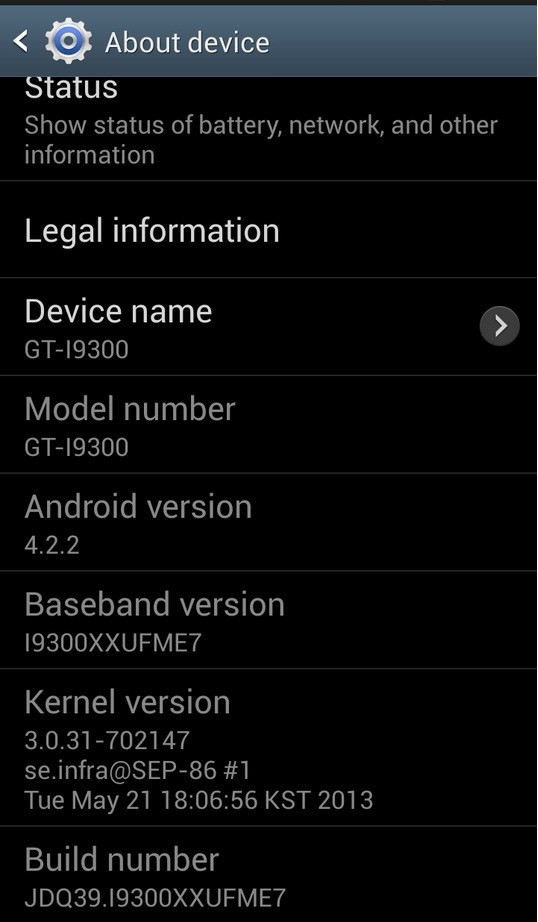
Firmware details
Version: Android 4.2.2-JDQ39 (Jelly Bean)
PDA: I9300XXUFME7
CSC: I9300OXAFME7
MODEM: I9300XXUFME7
Region: Europe
Carrier: Unbranded
Changelist: 702147
Build date: 21 May, 2013
Android 4.2.2 XXUFME7 Jelly Bean features
Android 4.2.2- Build ID: JDQ39
New S4 lockscreen: Multiple widgets, two unlock effect (Ripple and Light), improved ripple effect than Android 4.1.2, ability to change clock size and set a personal message
New Screen modes (From S4): Adapt Display and Professional Photo
Daydream
Driving mode
Actionable notifications
New additions in Notification Centre
Completely revamped Settings UI (Tablet interface- Exactly like the S4)
Addition of Voice controls (Enables to control various parts of the phone using voice commands-Galaxy S4 feature)
Gallery modes have white background (When changing gallery modes to 3D, the background changes to white)
Full screen Samsung apps
New S-Voice (From S4)
New smart switch widget
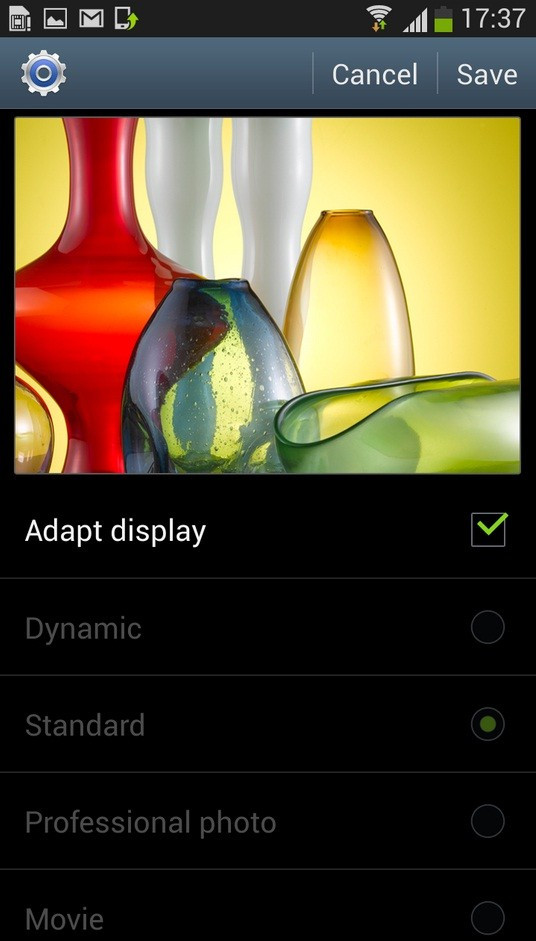
The Android 4.2.2 update for Galaxy S3 is still under testing and Samsung is expected to release the final version of Android 4.2.2 Jelly Bean in either July or August.
Before the final official firmware arrives for Galaxy S3 those who wish to experience the leaked Android 4.2.2 XXUFME7 Jelly Bean may follow our step-by-step guide.
IBTimes UK reminds its readers that it will not be held liable for any damage to the device. Users are advised to verify if their devices meet the following requirements.
Pre-requisites
1) Install USB Drivers for Samsung Galaxy S3 to connect the Android device with the computer.
2) Enable USB Debugging Mode on the phone to connect it with the computer and use Android SDK with it. [Press Menu>> Settings>> Applications. From there navigate and click on Development option and then check the USB Debugging Mode.]
3) As the tutorial is likely to wipe out all data of the phone, create a backup. If the device is having any custom recoveries such as CWM/TWRP already installed then backup data using the recovery.
4) The battery of Galaxy S3 should have above 80% charge.
5) The device should be factory unlocked and not locked to a particular carrier.
6) The phone will lose custom ROM with the installation of official firmware. Additionally, it will lose custom recovery such as ClockworkMod/TWRP which will be replaced by stock recovery.
7) The device will no longer belong to a rooted version with the installation of official firmware.
8) Android 4.2.2 XXUFME7 Jelly Bean leak firmware works only on Samsung Galaxy S3 GT-I9300. As flashing this on any other variant might brick the device, verify the model number of the Galaxy device by navigating to Settings>> About phone>> Model number.
Steps to install Android 4.2.2 XXUFME7 Jelly Bean on Samsung Galaxy S3 GT-I9300
Step-1: Download Android 4.2.2 XXUFME7 Jelly Bean leak firmware for Samsung Galaxy S3 to the computer
Step-2: Extract the downloaded firmware zip using winrar/7zip/winzip or any other extracting tool to get a .tar.md5 file with few other files
Step-3: Download Odin v3.07 which will help to install the Android 4.2.2 firmware on the phone. Extract the Odin zip to get Odin3 v3.07.exe and some other files
Step-4: Switch off the Galaxy S3and wait for five to six seconds for the vibration to confirm complete power off
Step-5: Now boot the device into Download Mode by pressing and holding Volume Down and Home buttons together and then press the Power button until the construction Android robot and a triangle appears on the phone screen. Now press the Power button to continue to enter Download Mode
Step-6: Run Odin3 v3.07.exe as an Administrator
Step-7: Connect the Galaxy S3 to the computer using USB cable while it is in Download mode. Wait for some time until Odin detects the device. When the phone is connected successfully, the ID: COM box in Odin will turn yellow with the COM port number. Also, the successful connection will be indicated by a message saying Added in Odin. This step is likely to take some time
Note: If the Added message does not come then try another the USB port at the back of the computer. If Odin still fails to recognise the device, then re-install USB driver.
Step-8: Select these files extracted from I9300XXUFME7 folder to install on the phone
a) Click the PDA button and select the .tar.md5 file
b) Click the Phone button and select file with MODEM in its name
c) Click the CSC button and select file with CSC in its name
d) Click the PIT button and select the .pit file
Note: Ignore the last three steps (step-b, c and d) if such files do not exist.
Step-9: Configure the Odin settings. Check the Auto Reboot and F.Reset Time checkboxes are selected in Odin window. But uncheck the Re-Partition option; select it only when a .pit file is being used
Step-10: Click the Start button in Odin. The installation process should now begin and would take a few minutes to complete
Step-11: When the installation process is completed, the phone will restart automatically. Also, the successful installation will be indicated by a PASS message with green background in the extreme left box at the very top of Odin. Once home screen appears, unplug the USB cable from the phone to disconnect it from the computer
The leaked test firmware Android 4.2.2 XXUFME7 Jelly Bean should now be installed and running on the Samsung Galaxy S3. Navigate to Settings>> About phone to verify the new software version of the device.
How to fix bootloop issue
If the Galaxy S3 gets stuck at booting animation (after step-11) or experiences bootloop, then place the device in recovery mode by pressing and holding Home, Power and Volume Up buttons together. In recovery mode, perform data wiping task by selecting Wipe data/factory reset. Now select wipe cache partition and once the action is completed, reboot the phone by selecting reboot system now. In recovery mode, use Volume keys to scroll between options and Power button to select the desired option. Performing wiping task will erase the internal memory data of the device.
Click here for guide to install XXEMG4 Android 4.1.2 Jelly Bean on Galaxy S3 GT-I9300.
[Source: Sammobile]
© Copyright IBTimes 2025. All rights reserved.





















