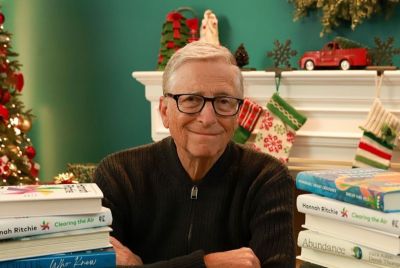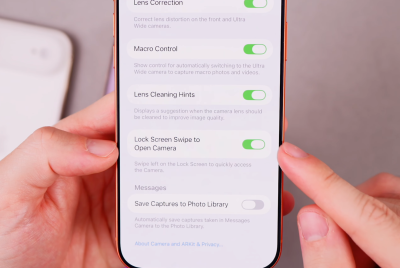Update Galaxy Tab 2 10.1 P5113 to Android 4.2.2 Jelly Bean with CyanogenMod 10.1 M2 ROM [How to Install]
Galaxy Tab 2 users can taste latest Android 4.2.2 Jelly Bean features with stock Android experience via CyanogenMod 10.1 M2 ROM
Galaxy Tab 2 10.1 P5113 users can now enjoy stock-like, pure Android experience with due release of the popular CyanogenMod 10.1 Milestone (CM10.1 M2) ROM. The ROM is based on the latest Android 4.2.2 (Jelly Bean) firmware that brings a host of highly-customisable options and features for the enthusiasts.

Key Points to Note
- CyanogenMod 10.1 M2 ROM and the instructions given in this guide are limited to Galaxy Tab 2 10.1 P5113 model only and will not work on any other device. Verify the device's model number by navigating to Settings > About Phone.
- Make sure that the correct USB drivers are installed for the Galaxy Tab 2 on computer (download Samsung Galaxy Tab 2 10.1 P5113 USB drivers)
- Back up important data and settings on the tablet using one of the recommended custom recovery tools such as ClockworkMod (CWM) or TWRP recovery, as it creates a complete image of the existing tablet setup.
- Make sure that USB Debugging mode is enabled on the tablet by navigating to Settings > Developer Options (if the device is running Android 4.0 or later) or go to Settings > Applications > Development (if the tablet is running on Android 2.3 or earlier). Otherwise, if the device is running on Android 4.2, then do the following steps:
- Go to Settings > About Phone
- Scroll down to the bottom of the screen and select tablet's Build Number
- Now, tap the Build Number seven times to unlock or reveal the hidden Developer Options under Settings. Then select the checkbox to enable USB Debugging mode in Developer Options.
- Ensure that the tablet has at least 80 percent battery charge to avoid unexpected device shutdown during the ROM installation.
- Verify that the device is factory unlocked and rooted with ClockworkMod recovery (CWM) installed on it.
- Do a Dalvik Cache Wipe before continuing from recovery mode.
- Samsung KIES will not recognise the phone after installing the ROM, as it is a custom release.
- The instructions provided in this guide are meant for reference purpose only. IBTimes UK will not be liable if the device is damaged during or after custom firmware installation. Users are advised to proceed at their own risk.
How to Update Galaxy Tab 2 10.1 P5113 (Wi-Fi) to CyanogenMod 10.1 M2 ROM
Step 1 - Download CM10.1 M2 ROM and Google Apps for Galaxy Tab 2 10.1 on the computer.
Step 2 - Connect and mount the Galaxy Tab 2 10.1 USB mass storage on computer with original USB cable.
Step 3 - Copy the downloaded CM10.1 M2 ROM zip and Google Apps zip files to the root folder on the phone's SD card.
Step 4 - Power off the tablet and disconnect its USB cable from computer.
Step 5 - Power on the tablet and boot it into Recovery mode by pressing and holding Volume Down and Power buttons together.
Step 6 - In ClockworkMod recovery, do a full data wipe first. Then navigate to Flash zip from SD card option and tap Power button to choose it.
Step 7 - Hit the Power button again and click Choose Zip from SD card.
Step 8 - Use volume keys to navigate to CM10.1 M2 ROM zip file that you copied earlier to the phone's SD card and choose it by tapping the Power button. Confirm the ROM installation on next screen and the installation procedure will begin.
NOTE: Repeat this step for installing Google Apps as well.
Step 9 - Once both the ROM and Google Apps are installed, hit "+++++Go Back" and tap Reboot System Now in the recovery menu. The tablet will reboot automatically and it might take about 5 minutes to complete its first boot. So, leave it alone.
Samsung Galaxy Tab 2 10.1 is now succesfully updated to Android 4.2.2 Jelly Bean via CyanogenMod 10.1 M2 custom ROM. Go to Settings > About Tablet to verify the firmware version installed.
[Source: Team Android]
© Copyright IBTimes 2025. All rights reserved.