Update Galaxy S4 LTE I9505 to Android 4.3 via SlimBean Stable ROM [GUIDE]
SlimBean Build 1 stable ROM offers very fast and highly customisable Jelly Bean experience on Galaxy S4 LTE
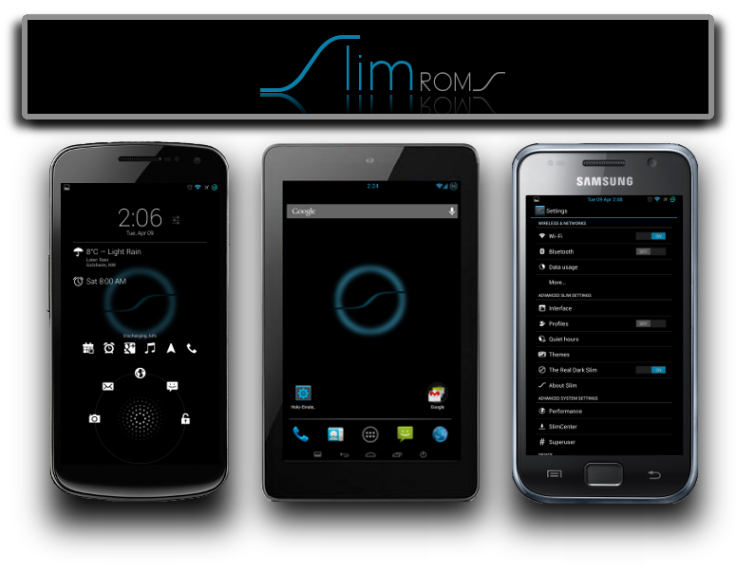
The Samsung Galaxy S4 LTE (GT-I9505) has received its first Android 4.3 (Jelly Bean) based SlimBean Build 1 stable ROM, thanks to the industrious efforts of SlimROMs team. The new SlimBean stable ROM offers a very fast and highly customisable Android 4.3 ROM for a unique Jelly Bean experience.
Note: IBTimes UK will not be held liable for any device damage during or after the firmware installation. Users are advised to proceed at their own risk.
IBTimes UK brings you a step-by-step guide to install the latest Android 4.3 SlimBean Build 1 stable ROM on your Galaxy S4 LTE, courtesy of XDA Developers.
Pre-Requisites
- The SlimBean stable ROM and instructions provided in this guide are meant for Galaxy S4 LTE GT-I9505 model only. Do not attempt installing the firmware on any other model, as you might end up bricking the device.
- Ensure the device is factory unlocked and rooted with ClockworkMod (CWM) recovery or TWRP installed on it.
- Back up important data and settings on the phone via one of the custom recovery tools such as CWM or TWRP to prevent data loss during firmware installation.
- Ensure the device has at least 80% battery charge to prevent unexpected device shutdown (due to battery drain) during firmware installation.
- Enable USB Debugging mode by navigating to Settings > Developer Options (if phone is running Android 4.0 or later) or go to Settings > Applications > Development (if running Android 2.3 or earlier). If the device is running Android 4.2, then perform the following steps:
- Go to Settings > About Phone
- Scroll down to the bottom of the screen and select Build Number
- Tap Build number seven times to unlock or reveal hidden Developer Options. Now, select the checkbox to enable USB Debugging mode under Settings > Developer Options.
How to Install Android 4.3 Based SlimBean Stable ROM on Galaxy S4 LTE GT-I9505
- Download Android 4.3 SlimBean Stable ROM and Google Apps package for Galaxy S4 LTE on computer.
- Connect the phone to computer with original USB cable and copy the downloaded SlimBean Stable ROM and Google Apps zip files to the root folder on the phone's SD card.
- Power off the phone and boot it into Recovery mode. To do so, press and hold Volume Up and Home buttons together and then simultaneously tap the Power button until the green robot icon with a triangle appears on the screen. This confirms entry into Recovery mode.
- Before flashing the new ROM do the following steps in CWM recovery:
> wipe data/factory reset
> wipe cache
> go to "advanced" and perform wipe dalvik cache
> go to "mounts and storage" and format system
- In CWM recovery, click Install Zip from SD card and select the ROM zip file copied earlier to the phone's SD card (repeat this step for installing Google Apps as well). After selecting the ROM file, allow the ROM to be installed on the device. This process may take about five minutes to complete.
- After the device is updated, hit Reboot System Now to reboot the phone into the newly installed ROM.
SlimBean Stable ROM is now successfully installed on your Galaxy S4 LTE GT-I9505. Go to Settings > About Phone to verify the firmware version installed.
Also Read: Galaxy S4 LTE I9505 Receives Android 4.3.1 Update with AOKP Nightly ROM [How to Install]
© Copyright IBTimes 2025. All rights reserved.





















