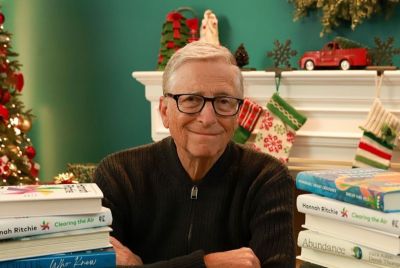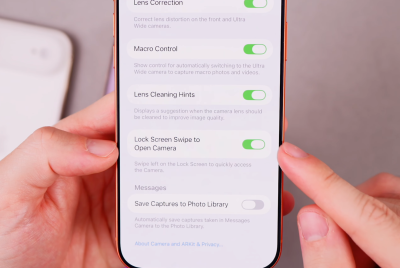Root Galaxy Tab 2 7.0 (Wi-Fi) P3110 on All Android 4.2.2 Jelly Bean Firmware [GUIDE]

Galaxy Tab 2 7.0 users recently received a new OTA update via Android 4.2.2 XXDMH1 Jelly Bean firmware from Samsung. Those who have already updated their tablets with latest Android 4.2.2 firmware may root their devices via CF-Auto-Root tool by XDA Developers Chainfire, using our tutorial below.
CF-Auto-Root tool allows users to easily root their Galaxy Tab 2 on any firmware, as it is firmware independent. It fully supports Android 4.2.2 Jelly Bean as well as future upgrades.
Head over to the CF-Auto-Root developer source page to learn more about the root method used in the tutorial.
NOTE: Rooting the device increases its binary flash counter. The flash counter in turn tracks how many custom firmwares have been installed, as this voids warranty. However, Triangle Away app can be used to reset the flash counter and restore factory warranty after installing CF-Auto-Root.
Key Points to Note
- Download and install the correct USB drivers for Galaxy Tab 2 7.0 (Wi-Fi) P3110 on computer
- The Root packageprovided in this guide is compatible only with Galaxy Tab 2 P3110 model. Attempting to install the firmware on any other variant may brick or permanently damage the device. Verify your device model number by navigating to Settings > About Tablet.
- Back up important data and settings on your device before proceeding with firmware installation
- Ensure that your tablet is factory unlocked (not locked to any particular carrier)
- Make sure the device's battery is at least 80% charged to prevent unexpected device shutdown during firmware installation
- Enable USB Debugging mode on the device by navigating to Settings > Developer Options (if device is running on Android 4.0 or later) or go to Settings > Applications > Development (if tablet is running on Android 2.3 or earlier). Otherwise if the device is running on Android 4.2, then do the following:
- Go to Settings > About Tablet
- Scroll down to the bottom and select Build Number
- Tap the Build Number seven times to unlock or reveal the hidden Developer Options under Settings and then select the checkbox to enable USB Debugging mode under Settings > Developer Options.
- ODIN is designed to work in Windows OS only. Linux and Mac OS X users should use Cross Over Utility to run ODIN on their computer.
- Instructions provided in this guide are meant for reference purpose only. IBTimes UK will not be held liable for any device damage during or after root installation.
Downloads
- CF-Auto-Root for Galaxy Tab 2 7.0 (Wi-Fi) P3110
- Odin 3.07
How to Root Galaxy Tab 2 7.0 (Wi-Fi) P3110 on All Android 4.2.2 Jelly Bean Firmware
- Download CF-Auto-Root package for Galaxy Tab 2 P3110.
- Extract the root package contents to desktop on your computer.
- Download ODIN and extract it to a folder on desktop.
- Launch ODIN on computer as an Administratorand ensure the correct USB drivers for the phone are installed on computer.
- Power off the tablet and wait for the vibration (about 5 to 6 seconds). Then boot the device into Download mode by pressing and holding Volume Down and Power buttons together.
- Connect the tablet to computer via USB cable in Download mode and wait until ODIN recognises the device.
- When the device is connected successfully, the ID: COM box turns yellow or blue with the corresponding COM port number. If not, then try reinstalling the phone's USB drivers or changing the USB port on computer.
- In Odin, click the PDA checkbox and then select the CF-Auto-Root-espressowifi-espressowifixx-gtp3110.tar.md5file which you extracted in Step 2.
- Verify that Auto Reboot and F-Reset Time checkboxes are selected in Odin. But, the Re-partition option must be unchecked.
- Confirm the root installation and choose Start in Odin.
- Once the root installation is complete, a PASS message with green background appears in the ID: COM section of Odin.
- It is now safe to unplug the USB cable from computer and reboot the device into the newly installed and rooted firmware.
Galaxy Tab 2 7.0 P3110 is now rooted on the latest Android 4.2.2 Jelly Bean official firmware. Verify if root is installed and working correctly by downloading and installing Root Checker app from Google Play Store.
[Source: Honai of Android]
© Copyright IBTimes 2025. All rights reserved.