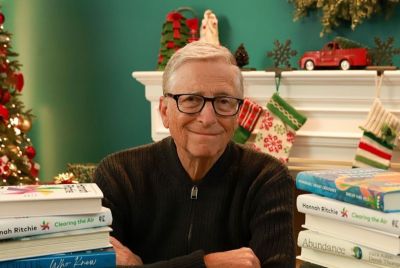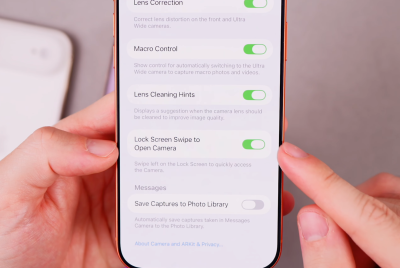How to sync Android phones with Windows 10 computers
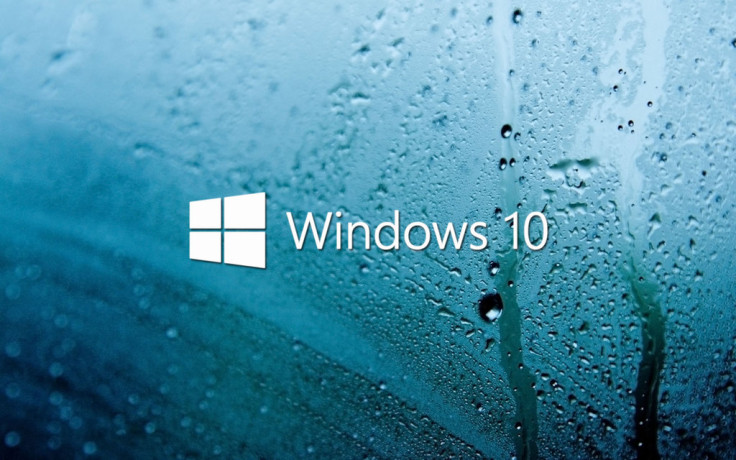
Windows 10 users who own an Android phone can now sync their device with the computer to perform basic operations such as transferring personal data and settings from the former to the latter and vice-versa. An only prerequisite is that you need a fully configured Microsoft live account with Windows Phone Companion app installed on the PC.
Once you have these in place, you will be able to root app privileges and permissions to the Microsoft live account by connecting your Android device to the Windows 10 PC. Here is a simple step-by-step guide to sync data from your phone to the Windows computer:
- Connect your Android phone to computer via USB cable and let it automatically detect the device and install USB drivers.
- Launch Windows Phone Companion app on PC and choose the device platform.
- Then select OneDrive.
- Enter your log-in user ID and password, and wait for the prompt. Then hit the sign-in button
- Once you are signed in, a download link will be sent to your email from where you can download the app.
- Install the app, launch it and then re-enter the login credentials.
- Just go through the app and assign basic permissions for it to run at full functionality.
- Return to the PC and check the confirmation box that acknowledges successful connection between your computer and Android device.
- Finally, confirm the camera upload settings on your handset and hit done button.
That's it. You can now transfer data to and from your PC and Android phone seamlessly.
© Copyright IBTimes 2025. All rights reserved.
Request a Correction