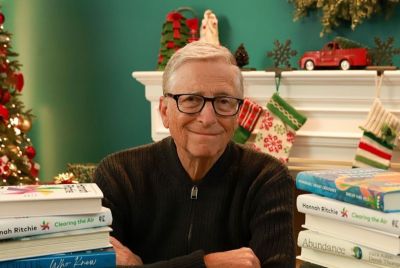How to Install Android 4.1 Jelly Bean on HTC One S via CyanogenMod 10 [GUIDE]
![Update HTC One S to Android 4.1.1 Jelly Bean with CyanogenMod 10 [How to Install]](https://d.ibtimes.co.uk/en/full/284720/update-htc-one-s-android-411-jelly-bean-cyanogenmod-10-how-install.jpg?w=736&f=0eaeebae375c768ee69e933204928eea)
Following in the footsteps of One X, the mid-range variation of the HTC One Series, the One S, finally gets the CynogenMod 10 (CM10) based Jelly Bean upgrade. Thanks to the dedicated efforts of XDA senior member djsubtronic, the unofficial CM10 ROM based Jelly Bean update is now available to quench the thirst of Android fans with HTC One S device.
As The Android Soul notes, this CM10 version of Jelly Bean update is still under development and may not be fully functional or free from bugs and broken features. Custom features of CM10 are yet to be incorporated into the ROM to support full functionality of the device over Jelly Bean. However, users are welcome to test the software and help developers in further enhancing the software, besides finding bug-fixes.
For more clarity, here is the complete list of working and non-working features for the device.
Features Confirmed to Work
- Recognises baseband
- Hardware graphics enabled
- Auto rotate enabled
- Sounds on speaker supported
- USB mass storage (strangely this works even though the phone itself cannot get into sd card)
- LED flash (torch app)
- GPS
- Most apps
Features Not Working
- Phone/network
- Cannot seem to access sd card
- Root access
- Cannot turn on WiFi
- Cannot turn on Bluetooth
- Auto brightness
- Headphones
- Quite possibly everything else
Before you begin the installation steps for CM10 ROM, it must be noted that the guide works only for HTC One S and will not work for other devices.
IBTimes UK recommends you backup your applications and important data (bookmarks, contacts, SMS, internet settings etc) before performing the wipe procedure and do not forget to backup your APN settings, which can be restored later if your data connection fails after installing the ROM.
Here is the complete step-by-step procedure for installing CyanogenMod 10 ROM, courtesy of The Android Soul.
How to Install CM10 ROM Based Android 4.1 Jelly Bean on HTC One S
1. Unlock the bootloader on your One S by following the bootloader unlocking guide for the HTC One X, check out the video below. Procedures for both One S and One X are the same, so simply follow the One X demo video [credit: Android Soul] to unlock the bootloader.
2. Install ClockworkMod (CWM) recovery by following the guide, posted here.
3. Download the latest version of the ROM from the official development page.
4. Copy the downloaded .zip file to the SD card on the phone.
5. Open the downloaded zip file and extract the boot.img file from inside it (use WinZip or 7-zip to extract).
6. Download fastboot.
Download Fastboot | Filename: Fastboot.zip
7. Extract the Fastboot.zip file to the C: drive on your computer to get a folder named Fastboot with four files inside it.
8. Copy the boot.img file extracted in step 6 to the Fastboot folder on C drive. You should have 5 files in the Fastboot folder now.
9. Switch off the phone. Enter fastboot mode. For that, boot into the bootloader mode first by holding the Volume Down button and then pressing power key. Then, select fastboot mode from there using the volume buttons to navigate and power button to select. Then connect your phone to the computer once you are in fastboot mode.
10. Open Command Prompt on your computer from Start " All Programs " Accessories.
11. Now, type the following commands in command prompt to flash the kernel, pressing Enter after each command (Check the screenshot after step 12.2 for reference).
- cd c:Fastboot
- fastboot devices(this is to ensure the phone gets detected.A string of numbers and letters should appear if the phone is properly detected, as shown in screenshot below. Else, make sure you have the phone drivers properly installed)
- fastboot flash boot boot.img
12. After the kernel is flashed, you'll get a finished/OKAY message in command prompt.
- Disconnect your phone from the PC.
- Now, on your phone select 'HBOOT' using the Power button. And then select 'RECOVERY' to boot into recovery mode.
Use volume buttons to scroll up and down and the power button to select options in bootloader menu and recovery. - Select wipe data/factory reset, then select Yes on next screen to confirm. Wait a while till the data wipe is complete.
- Select install zip from sdcard, then select choose zip from sdcard. Scroll to the ROM file on the SD card and select it. Confirm installation by selecting Yes - Install the .zip file on the next screen. The ROM will start installing.
- After the installation is complete, select go back. Then select reboot system now to reboot the phone and boot up into CM10.
CM10 ROM based Android 4.1 Jelly Bean is now installed and you can enjoy the goodness of Jelly Bean OS on your HTC One S. Head over to the official development page (in the link above) for more information and access the latest updates on the ROM.
© Copyright IBTimes 2025. All rights reserved.