N900XXUDNC1 Android 4.4.2 Stock Firmware Arrives for Galaxy Note 3

Samsung has just rolled out a new Android 4.4.2 KitKat update with base firmware build N900XXUDNC1, for Galaxy Note 3 (SM-900) users in Southeast Asian countries including Thailand, Indonesia, Malaysia, Phillipines, Singapore and Vietnam.
The new firmware is now available for download as an Over-The-Air (OTA) update in aforementioned Southeast Asian countries. The Galaxy Note 3 users can also install this firmware manually through Samsung KIES.
Those who missed the OTA update notification and cannot access the update via Samsung KIES for some reason can follow our step-by-step guide to install the same manually via Odin flash tool.
N900XXUDNC1 Android 4.4.2 Firmware Details
PDA: N900XXUDNC1
CSC: N900OLBDNC1
MODEM: N900DXUDNC1
Version: Android 4.4.2
Build date: Mar 04, 2014
NOTE: As this is an unbranded firmware, it can be installed on any unlocked SM-900 variant of Galaxy Note 3 regardless of the country or region.
IBTimes UK reminds its readers that it will not be held liable for any device damage during or after firmware installation. Users are advised to proceed at their own risk.
Pre-Requisites
1. Install necessary USB Drivers for Galaxy Note 3 (SM-900) on the computer.
2. USB Debugging Mode should be enabled on the phone by navigating to Settings >> Developer Options.
3. Back up your important data to avoid potential data loss during firmware installation.
4. Ensure the phone is factory unlocked (not locked to any specific carrier).
5. Verify Galaxy Note 3 has at least 80 percent battery charge.
6. The Android 4.4.2 N900XXUDNC1 firmware is compatible with Galaxy Note 3 (SM-900) only. Do not attempt installing it on incorrect variants as it may brick the device. Verify the model number of the Galaxy Note 3 by navigating to Settings >> About Phone.
Downloads Required
- Android 4.4.2 N900XXUDNC1 KitKat official firmware (Alternate Link)
- Odin v3.09
Steps to Update Galaxy Note 3 with Android 4.4.2 N900XXUDNC1 KitKat Official Firmware
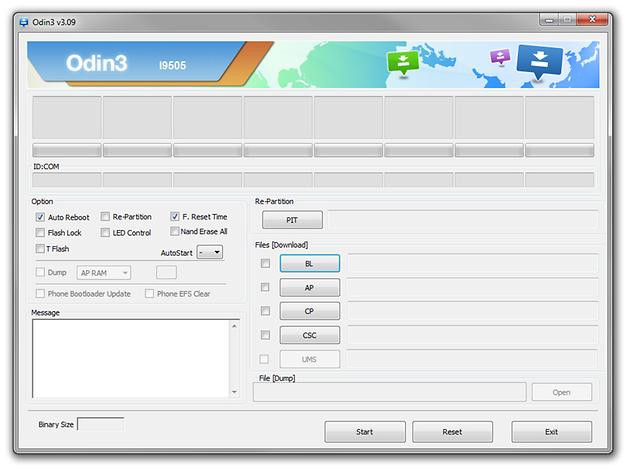
Step 1: Extract Android 4.4.2 N900XXUDNC1 firmware zip file via WinRAR/7-Zip or WinZip to obtain a .tar.md5 file and some other optional files.
Step 2: Next Odin zip file should be extracted to get Odin3 v3.07.exe along with few other files.
Step 3: Power off the Galaxy Note 3 and boot the device into Download Mode. To do so, press and hold Volume Down, Home and Power buttons together until a construction Android robot icon with a warning triangle appears on screen. Then keep tapping Volume Up button to progress into Download Mode.
Step 5: Launch Odin on computer as an Administrator.
Step 6: Now connect Galaxy Note 3 to computer with USB cable in Download Mode. When Odin detects the device and a pop-up message reading "Added!" appears on screen, the ID: COM box will turn light blue with the COM port number.
Note: If the Added message fails to appear, then try re-installing USB drivers or changing the port on computer.
Step 7: In Odin, click on AP button and select the firmware file with .tar.md5 extension(firmware filename: N900XXDLJ5_N900ODDDLI7_INU.tar.md5)
Step 8: In Odin, select Auto Reboot and F. Reset Time options. But, the Re-Partition option must be checked only if you used the .pit file in previous step.
Step 9: After ensuring that Step 7 and Step 8 are done correctly, hit the Start button in Odin to begin installing the firmware.
Step 10: After the firmware is installed, a PASS message with green background appears in the left-most box at the top of Odin. Galaxy Note 3 will then reboot to the Home screen. It is now safe to disconnect the USB cable and remove the phone from computer.
Galaxy Note 3 (SM-900) is now running N900XXUDNC1 Android 4.4.2 KitKat stock firmware. Head over to Settings >> About Phone to verify the firmware installed on the device.
Troubleshooting: If Galaxy Note 3 is stuck at boot animation after Step 10, then boot into recovery mode (press and hold the Volume Up, Home and Power buttons together), and perform Wipe data/Factory Reset and Wipe Cache Partition task before choosing Reboot System Now option.
Note: In recovery mode, use Volume keys to navigate between options and Power key to select the option. Performing data wipe task will erase your device's internal memory and not external SD card data.
[Source: SamMobile]
© Copyright IBTimes 2025. All rights reserved.






















