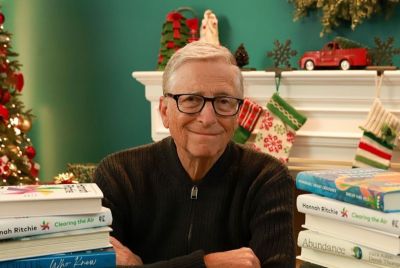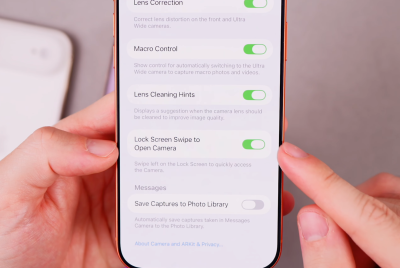Update Nexus 7 3G to Android 4.2.2 Jelly Bean via CyanogenMod 10.1 RC5 Nightly ROM [How to Install]
CyanogenMod 10.1 RC5 ROM brings a fast, stable and highly-customisable Jelly Bean release for Nexus 7 3G
![Update Nexus 7 3G to Android 4.2.2 Jelly Bean via CyanogenMod 10.1 RC5 Nightly ROM [How to Install]](https://d.ibtimes.co.uk/en/full/379541/update-nexus-7-3g-android-422-jelly-bean-via-cyanogenmod-101-rc5-nightly-rom-how-install.jpg?w=736&f=0ef99ddce411588348e77f3e9bf9229e)
The CyanogenMod team recently rolled out its latest iteration (RC5) of CyanogenMod 10.1 (CM10.1) custom ROM to a spate of Jelly Bean devices including HTC One X, Sony Xperia Z/ZL, Sony Xperia Tablet Z, Galaxy S GT-I9000 and Galaxy S2 GT-I9100G. The Nexus 7 3G is the latest entrant to join the CyanogenMod party with the release of CM10.1 RC5 ROM, which is based on latest Android 4.2.2 Jelly Bean firmware.
Key Points to Note
- The CyanogenMod 10.1 RC5 ROM and the instructions given in this guide are meant for the Nexus 7 3G model only. Verify the device model number by navigating to Settings > About Tablet.
- Back up data and settings using a recommended custom recovery tool such as ClockworkMod (CWM) or TWRP, as it creates a complete image of the existing tablet setup.
- Verify correct USB drivers for the tablet are installed on the computer (download Nexus 7 3G USB drivers)
- Ensure USB debugging mode is enabled on the tablet, by navigating to Settings > Developer Options (if device is running Android 4.0 or later) or Settings > Applications > Development (if device is running Android 2.3 or earlier). Otherwise if device is running Android 4.2, perform the following steps:
- Go to Settings > About Tablet
- Scroll to the bottom of the screen and select Build Number
- Tap the device's Build Number seven times to unlock or reveal the hidden Developer Options under Settings. Then select the checkbox to enable USB debugging mode under Settings > Developer Options.
- Make sure the tablet has at least 80% battery charge to prevent unexpected device shutdown (due to battery drain) while installing the ROM.
- Ensure the device is factory unlocked (not locked to a specific carrier) as well as bootloader unlocked. Also, verify that the phone is rooted with ClockworkMod Recovery (CWM) installed.
- If the device is stuck at booting or is experiencing boot loop issues, perform Wipe Cache Partition and Wipe Dalvik Cache a few more times before rebooting.
- Allow newly installed ROM to stabilise for five minutes before you start working on it.
- If Status 7 error appears on screen then it could be due to an incompatible device being flashed or a related kernel may be missing. For instance, a Jelly Bean kernel needs to be installed before installing any Jelly Bean ROM.
- Instructions provided in this guide are meant for reference purpose only. IBTimes UK reminds its readers that it will not be held liable if device is damaged or bricked during or after the ROM installation. Users are advised to proceed at their own risk.
Downloads
- CyanogenMod 10.1 RC5 ROM for Google Nexus 7 3G
- Google Apps
How to Install Android 4.2.2 Jelly Bean Update on Nexus 7 3G via CyanogenMod 10.1 RC5 Nightly ROM
- Connect your Google Nexus 7 tablet to the computer via USB cable.
- Download the CyanogenMod 10.1 RC5 Nightly ROM file to the desktop and copy it to the root folder ofyour tablet's SD card.
- Power off the tablet and disconnect its USB cable from computer. Wait for the vibration (about 5-6 seconds) to complete device shutdown.
- Now, boot the tablet into Recovery mode by pressing and holding down Volume Up button, alongside Home and Power button, until the screen flashes. Then release all three buttons and wait for a few seconds until the tablet enters Recovery mode.
- Once in the recovery mode, take a Nandroid backup of your existing ROM, which enables you to recover your current ROM settings if the new ROM fails to work as expected. In order to perform a backup, choose Backup and Restore, then hit Backup again on next screen. Return to main recovery menu once backup is done.
- Then click wipe data/factory reset, choose Yes on next screen to confirm. Wait for a few minutes until the data wipe process completes. Then return to CWM recovery menu and perform Wipe Cache Partition followed by Wipe Dalvik Cache from advance option.
- Choose Install Zip from SD card then select Choose Zip from SD card. Now, locate the cm-10.1.0-RC5-tilapia.zip file that you copied earlier in Step 2 and choose it by tapping Power button. Confirm ROM installation by choosing Yes on next screen and the ROM installation will begin.
- Once the ROM installation is complete, just repeat the step 7, but choose gapps-jb-20130301-signed.zip file instead of ROM zipto install the Google apps package.
- When GApps is also installed, return to the main recovery menu and hit reboot system now to reboot the tablet into the newly installed CM 10.1 RC5 ROM. The first boot may take some time, so be patient.
You are now running latest CM 10.1 RC5 build of Android 4.2.2 Jelly Bean ROM on Google Nexus 7 3G.
[Source: WCCFTech]
© Copyright IBTimes 2025. All rights reserved.
Request a Correction