Galaxy Note 2 LTE N7105 Receives Official Android 4.1.2 XXDMB2 Jelly Bean [Manually Install and Root]
Galaxy Note 2 4G N7105 XXDMB2
The Android 4.1.2 XXDMB2 Jelly Bean official firmware has been released for the LTE version of Samsung Galaxy Note 2 with model number N7105 for users in Hungary (T-Mobile subscribers).
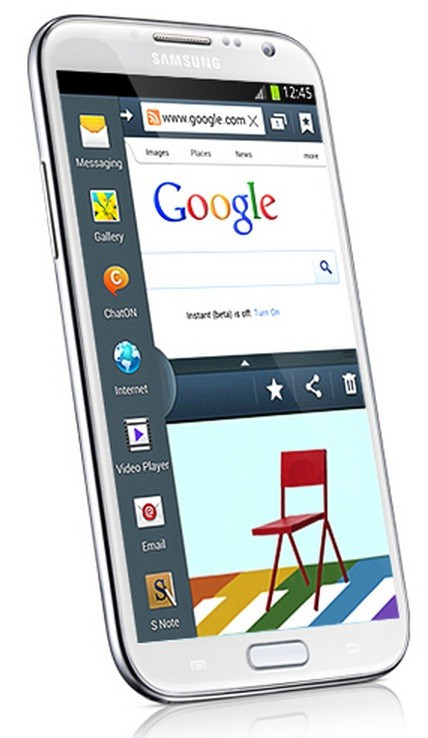
Firmware details
PDA: N7105XXDMB2
CSC: N7105TMHDLK8
Version: Android 4.1.2
Built date: February, 2013
Region supported: Austria, Belgium, France, Germany, Hungary, Italy, Spain, UK
The Jelly Bean update can be downloaded from Samsung Kies in supported regions. Galaxy Note 2 users who missed out updating their devices using the official method may follow our step-by-step guide below to install the update manually.
IBTimes UK reminds its readers that it will not be held responsible for any damage to the device. Users are advised to verify the model number of their handsets, since the Android 4.1.2 XXDMB2 Jelly Bean firmware works only with Samsung Galaxy Note 2 LTE N7105 and not with any other variant.
Pre-requisites
1) Install USB Drivers for Samsung Galaxy Note 2 on the computer.
2) Enable USB Debugging Mode. [Press Menu>> Settings>> Applications. From there navigate and click on Development option and ensure the USB Debugging Mode is turned on.]
3) Back up all data of phone.
4) The battery of the Note 2 should have more than 80 per cent charge before proceeding.
5) The device will lose custom ROM with the installation of official firmware. Moreover, it will lose custom recovery such as ClockworkMod or TWRP recovery.
6) The phone will longer belong to a rooted version with the installation of official firmware.
Steps to install Android 4.1.2 XXDMB2 Jelly Bean on Galaxy Note 2 LTE
1) Download Android 4.1.2 XXDMB2 Jelly Bean firmware for Galaxy Note 2 to the computer. Extract the firmware zip to get a .tar file along with some other files
2) Download Odin 3.07 and extract the zip to get Odin3 v3.07.exe along with a few other files
3) Power off the Galaxy Note. Now enter Download Mode by pressing and holding Volume Down, Home and Power buttons together. A warning screen will appear, then press the Volume Up button to enter Download Mode
4) Run Odin on the computer
5) Connect the phone to the computer using your USB cable while it is in the Download Mode. A message saying 'Added' will appear under Odin's message box. If the device is successfully connected to the computer, the COM port with a number in Yellow will be seen
[Note: In case the Added message does not come then try another USB port, try the port located at the back side of the computer.
6) Select these files, which are extracted from N7105XXDMB2 folder, in Odin to install on the phone
a) Click the PDA button and select the .tar file Code in its name
b) Click the Phone button and select file with Modem in its name
c) Click the CSC button and select file with CSC in its name
d) Click the PIT button and select the .pit file
[Note: Ignore the last three steps if such files are not found.]
7) Ensure the Auto Reboot and F.Reset Time checkboxes are selected in Odin. Also select the Re-partition option in case a .pit file is being used
8) Double check everything and click 'Start' button in Odin to begin the installation
9) Once the installation process is completed, the phone will restart automatically. Soon a 'PASS' message with green background will appear in the extreme left box at the top of Odin. Users may now safely unplug the USB cable from the phone
The Android 4.1.2 XXDMB2 Jelly Bean official firmware should be now installed and running on Samsung Galaxy Note 2 LTE N7105. Navigate to Settings>> About Phone to verify the software version of the device.
Those who have already updated their devices to the Android 4.1.2 XXDMB2 Jelly Bean, may follow out step-by-step guide below to root the same.
Root Galaxy Note 2 LTE N7105 on Android 4.1.2 XXDMB2 Jelly Bean
1) Download CF-Auto-Root file for Galaxy Note 2 LTE to the computer. Extract the downloaded zip to get a .tar.md5 file within it
2) Download Odin3.07 and extract the zip to get Odin3 v3.07.exe along with a few others
3) Switch off the phone. Now place the device into Download Mode by pressing and holding Volume Down, Home and Power buttons together. A warning message will come, press rge Volume Up button to enter Download Mode
4) Run Odin3 v3.07.exe
5) Connect the Galaxy Note 2 to the computer using USB cable while the device is in Download Mode
6) In Odin, click the PDA button and select CF-Auto-Root-tolte-tolte-gtn7105.tar.md5
7) Ensure the Auto Reboot and F.Reset Time options are selected in Odin
8) Now click the Start button in Odin to begin the flashing
9) Once the installation process is completed, the phone will automatically reboot and soon a PASS message with green background will appear in the extreme left box at the top of Odin. Now, safely unplug the USB cable from the phone to disconnect it from the computer
Samsung Galaxy Note 2 LTE N7105 running on Android 4.1.2 XXDMB2 Jelly Bean is now successfully rooted. To ensure the root method is installed and working properly, install Root Checker app from Google Play Store.
Click here for step-by-step guide to install Android 4.1.2 XXDMB6 Jelly Bean on Samsung Galaxy Note 2 LTE N7105.
[Source: Android Jinn]
© Copyright IBTimes 2025. All rights reserved.





















