Galaxy S3 I9300 Updated to Android 4.3 via CyanogenMod 10.2 Unofficial Build [GUIDE]
Unofficial builds of CyanogenMod 10.2 based on Android 4.3 Jelly Bean released for Galaxy S3 I9300
Following the release of the latest iteration of Jelly Bean software, Android 4.3, which Google recently rolled out for its Nexus devices, the Android developers community has commenced the release of custom builds based on the new Jelly Bean version.
The unofficial builds for CyanogenMod 10.2 (CM10.2) featuring Android 4.3 are now available for the third Galaxy S smartphone bearing model number GT-I9300, which is currently running on Android 4.1.2 official version.
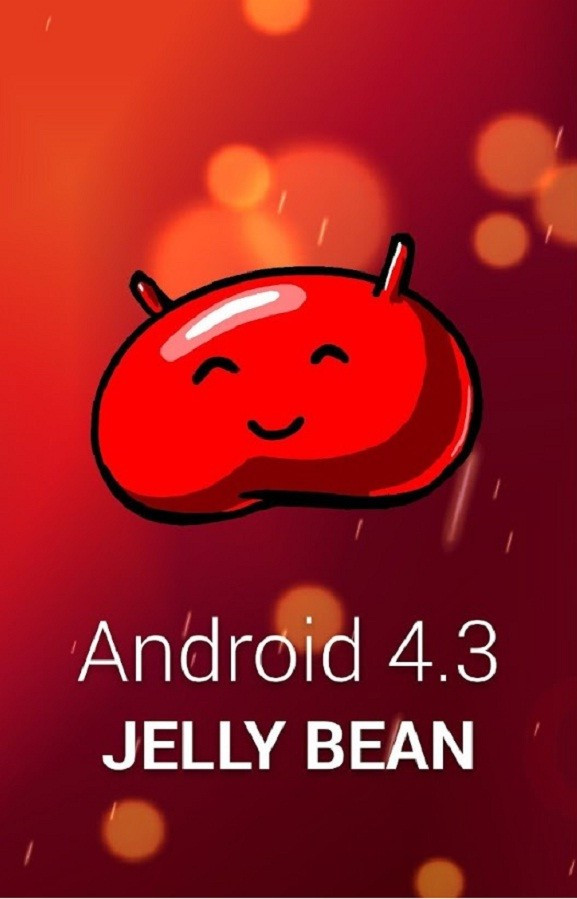
Recognised XDA developer, codeworkx has shared the unofficial builds of CM10.2 and an easy instruction guide to install the ROM on Galaxy S3. Head over to the original thread to learn more about the custom release.
This is an experimental build, and the Android device is likely to encounter FC errors, boot loops, several other bug issues with the installation of the custom ROM. To fix this, users will have to reinstall stock firmware or any other stable version of custom build.
Galaxy S3 users who wish to install Android 4.3 on their devices using the CM10.2 unofficial build may follow our step-by-step guide (courtesy of Team Android).
IBTimes UK reminds its readers that it will not be held liable for any mishap. Users are also advised to ensure that their handsets meet the following requirements before installing the custom build.
Pre-requisites
1) Install USB Drivers for Samsung Galaxy S3 to transfer files between the Android device and the computer.
2) Enable USB Debugging Mode on the phone to connect it with the computer and use Android SDK with it. [Press Menu>> Settings>> Applications. From there navigate and click on Development option and then check the USB Debugging Mode.]
3) As the tutorial might wipe out all data of the phone, create a backup. If the device is having any custom recoveries such as ClockworkMod/TWRP already installed, then backup data using the recovery.
4) The Galaxy S3 should have above 80% battery charge.
5) The phone should be rooted and have ClockworkMod (CWM) recovery installed.
6) The CM10.2 unofficial builds work only with Samsung Galaxy S3 GT-I9300. As flashing these on any incorrect variant is likely to brick the device, verify the model number of the Galaxy device by navigating to Settings>> About phone>> Model number.
7) After flashing the ROM if the device gets stuck on Booting animation or experiences boot loop, then perform wipe cache partition and wipe dalvik cache five more times before rebooting the device.
8) Users are advised to give five to 10 minutes to the ROM after the device boots up the first time to settle everything for a better using experience.
Steps to install Android 4.3 Jelly Bean on Galaxy S3 GT-I9300 with CM10.2 unofficial build
Step-1: Download CM10.2 Android 4.3 Jelly Bean ROM for Samsung Galaxy S3 to the computer [Alternative link]
Step-2: Download Google Apps package [Alternative link]
Step-3: Connect and mount the Galaxy S3 USB memory on the computer using USB cable. Then copy the downloaded zip files to the SD card of the phone. Ensure that the files are in the SD card root not in any folder. Also, do not extract any file
Step-4: Unplug the USB cable from the phone and switch it off
Step-5: Boot the phone into Recovery Mode by turning on the phone while pressing and holding Volume Up, Home and Power buttons together. Then release all three buttons
Note: In recovery mode, use the Volume keys to navigate between the options and Power button to select the desired option.
Step-6: In recovery mode, perform a Nandroid backup of the existing ROM that can be restored later if the new ROM does not work or in case users wish to go back to the previous ROM. To perform Nandroid backup, select Backup and Restore, and then on the next screen, select Backup again. Go back to the main recovery menu once the backup is completed
Step-7: Perform data wiping task to eliminate clash between the new ROM and the previous ROM. Select wipe data/factory reset and then select Yes on the next screen to confirm the action. Wait for some time until the wiping process is done and return to the CWM recovery menu. Now perform a cache wipe by selecting wipe cache partition
This is optional but it is recommended that you perform a wipe of dalvik cache to avoid boot loops and any other error. From CWM recovery, go to advanced option and then select wipe dalvik cache
Step-8: Return to the main recovery menu and select install zip from sdcard and then select choose zip from sdcard. Navigate to the CM10.2 Android 4.3 ROM zip earlier copied to the SD card of the phone. Press the Power button to select it and confirm installation on the next screen. The ROM installation should now begin
Step-9: Once the ROM is installed, repeat the above step but now choose Google Apps to install same
Step-10: When the installation process is completed, go to +++++Go Back +++++ and reboot the phone by selecting reboot system now from the recovery menu. The device will reboot now and boot up into the customised CM10.2 custom firmware. The first boot will take about five minutes
Note: To go back to the previous ROM, boot the phone into recovery, select Backup and Restore then restore the ROM by selecting it from the list.
Galaxy S3 should now be updated with CM10.2 Android 4.3 Jelly Bean custom ROM. To verify the new software version running on the device head over to Settings>> About phone.
Those who wish to unroot their devices may click here for guide to unroot Galaxy S3 to stock official firmware and reclaim warranty.
© Copyright IBTimes 2025. All rights reserved.





















