How to delete everything Google knows about you and reset 'news feed' history data
Want to purge your activity history to stop personalised news on mobile and desktop? Here's how
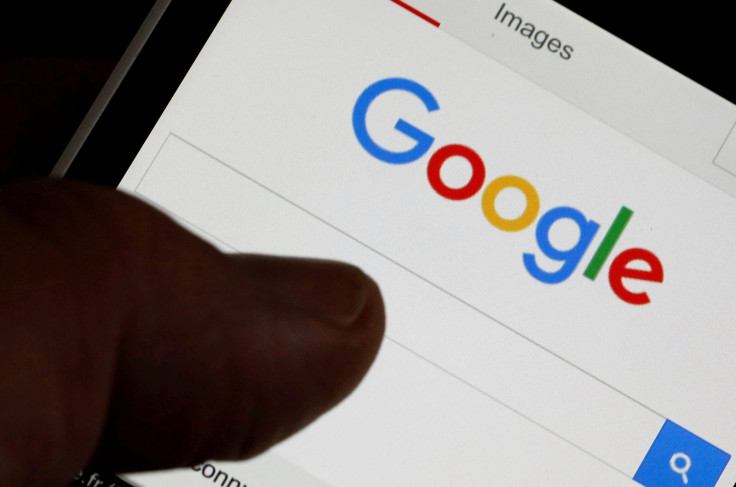
Google has introduced a major change to the way it delivers news and features within its flagship mobile app. As of today (19 July), Google is completely ditching Google Now in favour of a similar card-based 'news feed' system that uses machine learning algorithms to recommend stories and opinion pieces based on your historical activity data.
While individual interests can be altered using the aforementioned "Customize" setting, there are still likely to be some who feel a little unnerved that Google knows everything about you based on search history, or are simply looking to reboot their Google data-set to adjust to the feed changes.
Thankfully it's incredibly simple to purge your browsing data with a few simple steps either on desktop or within the Google app. Below is a step-by-step guide on how to start the mass deletion:
How to delete Google history data on desktop
- Open your internet browser (Chrome, Safari, Edge, Firefox, Opera, etc.) and go to the My Activity page here - if you'd like to see your history before committing to the changes you can do so here as well.
- Sign in with your Google account username and password.
- Click the three vertical dots located in the top right-hand corner and select "Delete activity by" in the drop-down menu.
- Click the dialogue box that reads "today" and change it to "all time" - you can also choose a specific date or Google data-set (such as those pulled from YouTube or Play Store searches) using the other boxes.
- Select the delete option and wait for the process to complete - this can take several minutes if you've been Googling for a while.
- Google will warn you twice that deleting the data will make its services less useful and will be a permanent change. Keep clicking delete if you want to continue.
How to delete Google history data on iPhone or Android
The above steps will also eradicate your Google activity data on mobile as well, but if you don't have a PC handy then this is the quickest way to access My Activity via the Google app.
- Open the Google app and tap the three horizontal bars in the top-left.
- Tap "Settings", then "Accounts & privacy" followed by "My activity".
- This will open a mobile version of the My Activity site in your browser, which follows the same process as points 3 - 6 in the desktop guide above.
If you are on iPhone or iPad then Google Search app users may have data stored locally within the app itself. To erase this too you need to do the following:
- Open the Google Search app
- Tap the search bar followed by "View all".
- Choose "Clear all" (top-right) and then "Clear on-device history".
© Copyright IBTimes 2025. All rights reserved.






















