How to install iOS 9.1 public beta 1 on iPhone, iPad or iPod Touch without developer account
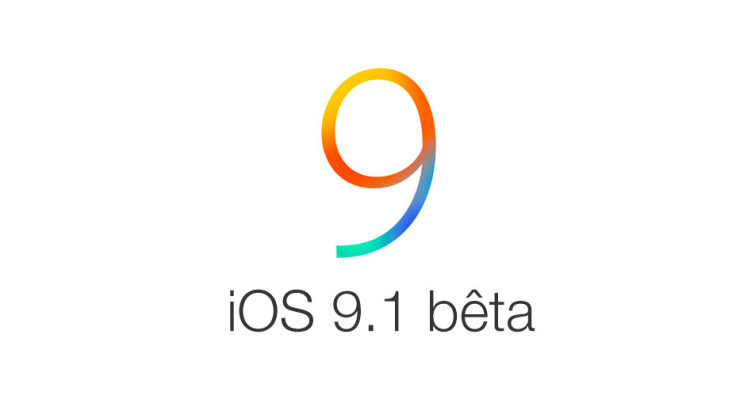
Apple has just seeded the first public beta (beta 1) of iOS 9.1 along with the iOS 9 Golden Master (GM) release for testing on a spate of iOS devices. The iOS 9.1 update introduces a set of new emojis with the most notable addition being the middle finger emoji, while the GM update features a new 'Hey Siri' setup screen along with a few stability fixes and bugfixes.
Users with non-developer Apple accounts can now install iOS 9.1 public beta 1 without having to buy the $99 annual subscription for the Apple developer account and UDID registration. In other words, you can accomplish this feat with the use of a working USB cable and a Mac or Windows computer with internet access.
Besides, avid iOS users can easily restore the previous stable release or iOS 8.4.1 using this method, if they encounter any major issues with the public beta release. Curious users may follow the step-by-step guide outlined below to install iOS 9.1 beta 1 on a spate of iOS devices including iPhone 4s, iPhone 5, iPhone 5c, iPhone 5s, iPhone 6, iPhone 6s, iPad Air, iPad Air 2, iPad 4, iPad 3, iPad 2, iPad mini, iPad mini 2, iPad mini 3 and iPod Touch 5G.
IBTimes UK will not be responsible for any damage to device during or after the firmware installation. Users are advised to proceed at their own risk.
Prerequisites
- Back up important data and settings on your iOS device before you proceed with the new public beta or GM update.
- Ensure that the latest version of iTunes is installed on your computer to avoid compatibility issues, while connecting your iDevice to computer.
Downloads
Download iOS 9.1 Beta 1 for your specific device or model (alternate link)
How to install iOS 9.1 public beta 1 on iPhone, iPad or iPod Touch without developer account
Step 1: Navigate to the links provided above and download the IPSW file specific for your device. Then copy them to a separate folder on the Desktop.
Step 2: Launch iTunes and connect your iOS device via USB cable to the computer.
Step 3: The iOS device should now be recognised in iTunes. Select Summary tab and then hold the Shift key on Windows PC or the Option key (on Mac). Finally, hit the Check for Update button.
Step 4: You will see a message prompting you to select the IPSW file which you downloaded earlier to your computer. Choose the iOS 9.1 Beta 1 IPSW file from the computer's Desktop to start the installation process.
Step 5: It may take about 10 to 15 minutes for the installation to complete and then the phone will reboot. Once the device completes rebooting, you'll have access to latest iOS 9.1 public beta 1 on your iOS device.
[Source: Bidness ETC]
© Copyright IBTimes 2025. All rights reserved.






















