HTC One M7 receives Android 5.0.1 Lollipop via CyanogenMod 12 stable build
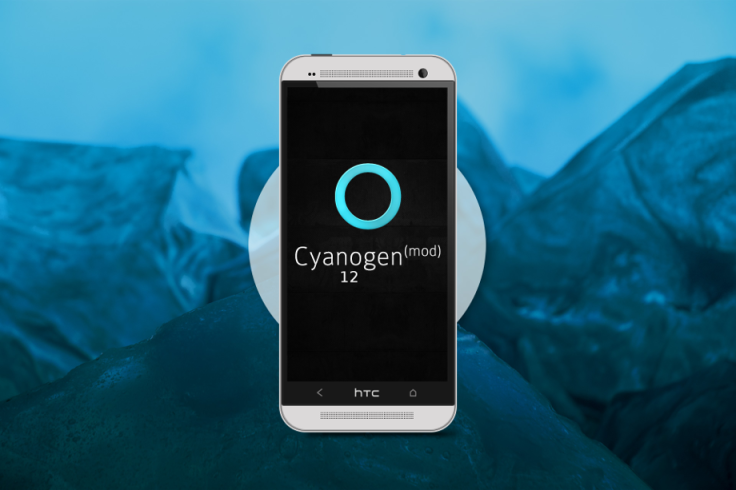
HTC One M7 owners are in for a special treat, as the industrious CyanogenMod team has rolled out its unofficial version of CyanogenMod 12 stable release with support for Android 5.0.1 Lollipop update on the flagship phone.
With due credit to XDA recognised developer and contributor, NorCal, HTC One M7 users can now enjoy the early, stable build of Lollipop ROM with all basic functions tested and found to be working fine.
Interested users can go ahead and install the latest Android 5.0.1 Lollipop update via CM12 stable build on their HTC One M7, using the step-by-step guide given below.
IBTimes UK reminds readers that it will not be held liable for any damage to device, during or after the ROM installation. Users are advised to proceed at their own risk.
Pre-requisites
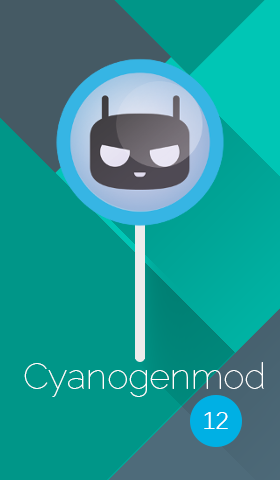
- The instructions provided in this guide are limited to HTC One M7 and will not work with any other model. Verify your device model from Settings > About Phone
- Ensure your phone has at least 80% battery charge to avoid inadvertent shutdown during the installation process
- Make sure the correct USB drivers (download here) are installed for the phone on the computer
- Enable USB debugging on your phone from Settings > Developer Options.
- Ensure that your device is factory unlocked and rooted via CWM or TWRP recovery, before you proceed.
Downloads Required
Android 5.0.1 Lollipop CyanogenMod12 stable build for HTC One M7
Google Apps
Steps to Install Android 5.0.1 Lollipop Build LRX22C on HTC One M7 GT-I9250 via CyanogenMod 12 stable build
Step 1 - Download Android 5.0.1 CM12 ROM and Google Apps for HTC One M7 on the computer.
Step 2 - Connect and mount the phone's USB mass storage on computer with USB cable.
Step 3 - Now, copy the downloaded CM12 ROM zip file to the root folder on the phone's SD card.
Step 4 - Power off the phone and disconnect its USB cable from computer.
Step 5 - Now boot the device into fastboot mode as follows:
- Press and hold Volume Down and Power buttons together until the screen goes black.
- Release the Power button, but continue tapping the Volume Down key until fastboot menu appears. From here highlight Recovery option and hit Power button to enter Recovery mode.
Step 6 - Once the phone enters into CWM Recovery, perform a full data wipe task by clicking Wipe Data/Factory Reset. Use the Volume keys to navigate between options and Power button to select an option in the Recovery Mode.
Step 7 - Perform Wipe Cache Partition and wait until the process completes.
Step 8 - Perform Wipe Dalvik Cache as well. To do this, go to 'advanced' option and then click Wipe Dalvik Cache. This will help in preventing boot loop issues or any boot ROM related errors during firmware installation.
Step 9 - Return to the main recovery menu and choose Install Zip from SDcard.
Step 10 - Now click Choose Zip from SDcard. Use volume keys to navigate to the CM12 ROM zip file that you copied earlier to your phone's SD card and choose it by tapping the Power button. Confirm the ROM installation on next screen and the installation process will begin.
Note: Repeat Step 9 and Step 10 to install Google Apps (Gapps) as well
Step 11 - Once the ROM and Gapps installation completes, go to "+++++Go Back+++++" and select Reboot System Now in the Recovery menu.
The phone will now reboot and the first boot may take about five minutes to complete. So, please be patient.
Your HTC One M7 is now running the latest Android 5.0.1 Lollipop update via CM12 ROM. Go to Settings > About phone to verify the firmware version installed.
[Source: XDA]
© Copyright IBTimes 2025. All rights reserved.






















