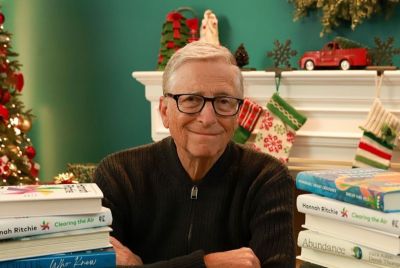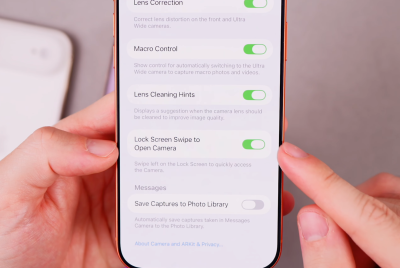iOS 7 Beta 6: Install Legally via Developer Account or Registered UDID [TUTORIAL]
Apple rolls out its Sixth Beta iteration of iOS 7 for developers

Apple has just rolled out its sixth iteration of iOS 7 Beta for developers via iOS Developer Program. In line with the company's release pattern, the iOS 7 Beta 6 was expected to be released sometime later in third week of August.
Contrary to expectations, Apple has seeded its latest iOS 7 Beta iteration in just about a week's time after it released iOS 7 Beta 5. In other words, iOS 7 Beta 6 will be the final beta version before Apple releases iOS 7 Gold Master (GM) for developer testing, which is expected by 5 September. The final public version of iOS 7 is expected to release on 10 September.
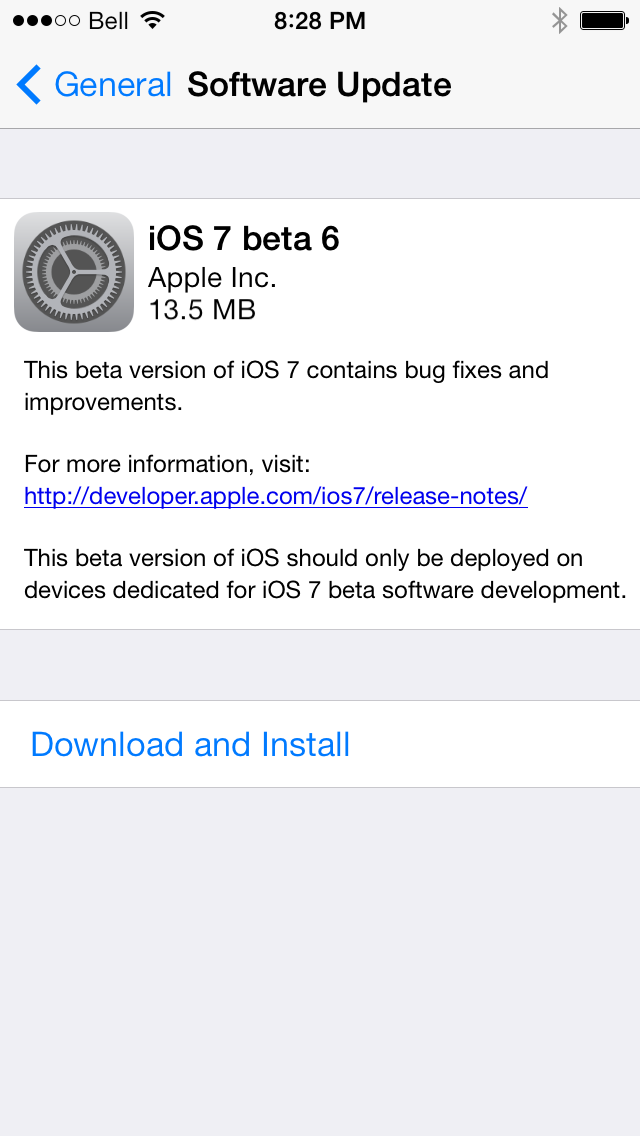
iOS 7 Beta 6 (build number 11A4449d) is now available for download as a 13.5MB Over-The-Air (OTA) update for iPhone 5. The other iOS devices with OTA support are as follows:
- iPhone 4S, iPhone 4
- iPad 4, iPad 3, iPad 2 and iPad mini
- iPod touch 5
Given the small sized update with iOS 7 Beta 6, it is ascertained that the release mainly features bug-fixes and enhancements over its previous build (iOS 7 Beta 5).
How to Fix iTunes Issue in Cloud
Some of the noteworthy issues addressed with this iOS 7 Beta update include an emergency fix for iTunes issue in the Cloud, where some purchasers may download or play unexpected items. If you have any devices running previous versions of iOS 7 Beta, you must:
- Install iOS 7 Beta 6
- Install the ResetMusicAndVideosLibraries configuration profile
- From Settings > Music, tap Reset Media Library button
- Restart the device
Other key feature enhancements include a snappier Safari and faster boot-up times, as reported by iPhone Hacks. Another notable change is that the sound function with device unlock feature has been disabled in iOS 7 Beta 6.
Interested users can view the complete change log for iOS 7 Beta 6 here.
Apple recognised developers and iOS users (with registered UDID) can now download iOS 7 Beta 6 from the following links via iOS Dev Center:
- iPad (4th generation Model A1458)
- iPad (4th generation Model A1459)
- iPad (4th generation Model A1460)
- iPad mini (Model A1432)
- iPad mini (Model A1454)
- iPad mini (Model A1455)
- iPad Wi-Fi (3rd generation)
- iPad Wi-Fi + Cellular (model for ATT)
- iPad Wi-Fi + Cellular (model for Verizon)
- iPad 2 Wi-Fi (Rev A)
- iPad 2 Wi-Fi
- iPad 2 Wi-Fi + 3G (GSM)
- iPad 2 Wi-Fi + 3G (CDMA)
- iPhone 5 (Model A1428)
- iPhone 5 (Model A1429)
- iPhone 4S
- iPhone 4 (GSM Rev A)
- iPhone 4 (GSM)
- iPhone 4 (CDMA)
- iPod touch (5th generation)
IBTimes UK brings you a step-by-step guide to install iOS 7 Beta 6 legally on your iPhone, iPad, iPad Mini or iPod touch 5G, courtesy of Redmond Pie.
Pre-Requisites
- Ensure the latest version of iTunes is installed on your computer (PC or Mac). Download the latest version of iTunes (v11.0.4) for Windows and Mac.
- Make sure to back up data on your device via iCloud or iTunes to your PC or Mac, to avoid data loss during the iOS 7 upgrade/restore process.
- Verify that your device UDID is registered with IMZDL or via iTunes (see tutorial below).
- Your device must be running either iOS 7 beta or beta 5 in order to install iOS 7 beta 6 (check our step-by-step guide to install iOS 7 beta and guide to install iOS 7 beta 5.
How to Install iOS 7 Beta 6 Legally via Developer Account or Registered UDID on iPhone, iPad, iPad Mini or iPod Touch 5G
Step 1: Copy/paste the URL: "developer.apple.com/programs/ios/" into your browser to sign up for the iOS Developer Program via iOS Dev Center.
NOTE: A registered Apple ID is required to access developer enrolment program. The registration process costs you $99 per annum in US or £60 per year in the UK. The process involves entering your account info, select a program type, review and submit your program, agree to the terms and conditions, purchase the program type you selected and finally activate the program.
Step 2: Once the program is activated, copy the following URL into the browser: "developer.apple.com/devcenter/ios/index.action" Then sign in to your account using your registered Apple ID.
Step 3: After signing in, find and register your device's UDID on the developer website. To find your device's UDID: connect it to iTunes, select it and then click on the serial number to reveal its UDID. Then copy it by pressing Ctrl+c on Windows or Command+C on Mac. Now, navigate to the URL: developer.apple.com/account/ios/device/deviceList.action in your web browser and assign any suitable name for your device. Then insert the UDID and hit Continue to register your device.
Step 4: To download iOS 7 Beta 6, choose iOS 7 SDK Beta on the developer website and then click on Downloads or use the direct download links above. Now download the IPSW file meant for your device.
Step 5: Your download file should be in ".dmg" format. If you are using a Mac then extract the .IPSW from the .dmg file locally or if running Windows, then you will need a program such as 7-Zip for this task.
Step 6: Once the .IPSW file is extracted, you can easily restore your device to the latest firmware via iTunes. Verify that your important data is backed up to avoid data loss during the restore process.
Step 7: Connect your device to computer (PC or Mac) by holding Shift key in Windows or Alt key in OS X and then click Restore. Now, select the .IPSW file that you extracted in Step 5 via iTunes
Step 8: Wait for a few minutes while iTunes completes the restore process and your device is all set to run iOS 7 Beta 6.
NOTE: Those who want to restore their stock firmware after upgrading to iOS 7 Beta 6 can follow our guide to Downgrade iOS 7 Beta to more stable iOS 6 versions.
ALSO READ: New Nexus 7 Now Available in UK: Where to Buy
© Copyright IBTimes 2025. All rights reserved.