Motorola starts Android 5.1 soak test for Moto E (1st Gen): Official changelog

Motorola has started Android 5.1 Lollipop update for the first generation Moto E smartphone via soak test.
Folks at XDA forum have confirmed the soak test, which bundles a new software version 23.21.15, weighing in at 209.5MB, for users in India.
"The update is already out for test. From what I know that the 5.1 update is already out for testing a list of 20-30 people have received the update," notes a forum member.
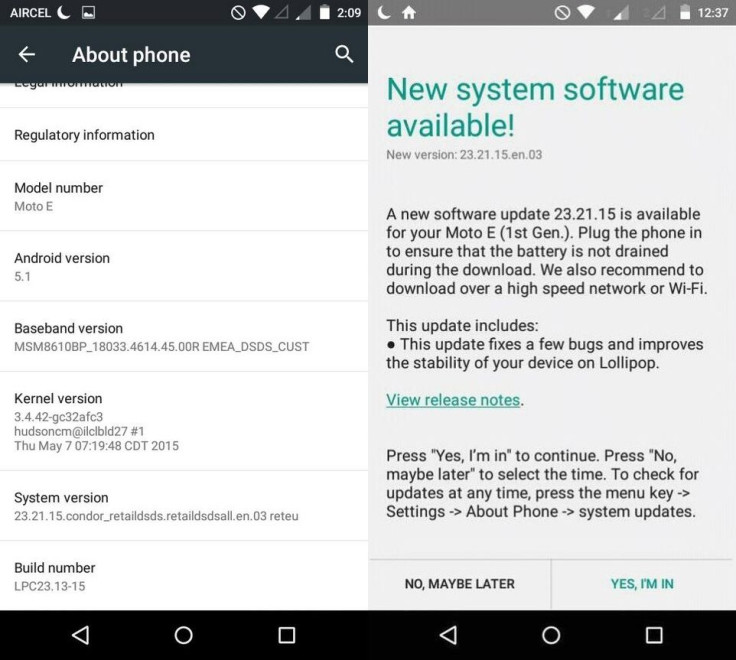
Meanwhile, Motorola has posted a release note for Android 5.1 update meant for users in India.
With the release note being available, it should not take too long for the OTA rollout. Following are the changes added in the Android 5.1 for Moto E.
Material Design
You will quickly notice a whole new colorful look and feel to your device - from fluid animations to new application and system themes, colors and widgets.
Notifications UI & Priorities
In order to alert you to the most timely and relevant information, the format and behavior of notifications have evolved:
- notifications will appear on the lockscreen and are intelligently ranked by type and who sent them.
- you double-tap to open one, swipe left or right to clear one, or clear all notifications from the bottom of the list.
- you can set the priority and privacy of notifications for each application.
- very high priority notifications will pop up briefly over other applications so that you can take action.
- when you dismiss a notification on one device it will be dismissed on your other Android devices, if they are connected to the Internet.
- you can further tailor how notifications behave with the new Downtime and Ambient Display settings (see below).
- block interruptions until your next alarm. This choice will show only when you have an alarm set within the next 12 hours. It will prevent you from missing an alarm when you choose 'No interruptions'.
- you can choose to enter a scheduled downtime early. For example, if you are going to bed early and change your notification settings, you can choose "Until your downtime ends". This option will be visible when within 4 hours of the scheduled start of your downtime.
- adds icons to the volume settings panel that match those that will show in the status bar (None, Priority).
- you can now alter notification volume controls while media is playing. With the volume controls showing, a tap on the bell icon will bring up notification volume controls.
New Interruptions & Downtime Settings
You can tailor how interruptions behave, choosing to allow all, none, or only priority interruptions. You can personalize what counts as a priority interruption (reminders, events, calls, messages) and even tailor them to be from only contacts you specify. The Downtime setting will allow only priority interruptions during the times and days that you specify. e.g. allow only priority interruptions on the weekend.
Recent Apps (Multi-tasking)
The redesigned Overview space (formerly called Recents) will include both applications and separate activities within those applications. For instance, each open tab in Chrome will also appear here along with recent applications; both your Gmail Inbox and a draft email message will appear as separate cards. This provides a consistent way to switch amongst tasks.
Ambient Display
While your phone's display is off, Ambient Display can show notifications without turning on the full display. This will be triggered when a notification arrives. You will see notifications similar to that shown on the lockscreen. You can turn this feature on in the Display menu in Settings, and note that it will increase the power consumption of your device.
Motorola Assist and Downtime
Motorola Assist integrates the new Downtime settings to control when you don't want to be disturbed. Motorola Assist also now uses the new Interruptions settings so that you can customise exceptions, such as letting only people on your starred contacts list get through.
Flashlight
Lollipop includes a new flashlight option as part of Quick settings (swipe down with two fingers from the status bar to see it).
Quick Settings
You can quickly select different Wi-Fi access points or different paired Bluetooth devices with a new pull-down menu on each tile. Conditional settings tiles that only show if you use the feature - like "Invert Colors" or "Hotspot" - can now be hidden via a long-press on the tile.
Pin a view/app
Screen pinning allows you to keep a specific app or screen in view. For example, you can 'pin' a game and your child will not be able to navigate anywhere else on your phone.
Battery
The Battery settings panel now shows an estimated projection for how much time you have left while discharging or charging. You can also enable a new battery saver mode that will save power by reducing performance and most background data operations to extend your battery life.
Smarter Internet Connections
With Android Lollipop, your phone will not connect to a Wi-Fi access point unless there is a verified internet connection. This feature improves hand-offs between Wi-Fi and cellular connections, helping to maintain your video chat or voice-over-IP (VoIP) call as you switch.
Performance
Your phone now uses the new Android Runtime to help optimise application performance. After upgrading to Lollipop, your applications will undergo a one-time optimisation process. Note that the optimisation for ART requires more space.
Smart Lock (Trusted Devices)
Android Lollipop adds native support for allowing trusted devices to keep your phone unlocked (such as your Moto 360, a Bluetooth car kit or headset, etc.). Smart Lock replaces the prior trusted device capability in your Motorola phone. Note that you will need to add your trusted devices back after the transition to Lollipop in the Security settings menu under Smart Lock.
© Copyright IBTimes 2025. All rights reserved.





















