Update LG Optimus G to Android 6.0 Marshmallow with AOSP ROM
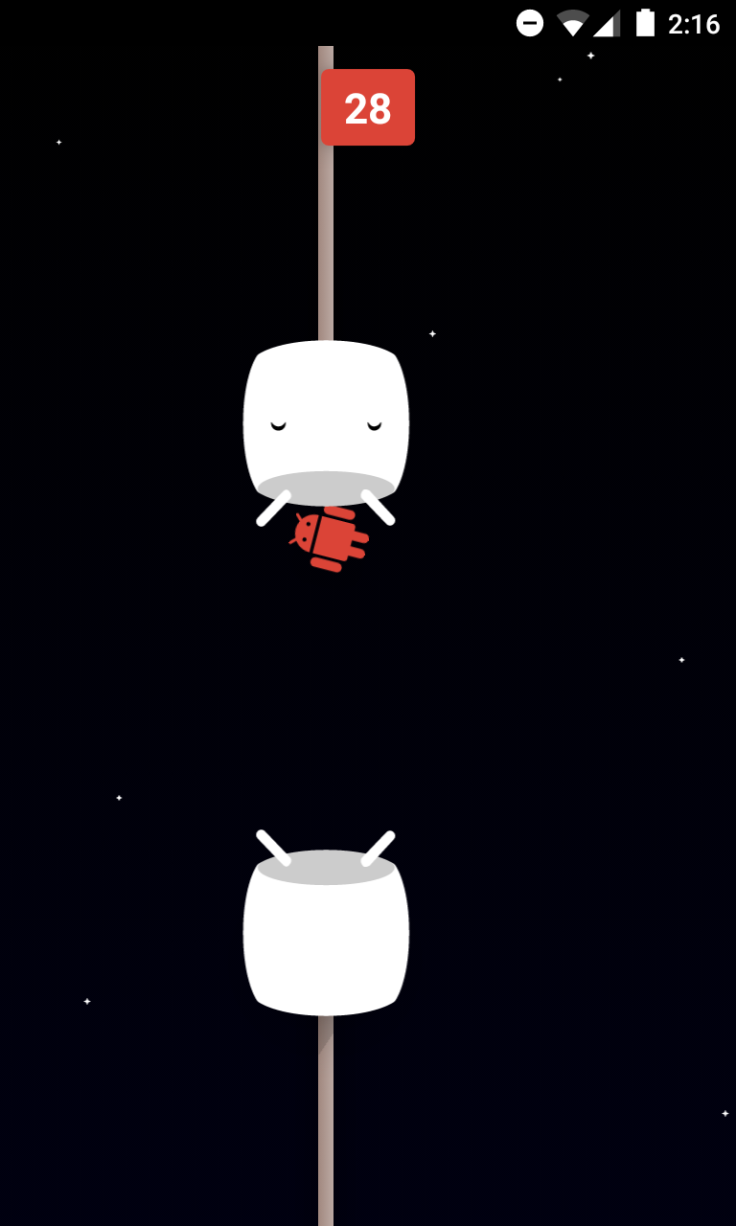
The ageing LG Optimus G is unlikely to receive any official Marshmallow updates as its software support period expired long ago. However, LG's former flagship phone can now be updated to Android 6.0 Marshmallow via a recently released AOSP ROM, with due credit to XDA Developers' recognised contributors, Kevinjoa and abhinav2.
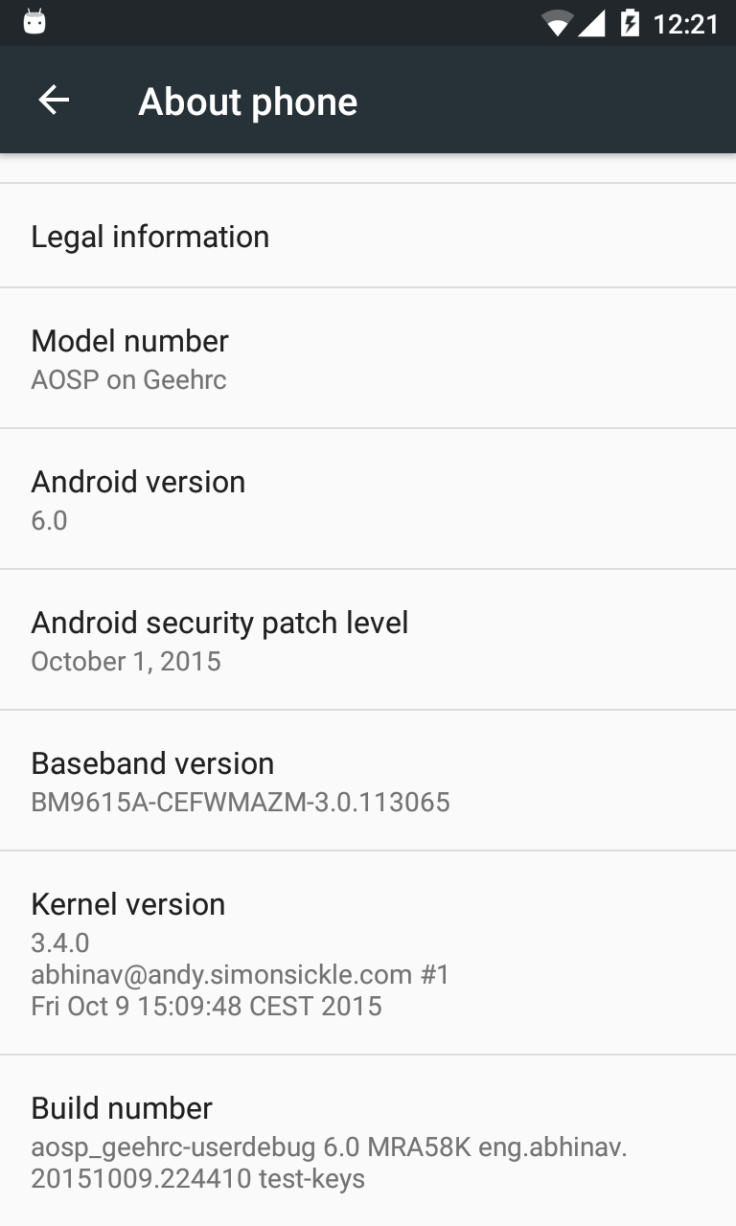
The AOSP ROM is reportedly fully functional, except for some minor bugs with native AOSP browser and stock camera. The browser seems to be affected with force closing issues while downloading apps or files, and the pictures taken on stock camera reportedly show incorrect orientation at times.
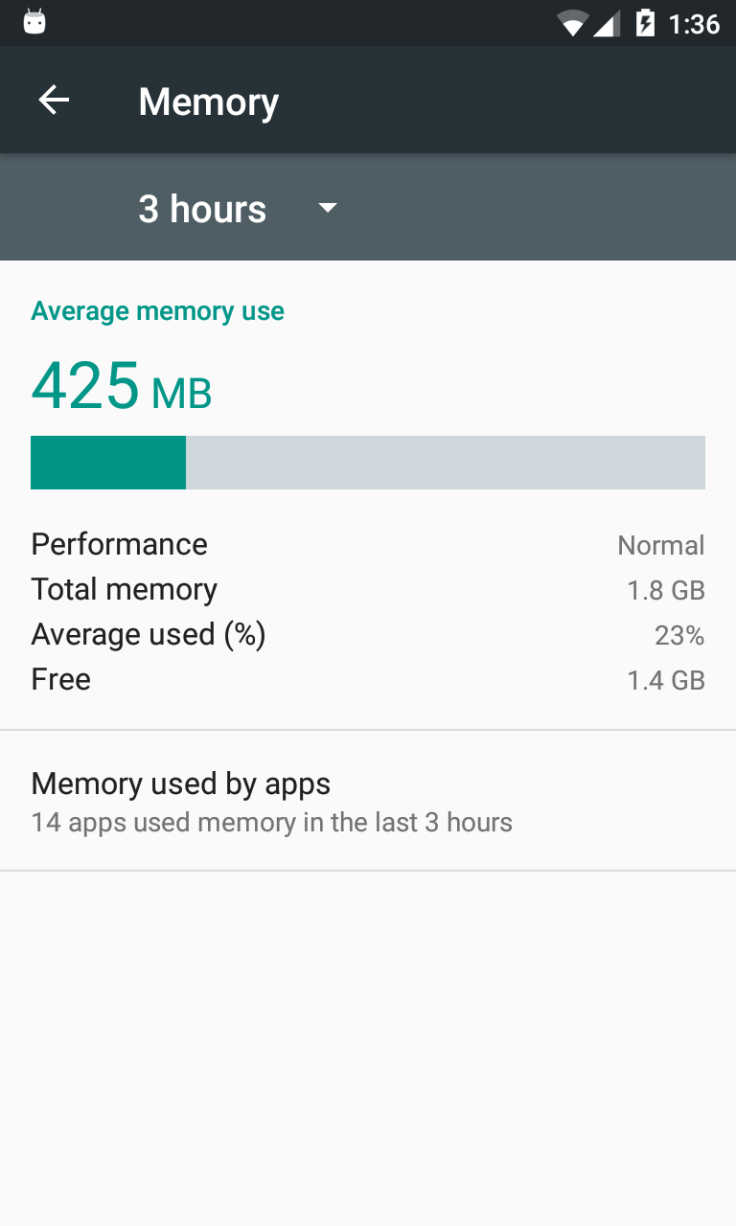
It is confirmed that all other third-party browsers and native Google Camera work flawlessly with AOSP ROM. Other key features that are said to be fully functional include Wi-Fi, Bluetooth and RIL.
Key points to remember
- This tutorial is supported only on LG Optimus G E9735 with codename 'geehrc'. Attempting this procedure on any other model may permanently damage or brick the device.
- Back up your important data and settings on the phone to prevent unexpected data loss during or after the AOSP firmware installation.
- Ensure latest version of TWRP recovery is installed on your phone in order to be able to flash this Marshmallow custom ROM.
- IBTimes UK will not be held responsible for any damage to device during or after the firmware installation. Users are advised to proceed at their own risk.
Downloads Required
AOSP Marshmallow custom ROM
Google Apps (Gapps)
Steps to update LG Optimus G to Android 6.0 Marshmallow with AOSP ROM
Step 1: Download the AOSP Marshmallow ROM and Gapps zip files from the links provided.
Step 2: Connect your phone to the computer and copy the ROM and gapps files to a safe location on the device. Unplug the phone from computer before you boot it into recovery mode.
Step 3: Boot the phone into recovery mode using the Quick Boot app from play store, which requires root. Alternatively, you can manually boot into recovery mode as follows:
- Turn off the phone and wait for 5 to 10 seconds until it shuts down completely.
- Press and hold Volume Down and Power buttons together and release them once the bootloader screen appears.
- Hit Volume Down button twice and then tap the Power button to boot into recovery mode.
In recovery mode, you can access TWRP recovery. Otherwise, if you only have access to 3e stock recovery then you need to install TWRP recovery first.
Step 4: Take a backup of your device via TWRP recovery. Hit Backup, and then choose all the partitions for back up. Perform a clean swipe from the bottom of the screen to start creating a backup for emergency purpose.
Step 5: Now perform a Wipe data/ Factory Reset. Go to TWRP's main menu > select Wipe, and then do a Swipe from the bottom to confirm the action.
Step 6: Just Unmount System and go back to TWRP's mount menu, where you need to uncheck the System option, so that it's not mounted when we flash the ROM.
Step 7: Return to TWRP's home screen and tap on Install button. Then locate the ROM zip file which you downloaded earlier and tap on it. Then do the Swipe as you did before, to begin flashing the update.
Step 8: Hit the Home button to return to the recovery home screen. Now, repeat step 7 to install the Gapps as well on your LG Optimus G.
Step 9: Wait until Gapps is installed and then tap on Reboot system button to restart the device.
Your Optimus G is now running the latest Android 6.0 Marshmallow update via AOSP ROM.
[Source: XDA]
© Copyright IBTimes 2025. All rights reserved.






















