Update Xperia ZR to Official Android 4.2.2 (10.3.1.A.0.244) Jelly Bean [TUTORIAL]
Sony has rolled out Android 4.2.2 Jelly Bean update for the Xperia ZR
Sony has released Android 4.2.2 Jelly Bean update, with build number 10.3.1.A.0.244, for both the LTE and HSPA+ version of the Xperia ZR bearing mode number C5503 and C5502 respectively. This is the similar software update which Sony recently rolled out to Xperia Z and ZL both. The update fixes the perf_event exploit.

The latest version of jelly Bean brings a host of new features and notable changes for the Xperia ZR. The extensive list of features is shared by XDA member akash4357.
Android 4.2.2 features
Photo Sphere panorama photos
Keyboard with gesture typing
Lock screen improvement including widget support and the ability to swipe directly to camera
Notification power control (Quick Settings)
Daydream screensavers
Support for wireless display (Miracast)
Accessibility improvement: triple-tap to magnify the entire screen, pan and zoom with two fingers. Speech output and gesture Mode navigation for blind users
New clock app with built-in world clock, stop watch and timer
All devices now use the same interface layout, previously adapted from phones on Android 4.1 for smaller tablets
Increased number of extended notifications and Actionable Notifications for more apps, allowing users to respond to certain notifications within the notification bar and without launching the app directly
SELinux
Always-on VPN
Premium SMS confirmation
Group messaging
Head over to the development thread to know more about Android 4.2.2 update features for the Xperia ZR.
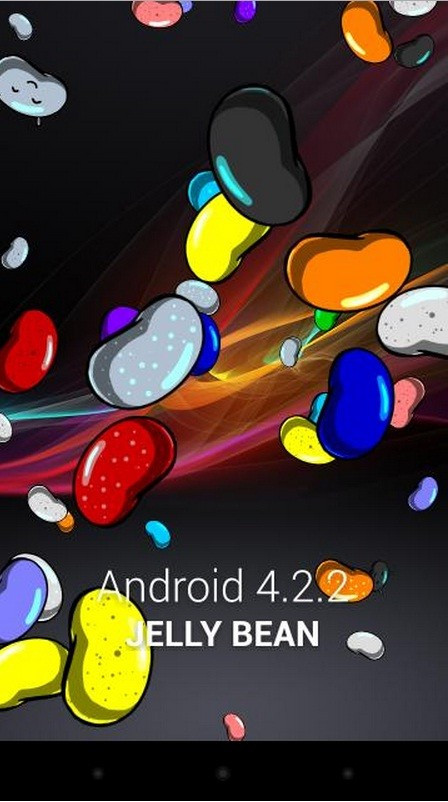
The update is available as Over-The-Air (OTA) as well as through Sony PC Companion/Sony Bridge. Navigate to Settings>> System>> About phone>> Software update to check for the OTA update. The new update should be available, click OK to download and install.
Xperia ZR users, who cannot wait for the update to reach their region, may follow our step-by-step guide to install the same manually. There are two methods to install the update: one is via Sony Companion/Bridge and the other one is via Sony Flash Tool.
It should be noted that the firmware for C5503 can be flashed on C5502 as well.
IBTimes UK reminds its readers that it will not be held liable for any damage to the device. Before flashing official firmware users are advised to ensure that their phones meet the below mentioned requirements.
Pre-requisites
1) Install USB Driver for Sony Xperia ZR to connect the Android device with computer.
2) Enable USB Debugging Mode on the phone to connect it with the computer and use Android SDK with it. [Press Menu>> Settings>> Applications. From there navigate and click on Development option then check the USB Debugging Mode.]
3) As the tutorial might wipe out all data of the phone, create a backup. If the device is having any custom recoveries such as CWM/TWRP already installed then backup data using recovery.
4) The Xperia ZR should have above 80% of battery charge.
5) The device will lose custom ROM with the installation of official firmware. Additionally, it will lose custom recovery such as ClockworkMod/TWRP which will be replaced by stock recovery.
6) The phone will no longer belong to a rooted version with the installation of official build.
7) Android 4.2.2 (10.3.1.A.0.244) Jelly Bean works only on Sony Xperia ZR C5503. As flashing this on any incorrect variant might brick the device, verify the model number of the phone by navigating to Settings>> About phone>> Model number and then download appropriate firmware.
Method-1: Steps to install Android 4.2.2 (10.3.1.A.0.244) Jelly Bean on Xperia ZR via Sony Companion/Bridge
Step-1: Ensure that the computer is having stable internet connection
Step-2: Download and install Sony Companion for Windows/Sony Bridge for Mac on the computer
Step-3: Connect the Xperia ZR to the computer using USB cable
Step-4: Open the Sony Companion/Sony Bridge on the computer. Wait until the Sony Companion/Sony Bridge detects the phone
Step-5: New Firmware Upgrade should be available at the home of Sony Companion/Sony Bridge. Press the Firmware Upgrade button to proceed
Step-6: Check the box to agree all the T&C about the upgrade and press Start Upgrade to proceed further
Step-7: Wait download and install to run
Step-8: The device should now be running upgrade and reboot automatically
The new official firmware should be now installed and running on the Xperia ZR. To verify the software version, go to Settings>> About phone>> Android & Baseband version
Method-2: Steps to install Android 4.2.2 (10.3.1.A.0.244) Jelly Bean on Xperia ZR via Sony Flash Tool [Non-rooted]
Step-1: Download Android 4.2.2 Jelly Bean update for Xperia ZR to the computer
Download links: Android 4.2.2 (10.3.1.A.0.244) Jelly Bean [For Nordic Countries]
Android 4.2.2 (10.3.1.A.0.244) Jelly Bean [For Russian regions]
Step-2: Download Sony Flashtool. Double click on the flashtool.exe file to install. The flashtool folder should be seen in the C Drive
Step-3: Double click on flashtool icon to launch the flashtool (It is FlashTool or FlashTool64.exe)
[Those who are first timer, navigate to C: /Flashtool/drivers folder to install Flashtool-drivers. Select and check the box of the device model and Flashmode Drivers.]
Step-4: Connect Xperia ZR to the computer using cable. Ensure all drivers are installed properly
Step-5: Copy the downloaded ftf (official firmware file) to the C:flashtoolfirmwares folder in the computer
Step-6: On the flashtool, click the lightning icon and click flashmode then click OK. A new windows should appear
Step-7: At the right sidebar, check Data, Cache, Appslog boxes if users wish to wipe the device before flashing. To remain the device data, uncheck all the boxes
Step-8: At source folder, browse and choose .ftf in the flashtool/firmwares. .ftf
Step-9: Now press flash button to start flashing
Step-10: Follow the prompt instructions
First to unplug the phone from the computer
Then power off the device
Third, enter Flash Mode on the device by pressing and holding Volume Down button while connecting it to computer using USB cable. The screen of the device will remain blank
Step-11: Monitor the Flashtool in the computer. It should continue to run and flash the .ftf
Step-12: Wait until the installation is completed. When the installation process is completed a message saying Flashing finished will appear from the flashtool
Step-13: Power on the device. It should now be updated with the new official firmware.
To verify the new software version running on the phone, navigate to Settings>> About phone>> Android & Baseband version.
Also read: Xperia ZR beats Xperia Z and ZL in battery tests
[Source: Android Teen]
© Copyright IBTimes 2025. All rights reserved.





















