How to Update Galaxy Note N7000 to Android 4.2.1 With Official CyanogenMod 10.1 Nightly [Tutorial]
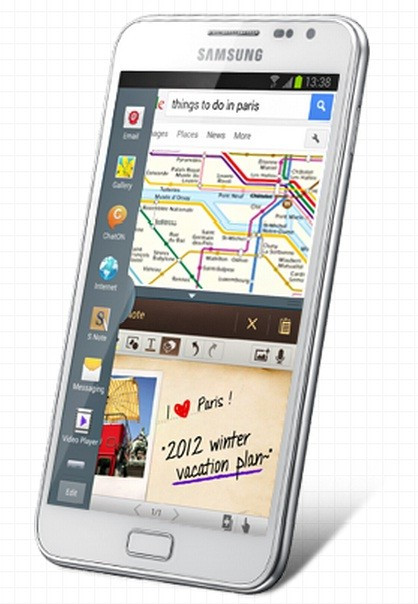
A few days ago developers released CyanogenMod 10.1 (CM10.1) unofficial builds for Samsung's first generation of Galaxy Note. Now, the CyanogenMod team has released the official CM10.1 nightly for the Galaxy Note bringing Android 4.2.1 (Jelly Bean) update which Google has released for its Nexus devices.
Android 4.2.1 features multiuser support, gesture typing, new quick settings options, lock screen widgets, new camera app, Photo Sphere, enhanced Google Now, Daydream and a few more.
Since the CM10.1 Jelly Bean custom ROM is in its nightly state, bugs are likely. Galaxy Note users, who are looking to update their devices with official CM10.1 Android 4.2.1 Jelly Bean ROM, may follow the tutorial below. IBTimes UK reminds its readers that it will not be held liable for any damage to the device. Users are advised to verify the model number of their devices since the Jelly Bean build works only with Samsung Galaxy Note N7000, not with any other variants.
Pre-requisite
1) Download and install USB drivers for Galaxy Note in your computer.
2) Enable USB Debugging mode:
[a) Press Menu button on the home screen then tap on Settings
b) You will get to see a list of available options, tap on Application option
c) Navigate and tap on Development and then turn on USB debugging]
3) Ensure your device is rooted and ClockworkMod (CWM) recovery is installed.
4) Create backup of all your important data before proceeding.
5) The battery of the device should carry more than 80 per cent of charge.
Steps to install official CM10.1 Android 4.2.1 Jelly Bean nightly on Galaxy Note N7000
1) Download CM10.1 Android 4.2.1 Jelly Bean nightly for Galaxy Note N7000 to your computer [Alternative link]
2) Download Google Apps package
3) Connect the phone to the computer using USB cable and copy both the zip files to the SD card of your device [Note: Do not extract any files.]
4) Disconnect the phone from the computer and switch it off. Now boot into CWM recovery by pressing and holding Volume Up, Power and Home buttons together until the Samsung logo appears, now release all three buttons for a second and hold them again. You should soon see CWM recovery screen soon
5) In CWM recovery, perform a Nandroid backup of your existing ROM which you can restore later in case the new one does not work. To do so select Backup and Restore, then on the next screen select Backup again. Return to the main recovery menu after the backup is completed
6) Perform data wiping task by selecting Wipe data/ Factory Reset, then select Yes on the next screen to confirm action. Wait for a few minutes until the data wipe is completed
7) Using the Power button select 'Install zip from SD card' then select 'Choose zip from SD card' by pressing Power button again and locate the Jelly Bean custom ROM which you have copied to the SD card. Select it and confirm installation by selecting Yes on the next screen
8) After the ROM is installed, repeat the same procedure to install the Google Apps package
9) Once the installation process is completed, return to the main recovery menu and select 'Reboot System now' to reboot the phone and boot up into the customised Jelly Bean ROM. The first boot will take some time
Note: If you wish return to your previous ROM then boot into recovery, select Backup and Restore then restore the ROM by selecting it from the list.
CM10.1 official nightly based on Android 4.2.1 is now installed and running on your Samsung Galaxy Note N7000. Head over to Settings>> About Phone to verify the software running on your device.
[Source: Android Jinn]
© Copyright IBTimes 2025. All rights reserved.





















